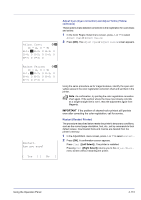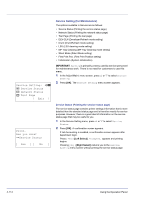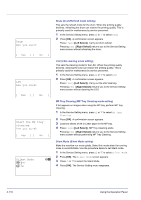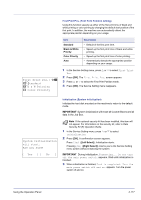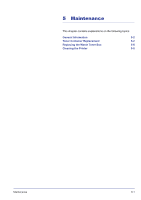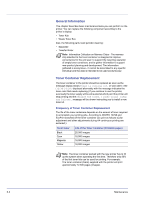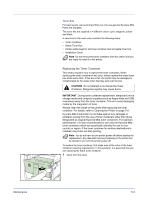Kyocera FS-C8500DN FS-C8500DN Operation Guide - Page 173
First Print Pos. First Print Position setting, Initialization System initialization, First Print Pos.
 |
View all Kyocera FS-C8500DN manuals
Add to My Manuals
Save this manual to your list of manuals |
Page 173 highlights
First Print Pos.: a b 1 *Standard 2 B & W Priority 3 Color Priority First Print Pos. (First Print Position setting) Using this function speeds up either of the first print time of black and white printing or color printing by changing the default start position of the first print. In addition, the machine can automatically detect the appropriate position depending on your usage. Item Standard Black & White Priority Color Priority Auto Description • Default of the first print time. • Speed up the first print time of black and white printing. • Speed up the first print time of color printing. • Automatically detects the appropriate position depending on your usage. 1 In the Service Setting menu, press U or V to select First Print Pos. 2 Press [OK]. The First Print Pos. screen appears. 3 Press U or V to select the First Print Position mode. 4 Press [OK]. The Service Setting menu reappears. System Initialization will start. Are you sure? [ Yes ] [ No ] Initialization (System initialization) Initialize the hard disk mounted on the machine to return to the default mode. IMPORTANT System initialization will erase all Custom Boxes and all data in the Job Box. Note If the optional security kit has been installed, this item will not appear. For information on the security kit, refer to Data Security Kit (E) Operation Guide. 1 In the Service Setting menu, press U or V to select Initialization. 2 Press [OK]. A confirmation screen appears. Press [Yes] ([Left Select]). Initialization starts. Pressing [No] ([Right Select]) returns you to the Service Setting menu screen without initializing the system. IMPORTANT During initialization, Formatting... Do not turn off the main power switch. appears. Wait until initialization is finished. 3 When initialization is finished, Task is completed. Turn the main power switch off and on. appears. Turn the power switch off and on. Using the Operation Panel 4-117