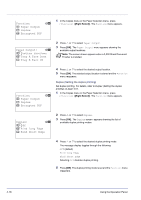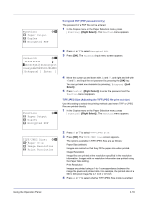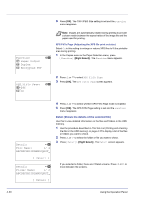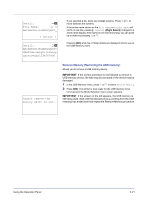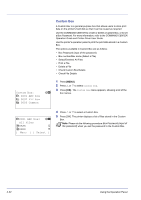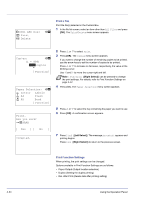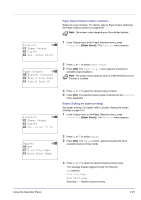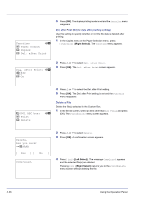Kyocera FS-C8500DN FS-C8500DN Operation Guide - Page 79
Box Password (input of the password), Box number/Box name (Select a File), Select/Deselect All Files
 |
View all Kyocera FS-C8500DN manuals
Add to My Manuals
Save this manual to your list of manuals |
Page 79 highlights
Box Password: a b S *abcdefghijklmnopqrst uvwxyzABCDEFGHIJKLMNO [Bckspace] [ Enter ] i 0001 ABC box: a b All Files j AAAA g j BBBB T [ Menu ] [ Select ] i 0001 ABC box: a b All Files j AAAA T j BBBB T [ Menu ] [ Select ] i 0001 ABC box: a b All Files j AAAA g j BBBB g [ Menu ] [ Select ] i 0001 ABC box: a b All Files j AAAA T j BBBB T [ Menu ] [ Select ] Box Password (input of the password) The user who can access it can be limited by putting the password on the Custom Box. The password is set from COMMAND CENTER. 1 If you have set a password for the selected Custom Box, a password input screen appears. Press U, V, Y, or Z to select characters, and then press [OK] to enter the password. You can go back one character by pressing [Bckspace] ([Left Select]). 2 When the password has been entered, press [Enter] ([Right Select]). Note After the password is input, collation is done. Password error is displayed for the incorrect password, and it returns to the input screen. Try to input be a correct password. Box number/Box name (Select a File) To print/delete a file in the Custom Box, first select the file to be printed or deleted. 1 Press U or V to select the file to be printed/deleted. 2 When [Select] ([Right Select]) is pressed, the file is selected. A checkmark will be placed on the right of the selected file. Select the checkmarked file and press [Select] ([Right Select]) again to cancel the selection. Note When All Files is selected, [Select] ([Right Select]) cannot be pressed. To select all files, follow the steps described below. Select/Deselect All Files All files in the Custom Box are selected. 1 In the file list screen, press U or V to select All Files. 2 Press [Check] ([Right Select]). When there is a file not checked in the Custom Box, all files will be checkmarked. When all files in the Custom Box are checked, all checkmarked files are deselected. Using the Operation Panel 4-23