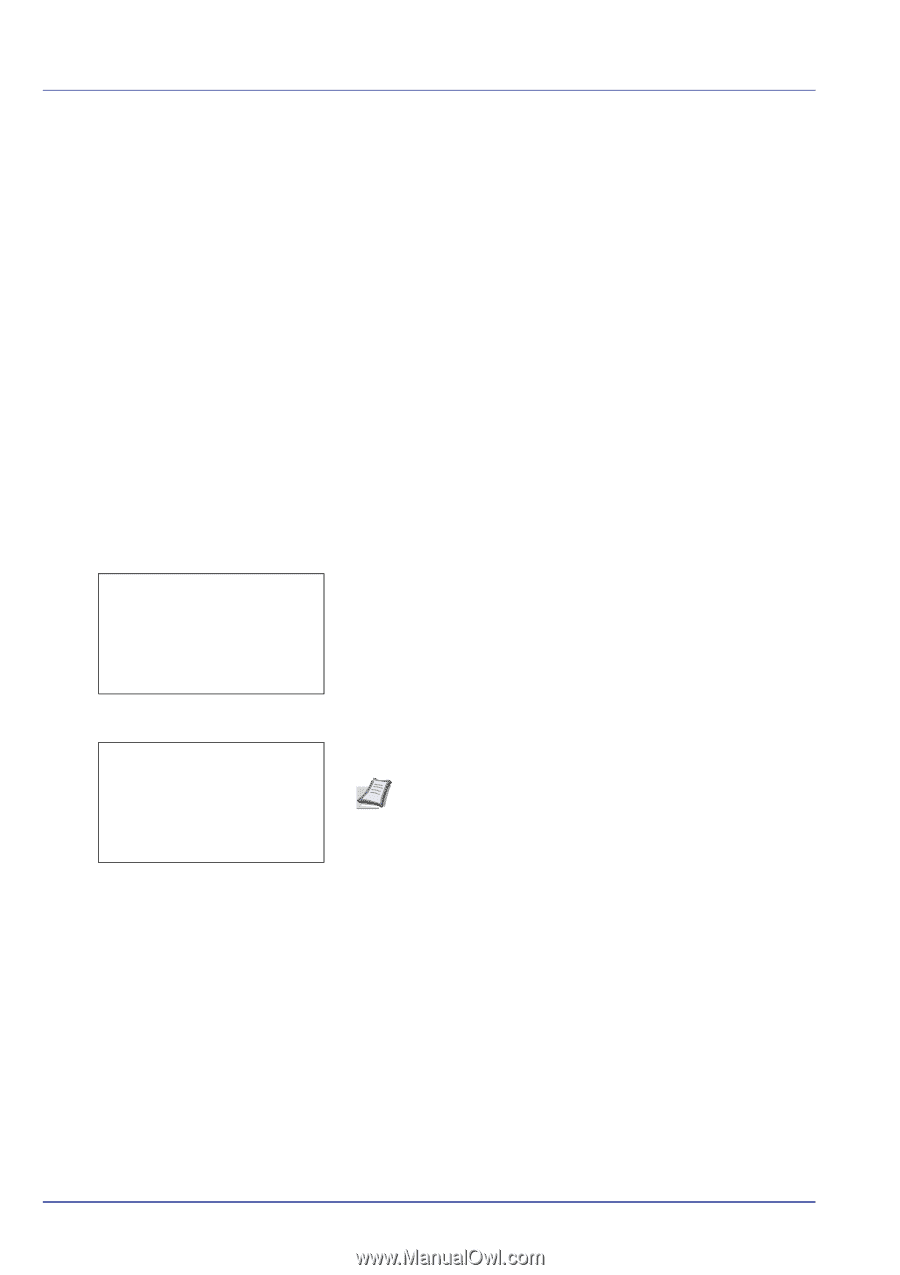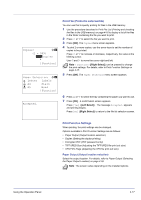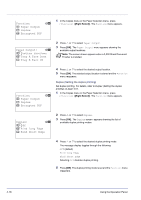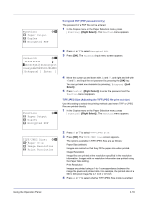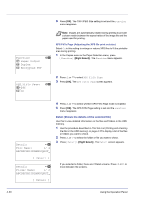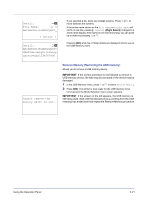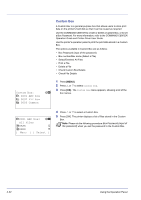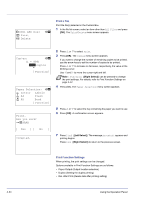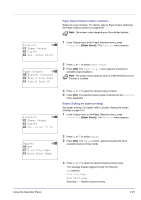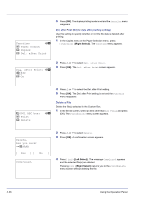Kyocera FS-C8500DN FS-C8500DN Operation Guide - Page 78
Custom Box, MENU]
 |
View all Kyocera FS-C8500DN manuals
Add to My Manuals
Save this manual to your list of manuals |
Page 78 highlights
Custom Box: a b i 0001 ABC box i 0002 XYZ box i 0003 Common Custom Box A Custom Box is a general-purpose box that allows users to store print data on the printer's hard disk so that it can be reused as required. Use the COMMAND CENTER to create or delete a Custom Box, or to set a Box Password. For more information, refer to the COMMAND CENTER Operation Guide and Printer Driver User Guide. Use the printer's operation panel to print the print data stored in a Custom Box. The options available in Custom Box are as follows: • Box Password (input of the password) • Box number/Box name (Select a File) • Select/Deselect All Files • Print a File • Delete a File • Check Custom Box Details • Check File Details 1 Press [MENU]. 2 Press U or V to select Custom Box. 3 Press [OK]. The Custom Box menu appears, showing a list of the box names. i 0001 ABC box: a b All Files j AAAA T j BBBB T [ Menu ] [ Select ] 4 Press U or V to select a Custom Box. 5 Press [OK]. The printer displays a list of files stored in the Custom Box. Note Please do the following procedure Box Password (input of the password) when you set the password to the Custom Box. 4-22 Using the Operation Panel