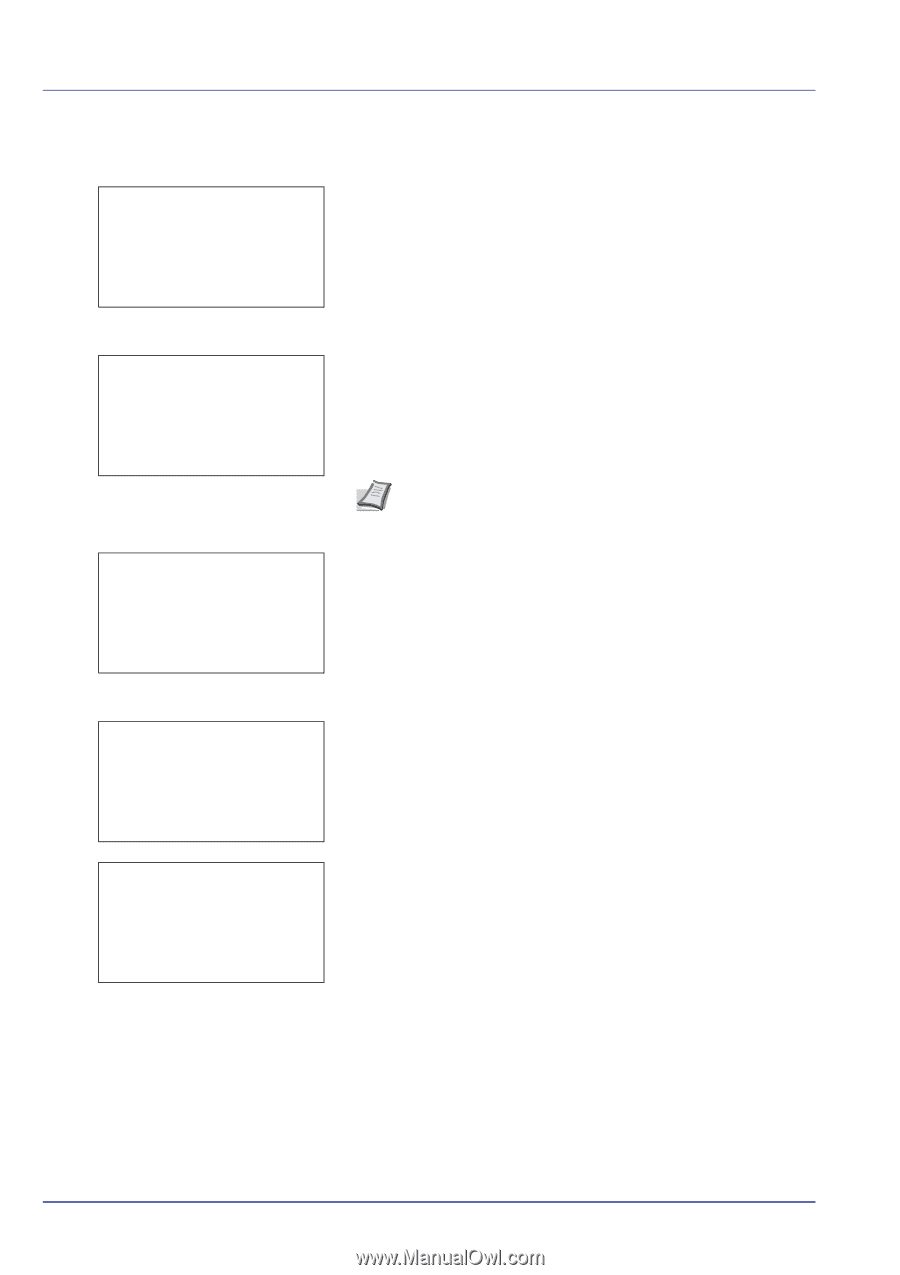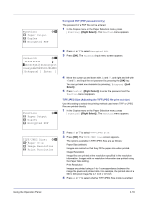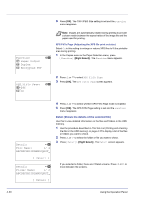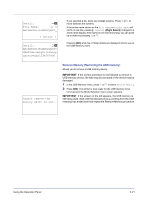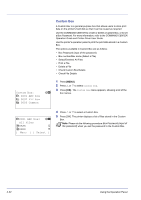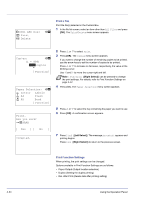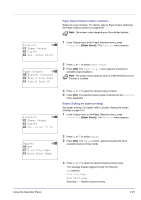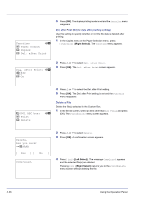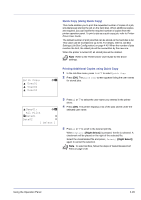Kyocera FS-C8500DN FS-C8500DN Operation Guide - Page 80
Print a File, Print Function Settings, ABC box, Print, Delete, Copies, Function], Paper Selection
 |
View all Kyocera FS-C8500DN manuals
Add to My Manuals
Save this manual to your list of manuals |
Page 80 highlights
i 0001 ABC box: a b 1 Print 2 Delete Print a File Print the file(s) selected in the Custom Box. 1 In the file list screen, select an item other than All Files and press [OK]. The Print/Delete menu screen appears. Copies: a b (1 - 999) /**1-copies M [Function ] Paper Selection: a b F Letter Labels A A4 Plain B A5 Bond [Function ] Print. Are you sure? z j AAAA [ Yes ] [ No ] Accepted. 2 Press U or V to select Print. 3 Press [OK]. The Copies menu screen appears. If you want to change the number of remaining copies to be printed, use the arrow keys to set the number of copies to be printed. Press U or V to increase or decrease, respectively, the value at the blinking cursor. Use Y and Z to move the cursor right and left. Note [Function] ([Right Select]) can be pressed to change the print settings. For details, refer to Print Function Settings on page 4-24. 4 Press [OK]. The Paper Selection menu screen appears. 5 Press U or V to select the tray containing the paper you want to use. 6 Press [OK]. A confirmation screen appears. 7 Press [Yes] ([Left Select]). The message Accepted. appears and printing begins. Press [No] ([Right Select]) to return to the previous screen. Print Function Settings When printing, the print settings can be changed. Options available in Print Function Settings are as follows: • Paper Output (Output location selection) • Duplex (Setting the duplex printing) • Del. after Print (Delete data after printing setting) 4-24 Using the Operation Panel