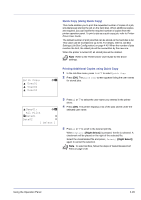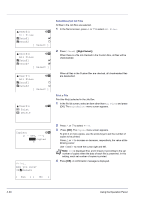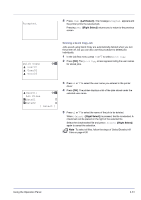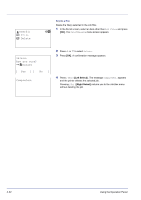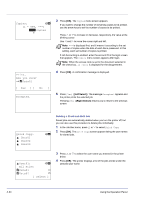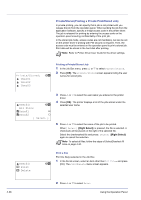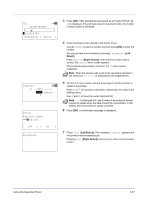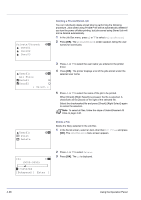Kyocera FS-C8500DN FS-C8500DN Operation Guide - Page 89
Using Proof-and-Hold, Printing Remaining Copies of a Proof-and-Hold Job, Print a File
 |
View all Kyocera FS-C8500DN manuals
Add to My Manuals
Save this manual to your list of manuals |
Page 89 highlights
Using Proof-and-Hold When you print multiple copies, this mode first prints one copy so that you can proof it before continuing to print the remaining copies. Since you can proof the printouts before printing the remaining copies, wastage of paper can be reduced. The printer prints one copy and, at the same time, saves the print job on the hard disk. You can also change the number of copies when resuming printing from the operation panel. When the printer is turned off, all stored jobs will be deleted. Note Refer to Printer Driver User Guide for the driver settings. Quick Copy: l User01 l User02 l User03 a b Printing Remaining Copies of a Proof-and-Hold Job 1 In the Job Box menu, press U or V to select Quick Copy. 2 Press [OK]. The Quick Copy screen appears listing the user names for stored jobs. l User01: a b All Files Q Data01 T Q Data02 T [ Select ] 3 Press U or V to select the user name you entered in the printer driver. 4 Press [OK]. The printer displays a list of the jobs stored under the selected user name. 5 Press U or V to select the name of the job to be printed. When [Select] ([Right Select]) is pressed, the file is selected. A checkmark will be placed on the right of the selected file. Select the checkmarked file and press [Select] ([Right Select]) again to cancel the selection. Note To select all files, follow the steps of Select/Deselect All Files on page 4-30. l User01: 1 Print 2 Delete a b Print a File Print the file(s) selected in the Job Box. 1 In the file list screen, select an item other than All Files and press [OK]. The Print/Delete menu screen appears. Using the Operation Panel 2 Press U or V to select Print. 4-33