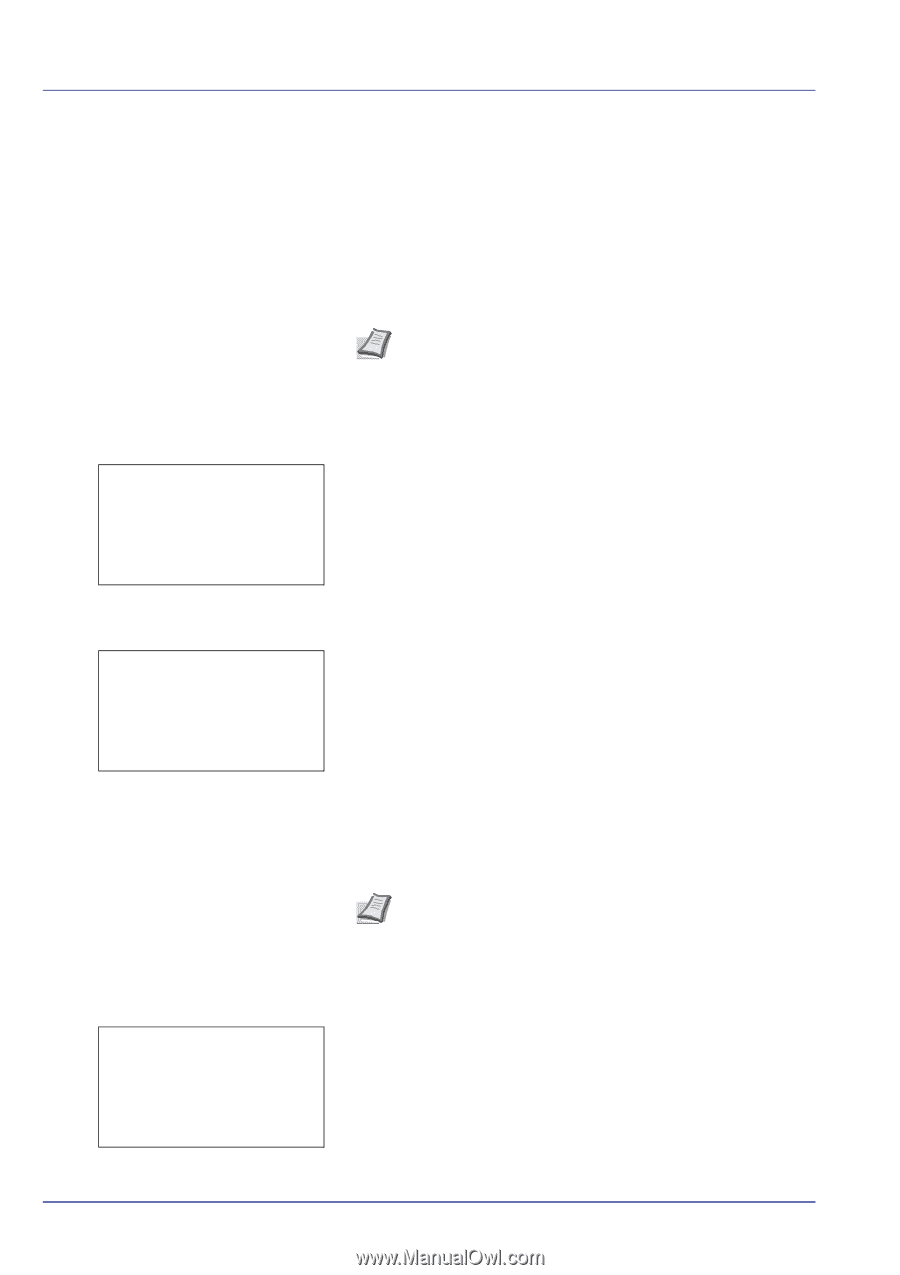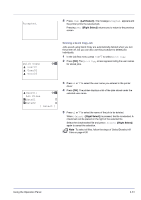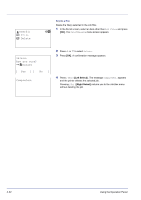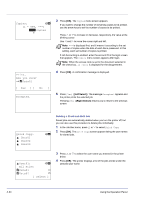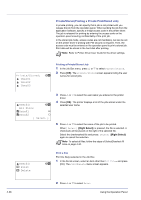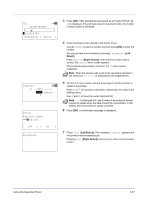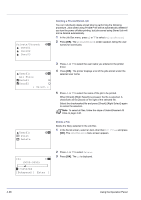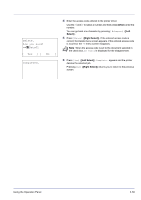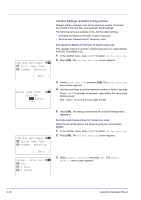Kyocera FS-C8500DN FS-C8500DN Operation Guide - Page 92
Private/Stored (Printing a Private Print/Stored Job), Printing a Private/Stored Job, Print a File
 |
View all Kyocera FS-C8500DN manuals
Add to My Manuals
Save this manual to your list of manuals |
Page 92 highlights
Private/Stored (Printing a Private Print/Stored Job) In private printing, you can specify that a job is not printed until you release the job from the operation panel. When sending the job from the application software, specify a 4-digit access code in the printer driver. The job is released for printing by entering the access code on the operation panel ensuring confidentiality of the print job. In the stored job mode, access codes are not mandatory, but can be set on the printer driver if printing with PIN security is required. Then, the access code must be entered on the operation panel to print a stored job. Print data will be stored in the hard disk after printing. Note Refer to Printer Driver User Guide for the driver settings. Private/Stored: a b l User01 l User02 l User03 Printing a Private/Stored Job 1 In the Job Box menu, press U or V to select Private/Stored. 2 Press [OK]. The Private/Stored screen appears listing the user names for stored jobs. l User01: a b All Files Q Data01 T Q Data02 T [ Select ] 3 Press U or V to select the user name you entered in the printer driver. 4 Press [OK]. The printer displays a list of the jobs stored under the selected user name. 5 Press U or V to select the name of the job to be printed. When [Select] ([Right Select]) is pressed, the file is selected. A checkmark will be placed on the right of the selected file. Select the checkmarked file and press [Select] ([Right Select]) again to cancel the selection. Note To select all files, follow the steps of Select/Deselect All Files on page 4-30. l User01: 1 Print 2 Delete a b Print a File Print the file(s) selected in the Job Box. 1 In the file list screen, select an item other than All Files and press [OK]. The Print/Delete menu screen appears. 4-36 2 Press U or V to select Print. Using the Operation Panel