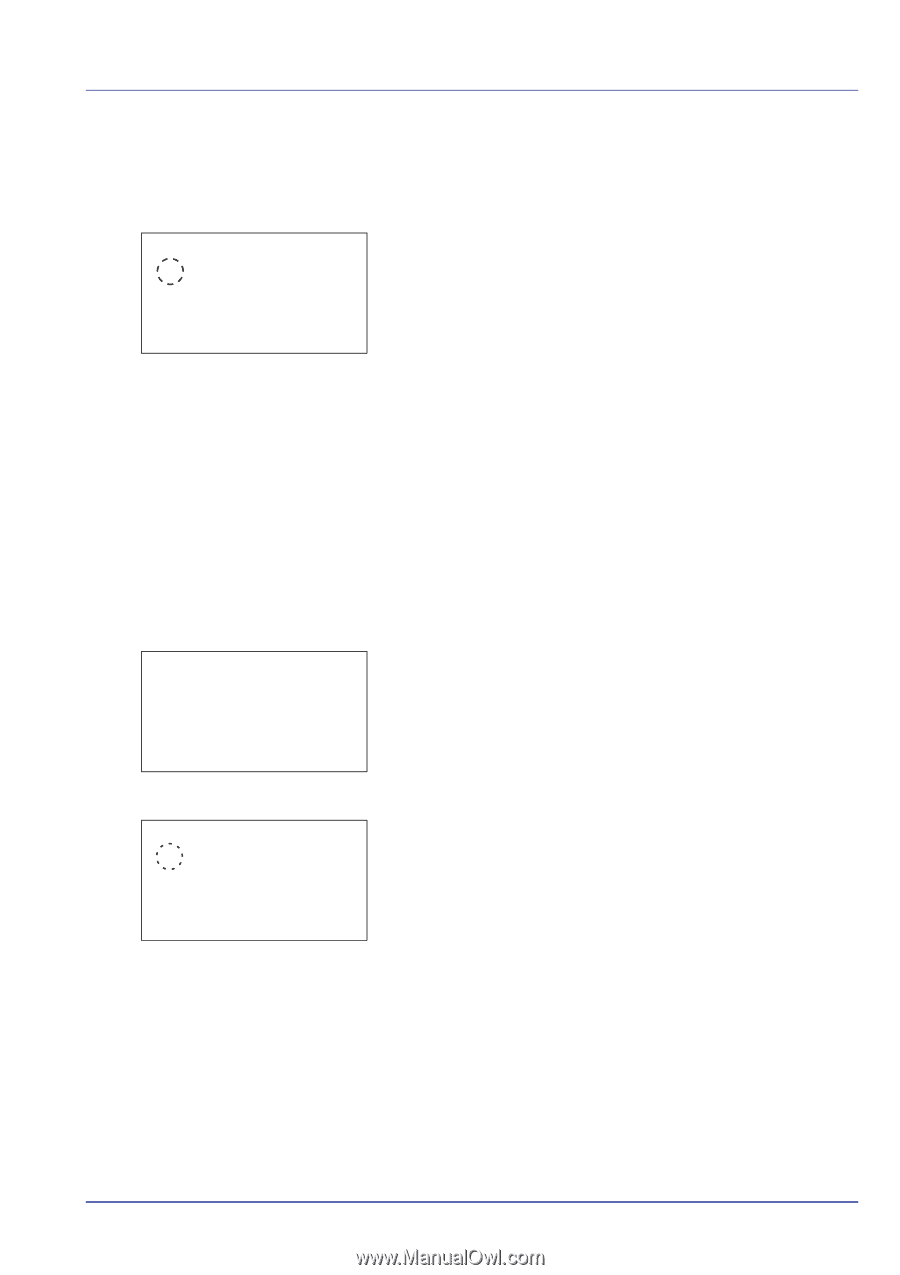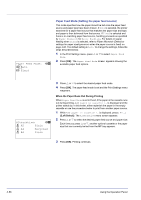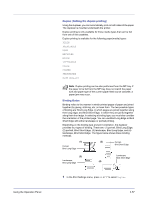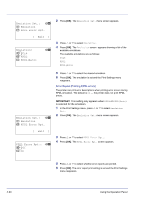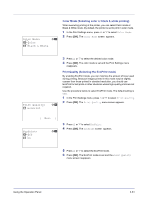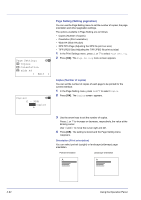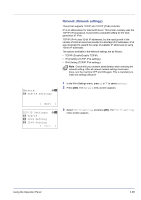Kyocera FS-C8500DN FS-C8500DN Operation Guide - Page 117
Color Mode (Selecting color or black & white printing), Print Quality (Selecting the EcoPrint mode)
 |
View all Kyocera FS-C8500DN manuals
Add to My Manuals
Save this manual to your list of manuals |
Page 117 highlights
Color Mode: a b 1 *Color 2 Black & White Color Mode (Selecting color or black & white printing) When executing printing at the printer, you can select Color mode or Black & White mode. By default, the printer is set to print in color mode. 1 In the Print Settings menu, press U or V to select Color Mode. 2 Press [OK]. The Color Mode screen appears. Print Quality: a b 1 EcoPrint 3 Press U or V to select the desired color mode. 4 Press [OK]. The color mode is set and the Print Settings menu reappears. Print Quality (Selecting the EcoPrint mode) By enabling EcoPrint mode, you can minimize the amount of toner used during printing. Because images printed in this mode may be slightly coarser than those printed in standard resolution, you should use EcoPrint for test prints or other situations where high-quality prints are not required. Use the procedure below to select EcoPrint mode. The default setting is Off. 1 In the Print Settings menu, press U or V to select Print Quality. 2 Press [OK]. The Print Quality menu screen appears. [ Exit ] EcoPrint: a b 1 *Off 2 On 3 Press U or V to select EcoPrint. 4 Press [OK]. The EcoPrint screen appears. 5 Press U or V to select the EcoPrint mode. 6 Press [OK]. The EcoPrint mode is set and the Print Quality menu screen reappears. Using the Operation Panel 4-61