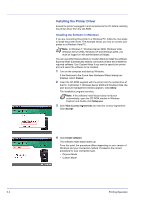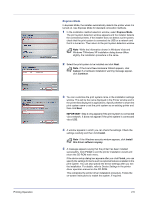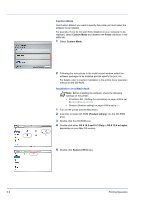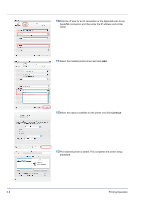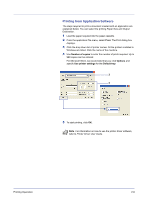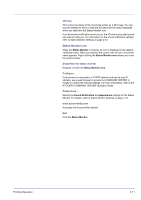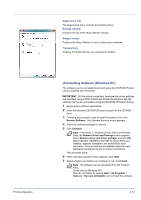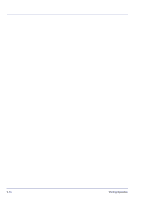Kyocera FS-C8500DN FS-C8500DN Operation Guide - Page 35
Printing from Application Software, Print, Number of copies, Options, Use printer settings
 |
View all Kyocera FS-C8500DN manuals
Add to My Manuals
Save this manual to your list of manuals |
Page 35 highlights
Printing from Application Software The steps required to print a document created with an application are explained below. You can select the printing Paper Size and Output Destination. 1 Load the paper required into the paper cassette. 2 From the application File menu, select Print. The Print dialog box displays. 3 Click the drop down list of printer names. All the printers installed in Windows are listed. Click the name of the machine. 4 Use Number of copies to enter the number of prints required. Up to 999 copies can be entered. For Microsoft Word, we recommend that you click Options and specify Use printer settings for the Default tray. 3 4 5 To start printing, click OK. Note For information on how to use the printer driver software, refer to Printer Driver User Guide. Printing Operation 2-9