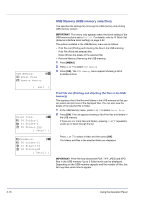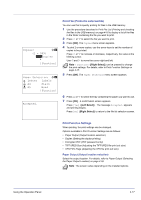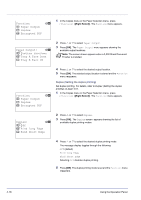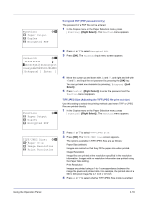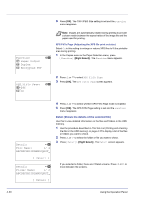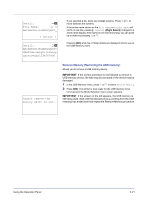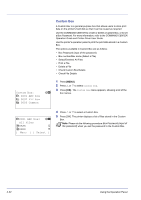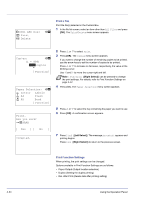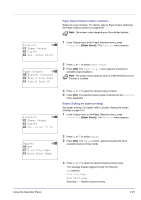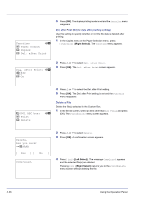Kyocera FS-C8500DN FS-C8500DN Operation Guide - Page 77
Remove Memory (Removing the USB memory), Detail, File Name, ABCDEFGHIJKLMNOPQRST
 |
View all Kyocera FS-C8500DN manuals
Add to My Manuals
Save this manual to your list of manuals |
Page 77 highlights
Detail: P b File Name: 1/ 4 ABCDEFGHIJKLMNOPQRSTN [ Detail ] Detail: O b ABCDEFGHIJKLMNOPQRSTU VWXYZabcdefghijklmnop qrstuvwxyz1234567890 If you selected a file, there are 4 Detail screens. Press Y or Z to move between the screens. If the entire name shown as the File Name or Folder Name will not fit on one line, pressing [Detail] ([Right Select]) changes to a 3-line name display. If the name is 3 or more lines long, you can scroll up or down by pressing U or V. Pressing [OK] while file or folder details are displayed returns you to the USB Memory menu. Cannot remove the memory while in use. Remove Memory (Removing the USB memory) Allows you to remove a USB memory device. IMPORTANT If the correct procedure is not followed to remove a USB memory device, the data may be corrupted or the device may be damaged. 1 In the USB Memory menu, press U or V to select Remove Memory. 2 Press [OK]. The printer is now ready for the USB memory to be removed and the Mode Selection menu screen appears. IMPORTANT If the screen on the left appears, the USB memory is still being used. Wait until the relevant job (e.g. printing from the USB memory) has ended and then repeat the Remove Memory procedure. Using the Operation Panel 4-21