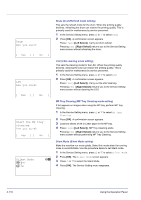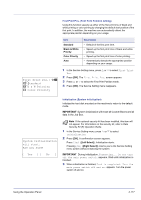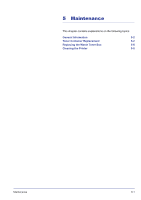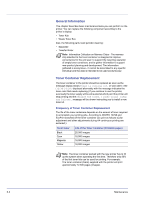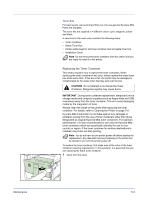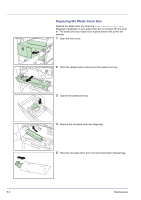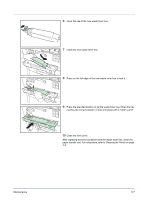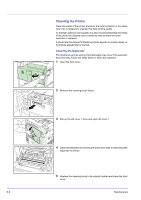Kyocera FS-C8500DN FS-C8500DN Operation Guide - Page 177
Replacing the Toner Container, Toner Kits - waste toner
 |
View all Kyocera FS-C8500DN manuals
Add to My Manuals
Save this manual to your list of manuals |
Page 177 highlights
Toner Kits For best results, we recommend that you only use genuine Kyocera Mita Parts and Supplies. The toner kits are supplied in 4 different colors: cyan, magenta, yellow and black. A new toner kit for each color contains the following items: • Toner Container • Waste Toner Box • Plastic waste bags for old toner container and old waste toner box • Installation Guide Note Do not remove the toner container from the carton until you are ready to install it in the printer. Replacing the Toner Container This section explains how to replace the toner containers. When replacing the toner container of any color, always replace the waste toner box at the same time. If this box is full, the printer may be damaged or contaminated by the waste toner that may spill over the box. CAUTION Do not attempt to incinerate the Toner Container. Dangerous sparks may cause burns. IMPORTANT During toner container replacement, temporarily move storage media and computer supplies (such as floppy disks and USB memories) away from the toner container. This is to avoid damaging media by the magnetism of toner. Always clean the inside of the printer after replacing the toner container. For details, refer to Cleaning the Printer on page 5-8. Kyocera Mita Corporation is not liable against any damages or problems arising from the use of toner containers other than those designated as original Kyocera Mita toner containers. For optimum performance, it is also recommended to use only the Kyocera Mita toner containers which are specifically intended for use in your country or region. If the toner container for another destinations is installed, the printer will stop printing. Note You do not have to turn printer power off before starting the replacement. Any data that may be processing in the printer will be deleted if you turn the printer power off. To replace the toner container, first make sure of the color of the toner container requiring replacement. In this example, it is assumed that you are replacing the black toner container. 1 Open the front cover. Maintenance 5-3