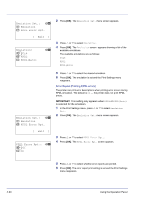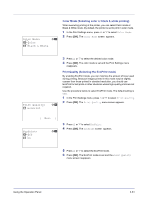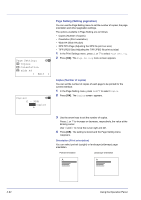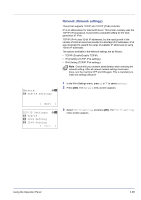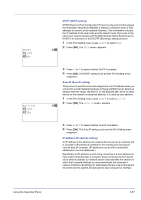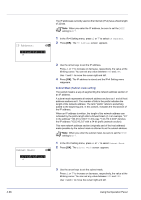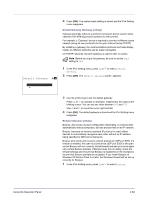Kyocera FS-C8500DN FS-C8500DN Operation Guide - Page 120
TIFF/JPEG Size Adjusting the TIFF/JPEG file print out size, TIFF/JPEG Size, Paper Size
 |
View all Kyocera FS-C8500DN manuals
Add to My Manuals
Save this manual to your list of manuals |
Page 120 highlights
TIFF/JPEG Size: a b 1 *Paper Size 2 Image Resolution 3 Print Resolution TIFF/JPEG Size (Adjusting the TIFF/JPEG file print out size) Use this setting to select the printing method used when TIFF or JPEG files are printed directly. 1 In the Page Setting menu, press U or V to select TIFF/JPEG Size. 2 Press [OK]. The TIFF/JPEG Size screen appears. The options available in TIFF/JPEG Size are as follows: Paper Size (default) Images are resized so that they fill the paper size when printed. Image Resolution Image files are printed at the resolution specified in the resolution information. Images with no resolution information are printed using the Paper Size setting. Print Resolution Images are printed using a 1-to-1 correspondence between the image file pixels and printed dots. For example, the printed size of a 600 x 300-pixel image file is 1 inch x 1/2 inch. 3 Press U or V to select whether TIFF/JPEG Size mode is enabled. 4 Press [OK]. The TIFF/JPEG Size setting is set and the Page Setting menu reappears. Note Images are automatically rotated during printing to provide a closer match between the aspect ratios of the image file and the paper used for printing. 4-64 Using the Operation Panel