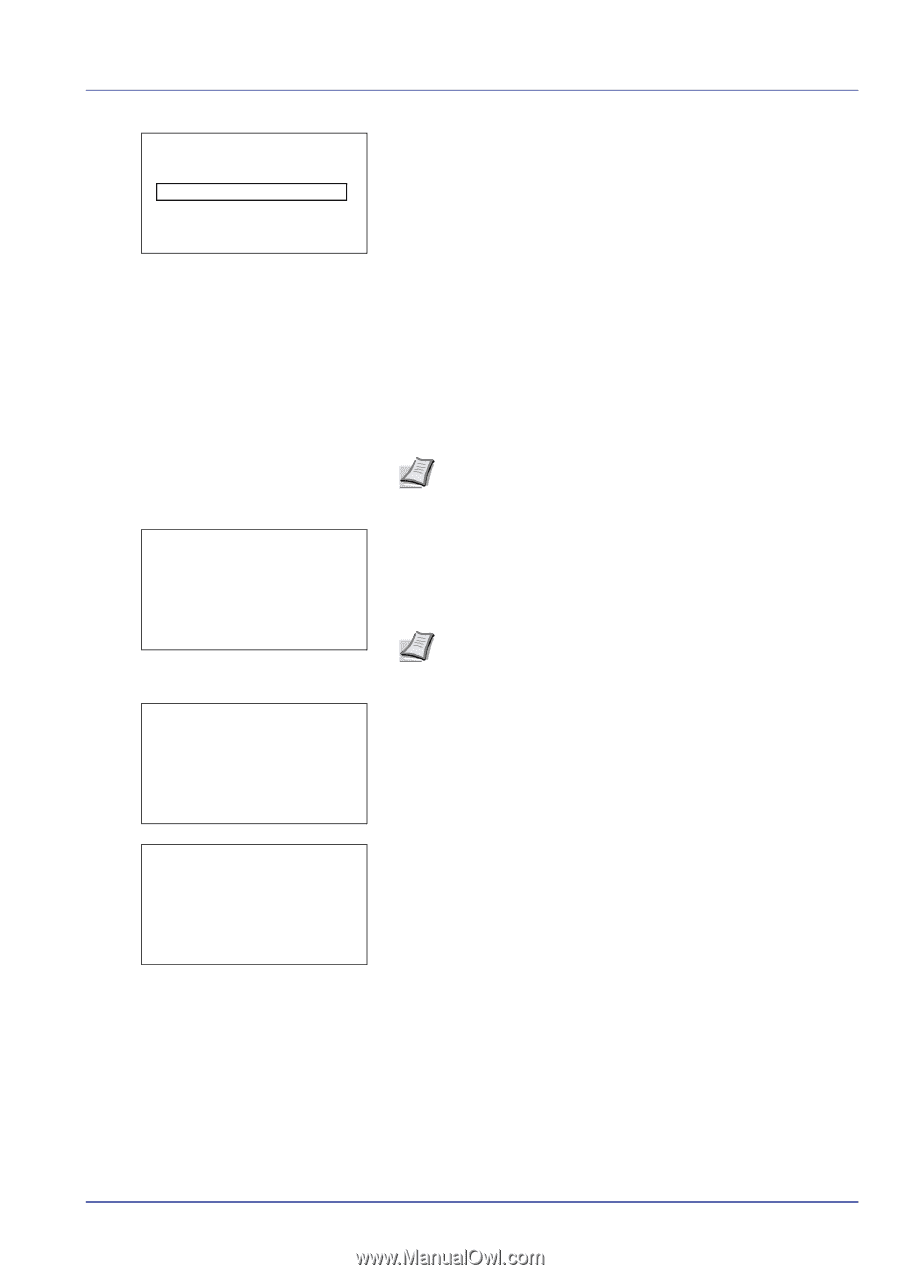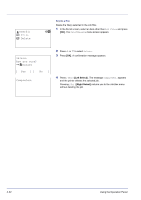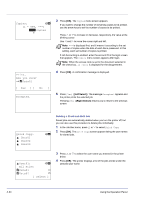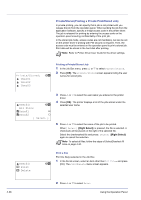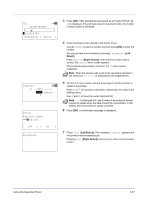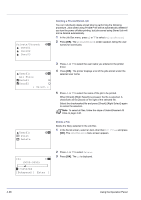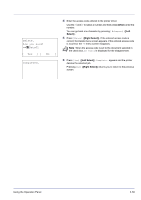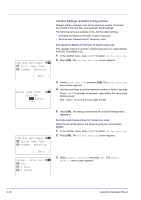Kyocera FS-C8500DN FS-C8500DN Operation Guide - Page 93
Bckspace] [ Enter ], Copies, Print., Are you sure?, Data01, Accepted., Select], Right Select]
 |
View all Kyocera FS-C8500DN manuals
Add to My Manuals
Save this manual to your list of manuals |
Page 93 highlights
ID: P b (0000-9999) S 0123456789 [Bckspace] [ Enter ] Copies: a b (1 - 999, ---) /**1-copies M Print. Are you sure? z Q Data01 [ Yes ] [ No ] Accepted. 3 Press [OK]. If the selected job was saved as a Private Print job, its ID is displayed. If the job was saved in stored job mode, the number of direct copies is displayed. 4 Enter the access code entered in the printer driver. Use the Y or Z to select a number and then press [OK] to enter the number. You can go back one character by pressing [Bckspace] ([Left Select]). Press [Enter] ([Right Select]). If the entered access code is correct, the Copies menu screen appears. If the entered access code is incorrect, the ID menu screen reappears. Note When the access code is set to the document selected in the check box, ID error is displayed for the disagreement. 5 To print 2 or more copies, use the arrow keys to set the number of copies to be printed. Press U or V to increase or decrease, respectively, the value at the blinking cursor. Use Y and Z to move the cursor right and left. Note --- is displayed first, and it means it according to the set number of copies when the data of each file is preserved. In this setting, each set number of copies is printed. 6 Press [OK]. A confirmation message is displayed. 7 Press [Yes] ([Left Select]). The message Accepted. appears and the printer prints the selected job. Pressing [No] ([Right Select]) returns you to return to the previous screen. Using the Operation Panel 4-37