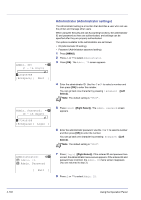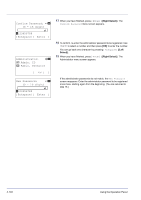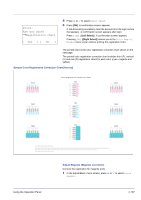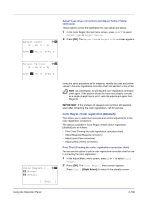Kyocera FS-C8500DN FS-C8500DN Operation Guide - Page 160
Confirm Password, 16 digit, Bckspace] [ Enter ], Administrator, Admin. ID, Admin. Password, Exit ]
 |
View all Kyocera FS-C8500DN manuals
Add to My Manuals
Save this manual to your list of manuals |
Page 160 highlights
Confirm Password: P b (0 - 16 digit) S 0123456789 [Bckspace] [ Enter ] Administrator: a b 1 Admin. ID 2 Admin. Password [ Exit ] New Password: P b (0 - 16 digit) S 0123456789 [Bckspace] [ Enter ] 17 When you have finished, press [Enter] ([Right Select]). The Confirm Password menu screen appears. 18 To confirm, re-enter the administrator password to be registered. Use Y or Z to select a number and then press [OK] to enter the number. You can go back one character by pressing [Bckspace] ([Left Select]). 19 When you have finished, press [Enter] ([Right Select]). The Administrator menu screen appears. If the administrator passwords do not match, the New Password screen reappears. Enter the administrator password to be registered once more, starting again from the beginning. (You are returned to step 16.) 4-104 Using the Operation Panel