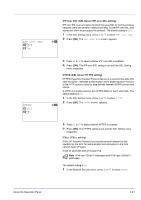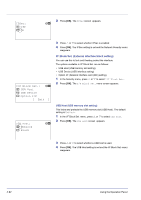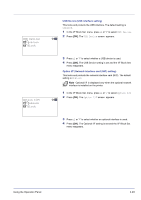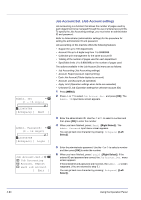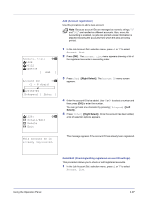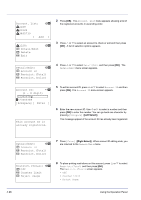Kyocera FS-C8500DN FS-C8500DN Operation Guide - Page 152
Account. List (Account List operation), Printed s, Counter Reset, Total, Color, Black & White
 |
View all Kyocera FS-C8500DN manuals
Add to My Manuals
Save this manual to your list of manuals |
Page 152 highlights
k 341736: a b 1 Printed Pages 2 Counter Reset 3 Press U or V to select an account and then press [OK]. The Printed Pages/Counter Reset menu screen appears. Printed Pages: Total Color Black & White a b 300000 200000 100000 4 Press U or V to select Printed Pages. 5 Press [OK]. The Printed Pages menu list screen appears. Each Job Account: a b k 341736 k 00923022 k 12345678 6 Press U or V to check the required counter display. 7 Press [OK]. The Printed Pages/Counter Reset menu screen reappears. Each Job Account Counter Reset (Totals reset by account) Resets the number of pages printed for each of the accounts currently set. 1 In the Job Account.Set. selection menu, press U or V to select Each Job Account. 2 Press [OK]. The Each Job Account menu appears with the accounts with the highest numbers listed first. k 341736: a b 1 Printed Pages 2 Counter Reset 3 Press U or V to select an account and then press [OK]. The Printed Pages/Counter Reset menu screen appears. 4 Press U or V to select Counter Reset. Reset counter. Are you sure? z k 341736 5 Press [OK]. The reset confirmation menu screen appears. To proceed with resetting the counter, press [Yes] ([Left Select]). Completed. appears, the counter is reset and the Printed Pages/Counter Reset menu reappears. [ Yes ] [ No ] Pressing [No] ([Right Select]) returns you to the Printed Pages/ Counter Reset menu screen without resetting the counter. Account. List (Account List operation) This specifies the setting for the department to be used for setting Job Accounting. 4-96 Using the Operation Panel