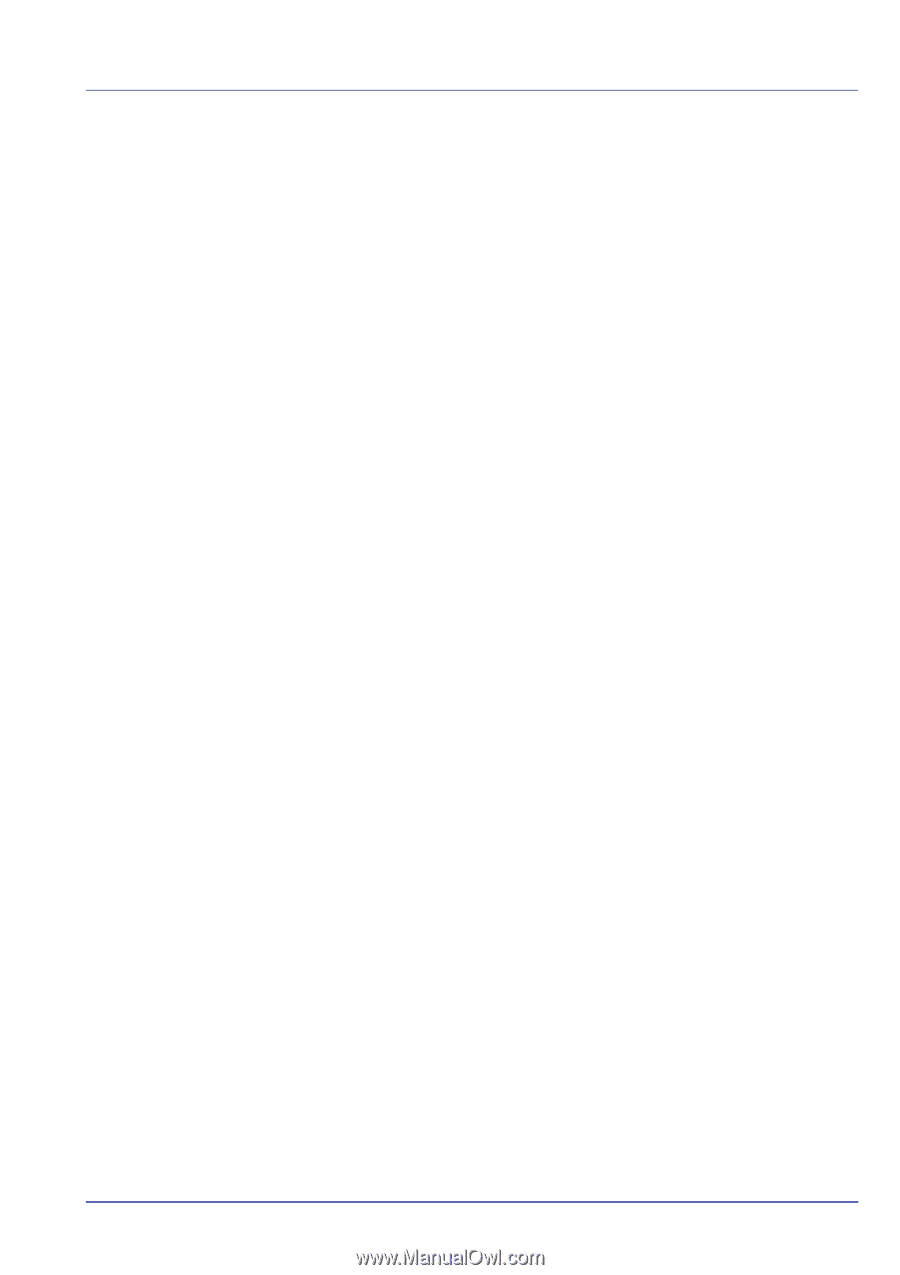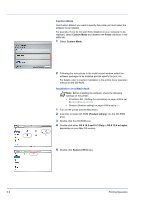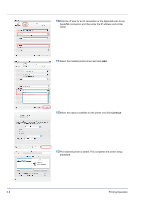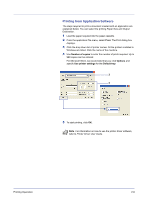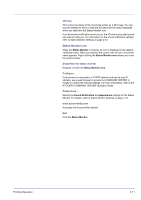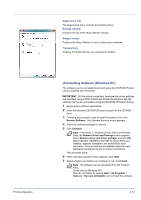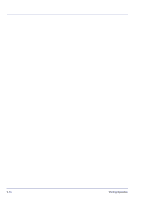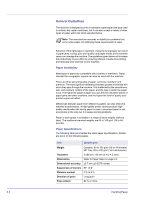Kyocera FS-C8500DN FS-C8500DN Operation Guide - Page 37
Status Monitor icon, 3D View, Show/Hide the status monitor
 |
View all Kyocera FS-C8500DN manuals
Add to My Manuals
Save this manual to your list of manuals |
Page 37 highlights
3D View This shows the status of the monitored printer as a 3D image. You can choose whether to show or hide the 3D view from the menu displayed when you right-click the Status Monitor icon. If an information notification event occurs, the 3D view and an alert sound are used to notify you. For information on the sound notification settings, refer to Status Monitor Settings on page 2-12. Status Monitor icon While the Status Monitor is running, its icon is displayed in the taskbar notification area. When you position the cursor over the icon, the printer name appears. Right-clicking the Status Monitor icon allows you to set the options below. Show/Hide the status monitor Displays or hides the Status Monitor icon. Configure... If the printer is connected to a TCP/IP network and has its own IP address, use a web browser to access the COMMAND CENTER to modify or confirm the network settings. For more information, refer to the KYOCERA COMMAND CENTER Operation Guide. Preferences... Specify the Sound Notification and Appearance settings for the Status Monitor. For details, refer to Status Monitor Settings on page 2-12. www.kyoceramita.com Accesses the Kyocera Mita website. Exit Exits the Status Monitor. Printing Operation 2-11