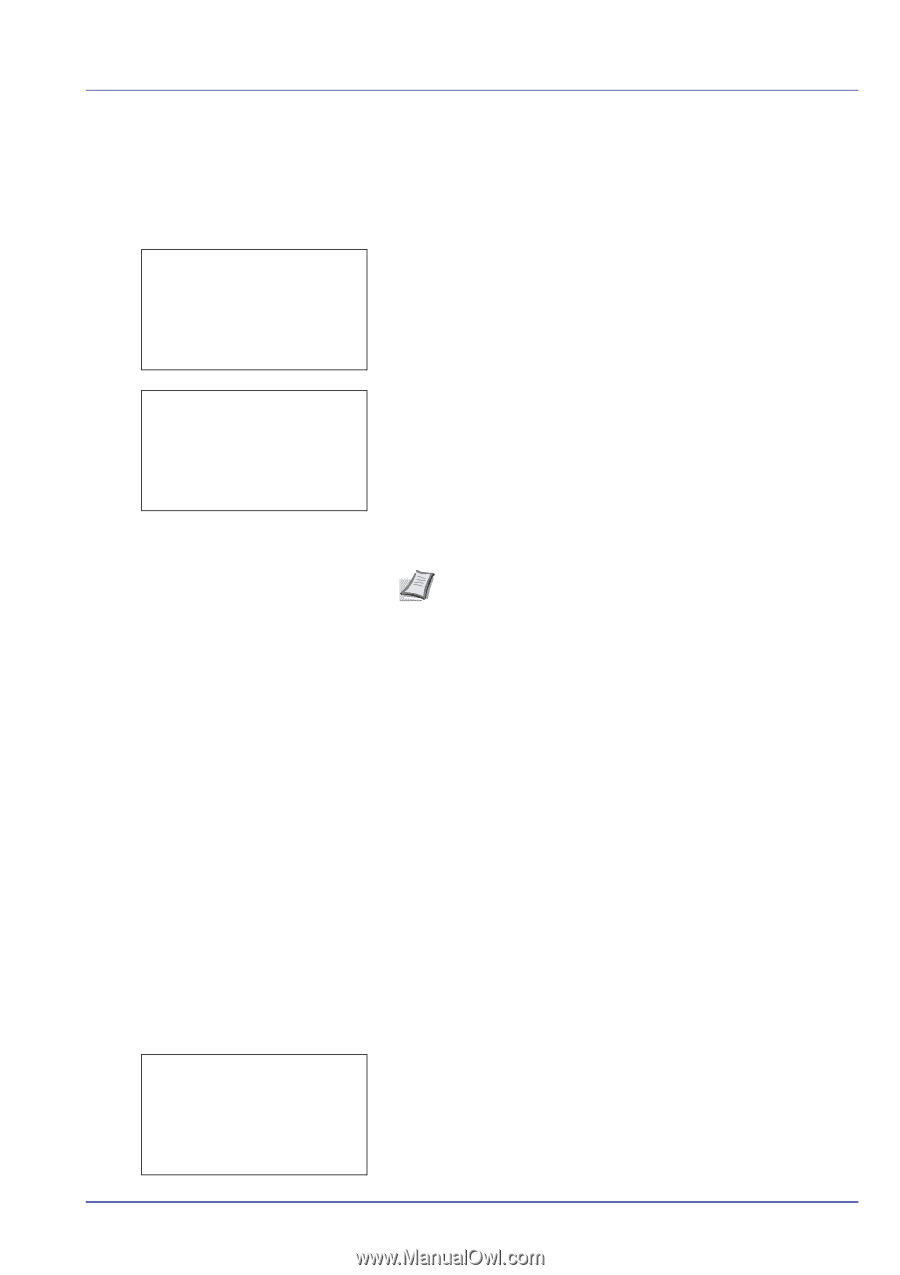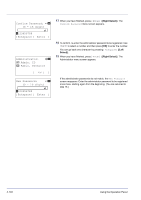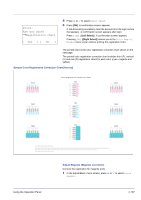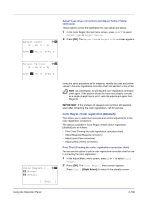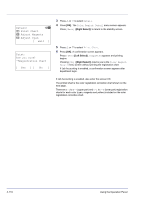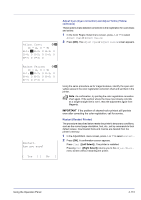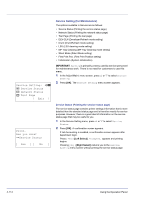Kyocera FS-C8500DN FS-C8500DN Operation Guide - Page 165
Color Regist. (Color registration [Detailed]), Adjust Cyan Cyan correction and Adjust Yellow Yellow
 |
View all Kyocera FS-C8500DN manuals
Add to My Manuals
Save this manual to your list of manuals |
Page 165 highlights
Adjust Cyan: a b (I - A, 0 - 9) H-F:/0- V: 0 H-R: 0 Adjust Cyan (Cyan correction) and Adjust Yellow (Yellow correction) These options correct the registration for cyan (blue) and yellow. 1 In the Color Regist. Normal menu screen, press U or V to select Adjust Cyan or Adjust Yellow. 2 Press [OK]. The Adjust Cyan or Adjust Yellow screen appears. Adjust Yellow: a b (I - A, 0 - 9) H-F:/0- V: 0 H-R: 0 Color Regist.: a b 1 Normal 2 Detail [ Exit ] Using the same procedure as for magenta, identify the cyan and yellow values in the color registration correction chart and set them in the printer. Note As confirmation, try printing the color registration correction chart again. If the section where the lines most closely coincide as a single straight line is not 0, redo the adjustment again from Magenta. IMPORTANT If the problem of skewed-color printout still persists even after correcting the color registration, call for service. Color Regist. (Color registration [Detailed]) This allows you to make fine horizontal and vertical adjustments to the color registration corrections. The options available in Color Regist. Details (Color registration [detailed]) are as follows: • Print Chart (Printing the color registration correction chart) • Adjust Magenta (Magenta correction) • Adjust cyan (Cyan correction) • Adjust yellow (Yellow correction) Print Chart (Printing the color registration correction chart) You can use this option to print a color registration correction chart for use in correcting the color registration. 1 In the Adjust/Maint. menu screen, press U or V to select Color Regist.. 2 Press [OK]. The Color Regist. menu screen appears. Press [Exit] ([Right Select]) to return to the standby screen. Using the Operation Panel 4-109