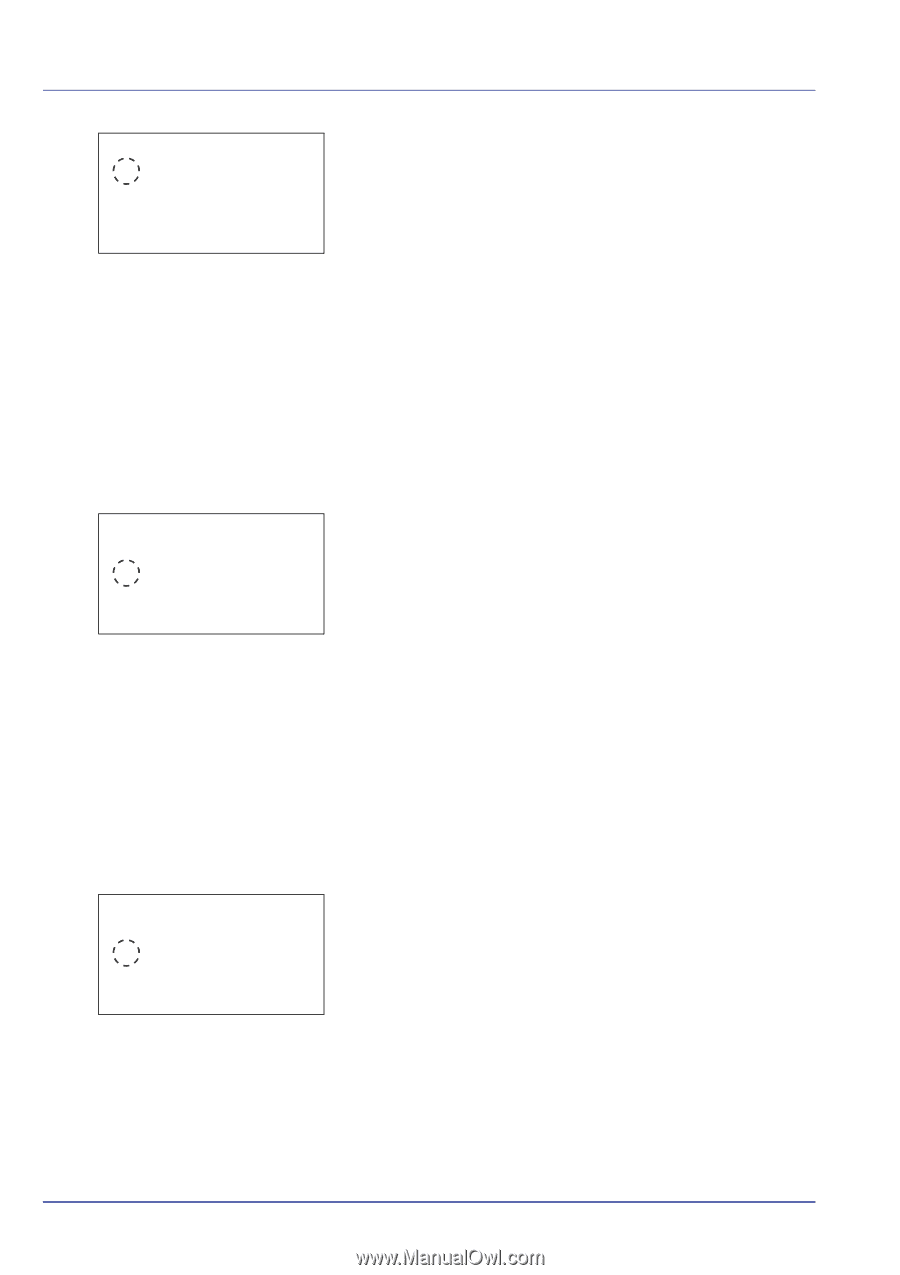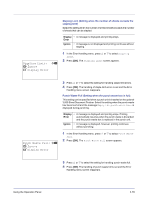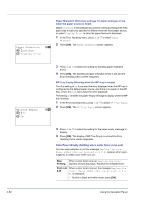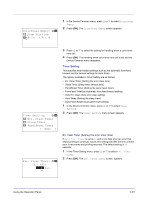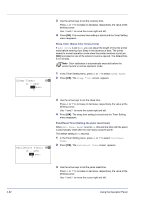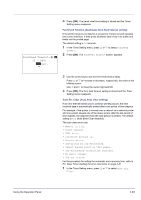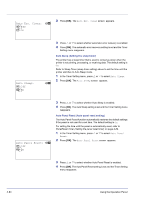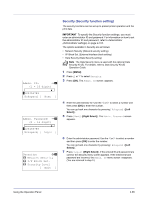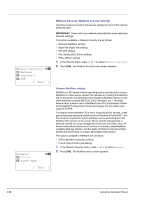Kyocera FS-C8500DN FS-C8500DN Operation Guide - Page 140
Auto Sleep Setting the sleep timer, Auto Panel Reset Auto panel reset setting, Auto Err. Clear
 |
View all Kyocera FS-C8500DN manuals
Add to My Manuals
Save this manual to your list of manuals |
Page 140 highlights
Auto Err. Clear: a b 1 *Off 2 On 2 Press [OK]. The Auto Err. Clear screen appears. Auto Sleep: 1 Off 2 *On a b 3 Press U or V to select whether automatic error recovery is enabled. 4 Press [OK]. The automatic error recovery setting is set and the Timer Setting menu reappears. Auto Sleep (Setting the sleep timer) The printer has a sleep timer that is used to conserve power when the printer is not printing, processing, or receiving data. The default setting is On. Refer to Sleep Timer (sleep timer setting) above to set the time until the printer switches to Auto Sleep mode. 1 In the Timer Setting menu, press U or V to select Auto Sleep. 2 Press [OK]. The Auto Sleep screen appears. Auto Panel Reset: a b 1 Off 2 *On 3 Press U or V to select whether Auto Sleep is enabled. 4 Press [OK]. The Auto Sleep setting is set and the Timer Setting menu reappears. Auto Panel Reset (Auto panel reset setting) The Auto Panel Reset function automatically restores the default settings if the panel is not used for a set time. The default setting is On. For setting the time until the panel is automatically reset, refer to PanelReset Timer (Setting the panel reset timer) on page 4-82. 1 In the Timer Setting menu, press U or V to select Auto Panel Reset. 2 Press [OK]. The Auto Panel Reset screen appears. 3 Press U or V to select whether Auto Panel Reset is enabled. 4 Press [OK]. The Auto Panel Reset setting is set and the Timer Setting menu reappears. 4-84 Using the Operation Panel