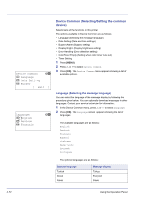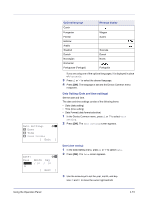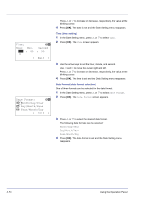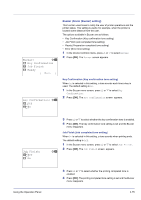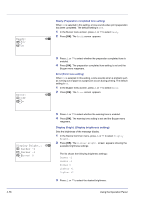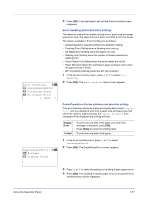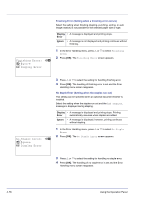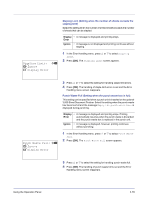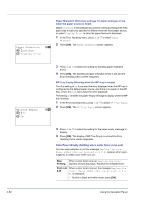Kyocera FS-C8500DN FS-C8500DN Operation Guide - Page 131
Buzzer (Alarm (Buzzer) setting), Buzzer, Key Confirmation, Job Finish, Ready, Exit ]
 |
View all Kyocera FS-C8500DN manuals
Add to My Manuals
Save this manual to your list of manuals |
Page 131 highlights
Buzzer: a b 1 Key Confirmation 2 Job Finish 3 Ready [ Exit ] Key Confirmation: a b 1 Off 2 *On Buzzer (Alarm (Buzzer) setting) This function uses tones to notify the user of printer operations and the printer status. This setting is useful, for example, when the printer is located some distance from the user. The options available in Buzzer are as follows: • Key Confirmation (Key confirmation tone setting) • Job Finish (Job completed tone setting) • Ready (Preparation completed tone setting) • Error (Error tone setting) 1 In the Device Common menu, press U or V to select Buzzer. 2 Press [OK]. The Buzzer screen appears. Key Confirmation (Key confirmation tone setting) When On is selected in this setting, a tone sounds each time a key is used. The default setting is On. 1 In the Buzzer menu screen, press U or V to select Key Confirmation. 2 Press [OK]. The Key Confirmation screen appears. Job Finish: 1 *Off 2 On a b 3 Press U or V to select whether the key confirmation tone is enabled. 4 Press [OK]. The key confirmation tone setting is set and the Buzzer menu reappears. Job Finish (Job completed tone setting) When On is selected in this setting, a tone sounds when printing ends. The default setting is Off. 1 In the Buzzer menu screen, press U or V to select Job Finish. 2 Press [OK]. The Job Finish screen appears. Using the Operation Panel 3 Press U or V to select whether the printing completed tone is enabled. 4 Press [OK]. The printing completed tone setting is set and the Buzzer menu reappears. 4-75