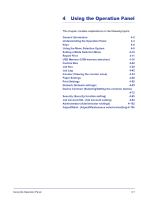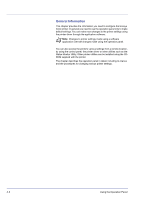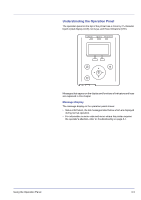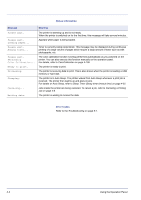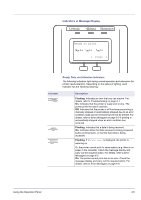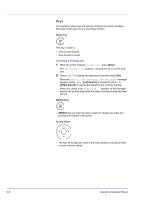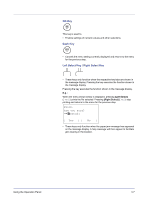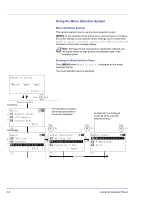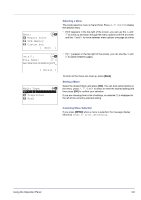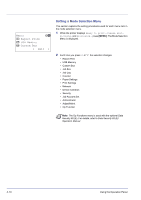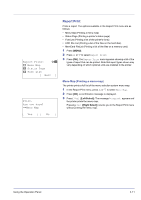Kyocera FS-C8500DN FS-C8500DN Operation Guide - Page 62
Keys, Stop Key, MENU Key, Arrow Keys, Canceling a Printing Job
 |
View all Kyocera FS-C8500DN manuals
Add to My Manuals
Save this manual to your list of manuals |
Page 62 highlights
Keys The operation panel keys are used to configure the printer operation. Note that certain keys have a secondary function. Stop Key This key is used to: • Cancel a printing job. • Stop the alarm sound. Canceling a Printing Job 1 While the printer displays Processing., press [Stop]. The Job Cancel List appears, showing the list of current print jobs. 2 Press U or V to display the desired job and then press [OK]. When the Job will be canceled. Are you sure? message appears, press [Yes] ([Left Select]) to cancel the job or [No] ([Right Select]) to cancel this operation and continue printing. When you cancel a job, Canceling... appears on the message display and printing stops after the page currently printing has been fed out. MENU Key • [MENU] lets you enter the menu system to change the setup and printing environment of the printer. Arrow Keys • The four arrow keys are used in the menu system to access an item or enter numeric values. 4-6 Using the Operation Panel