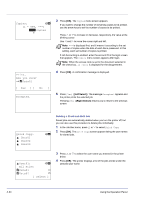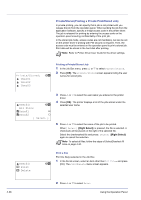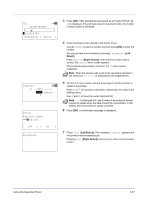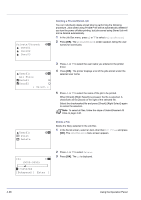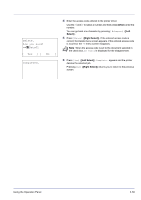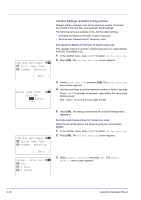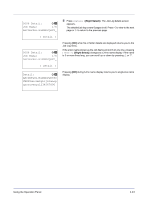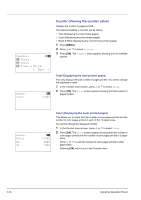Kyocera FS-C8500DN FS-C8500DN Operation Guide - Page 95
Delete., Are you sure?, Data01, Completed
 |
View all Kyocera FS-C8500DN manuals
Add to My Manuals
Save this manual to your list of manuals |
Page 95 highlights
4 Enter the access code entered in the printer driver. Use the Y and Z to select a number and then press [OK] to enter the number. You can go back one character by pressing [Bckspace] ([Left Select]). Delete. Are you sure? z Q Data01 5 Press [Enter] ([Right Select]). If the entered access code is correct, the Delete menu screen appears. If the entered access code is incorrect, the ID menu screen reappears. Note When the access code is set to the document selected in the check box, ID error is displayed for the disagreement. [ Yes ] [ No ] Completed. 6 Press [Yes] ([Left Select]). Complete. appears and the printer deletes the selected job. Pressing [No] ([Right Select]) returns you to return to the previous screen. Using the Operation Panel 4-39