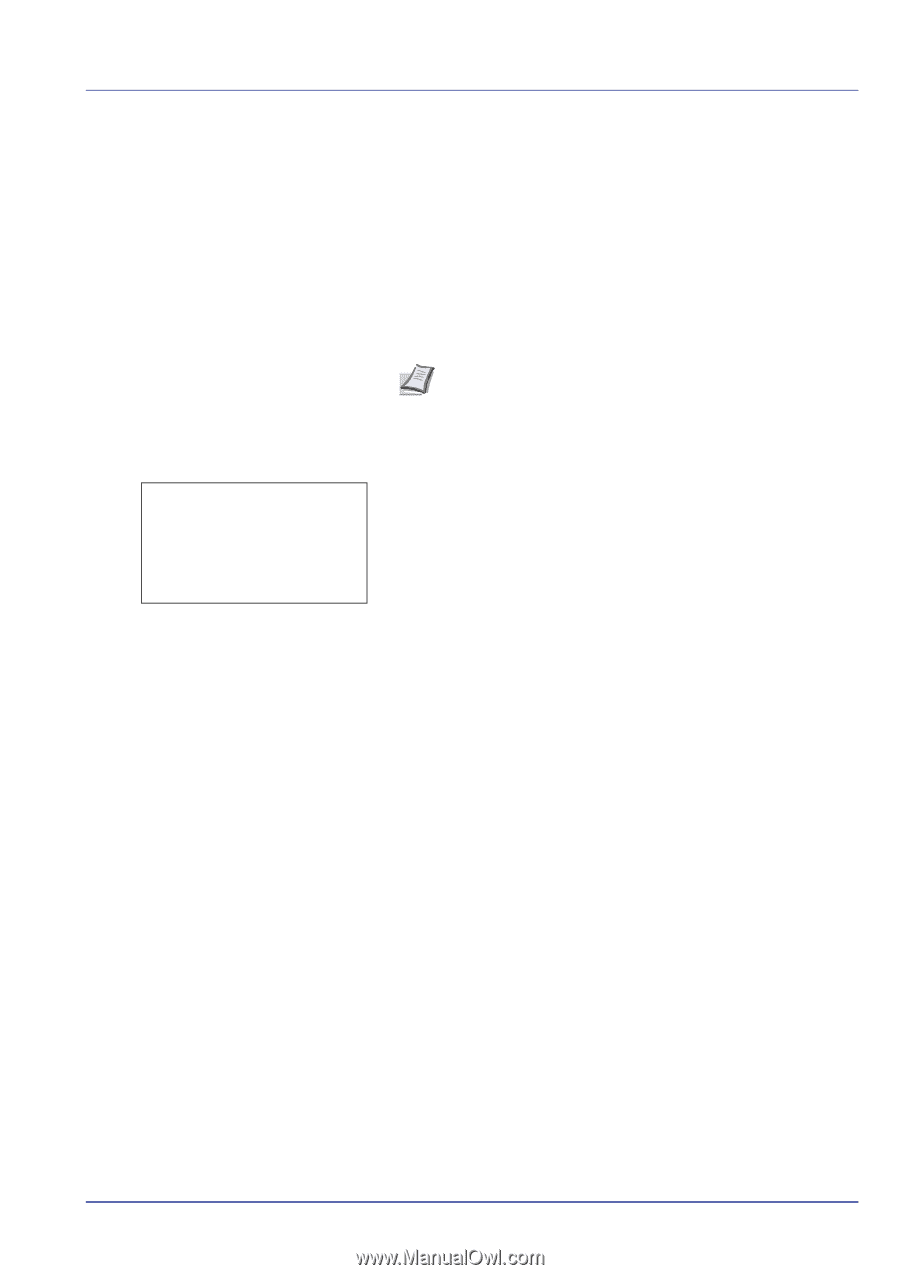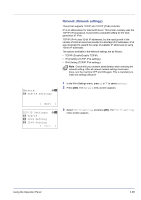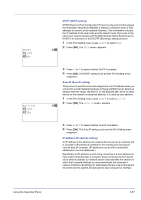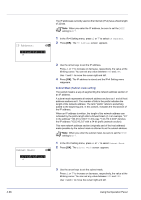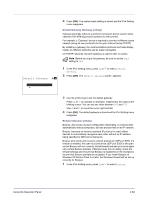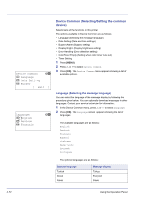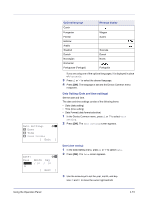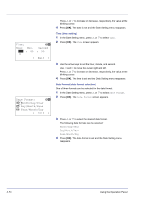Kyocera FS-C8500DN FS-C8500DN Operation Guide - Page 125
Default Gateway Gateway setting, Bonjour Bonjour setting, Default Gateway
 |
View all Kyocera FS-C8500DN manuals
Add to My Manuals
Save this manual to your list of manuals |
Page 125 highlights
Default Gateway: a b /123.145.167.123M 4 Press [OK]. The subnet mask setting is stored and the IPv4 Setting menu reappears. Default Gateway (Gateway setting) Gateway generally refers to a protocol conversion device used to allow networks with differing protocol systems to interconnect. For example, a "Gateway" device is required to connect a different closed network (using its own protocols) to the open Internet (using TCP/IP). By installing a gateway, the communications protocols and data display modes on different networks can be made compatible. On TCP/IP networks, the term gateway is used to refer to routers. Note Before you input the gateway, be sure to set the DHCP setting to Off. 1 In the IPv4 Setting menu, press U or V to select Default Gateway. 2 Press [OK]. The Default Gateway screen appears. 3 Use the arrow keys to set the default gateway. Press U or V to increase or decrease, respectively, the value at the blinking cursor. You can set any value between 000 and 255. Use Y and Z to move the cursor right and left. 4 Press [OK]. The default gateway is stored and the IPv4 Setting menu reappears. Bonjour (Bonjour setting) Bonjour, also known as zero-configuration networking, is a service that automatically detects computers, devices and services on an IP network. Bonjour, because an industry-standard IP protocol is used, allows devices to automatically recognize each other without an IP address being specified or DNS server being set. Bonjour also sends and receives network packets by UDP port 5353. If a firewall is enabled, the user must check that UDP port 5353 is left open so that Bonjour will run correctly. Some firewalls are set up so as to reject only certain Bonjour packets. If Bonjour does not run stably, check the firewall settings and ensure that Bonjour is registered on the exceptions list and that Bonjour packets are accepted. If you install Bonjour on Windows XP Service Pack 2 or later, the Windows firewall will be set up correctly for Bonjour. 1 In the IPv4 Setting menu, press U or V to select Bonjour. Using the Operation Panel 4-69