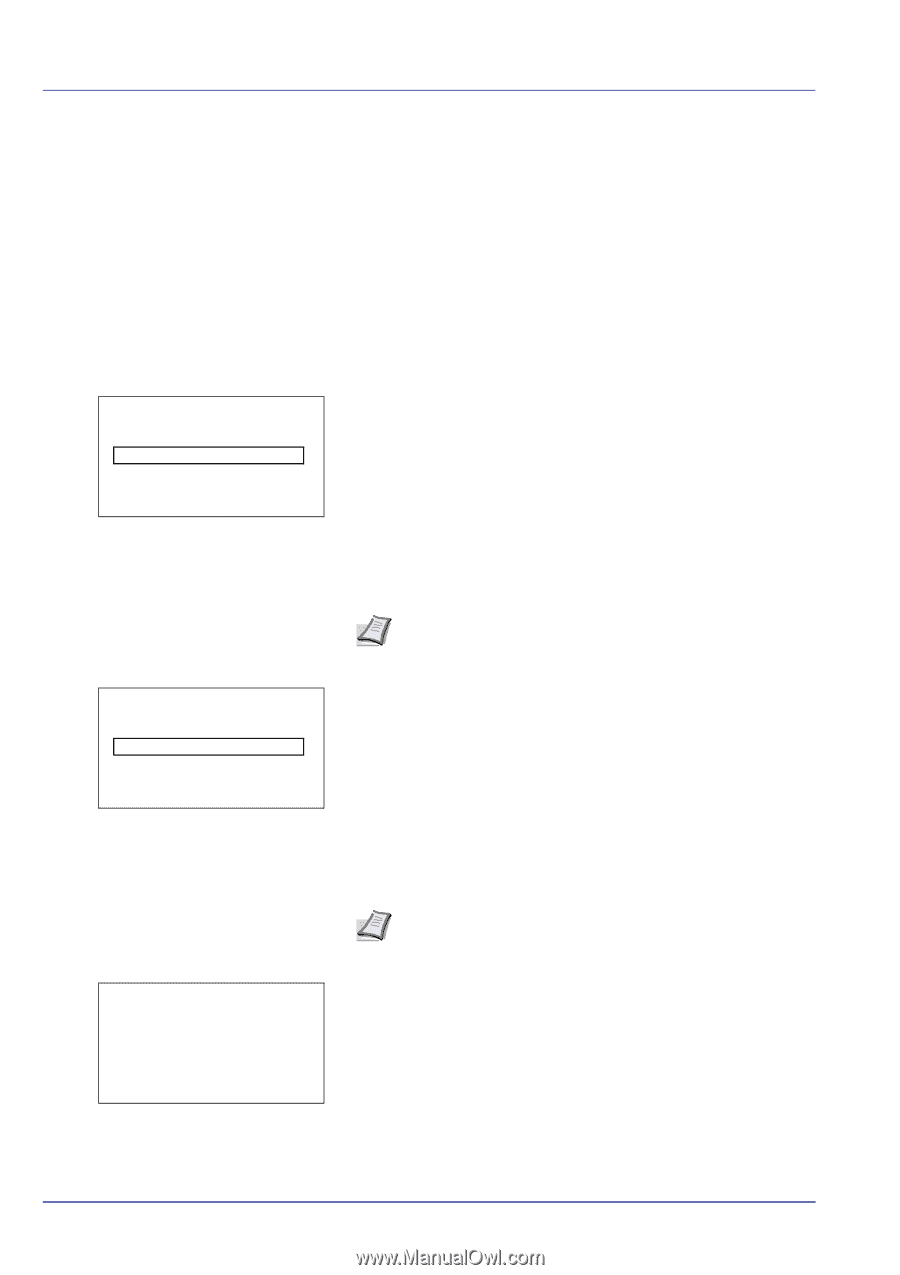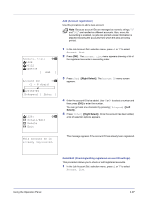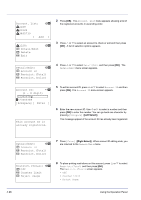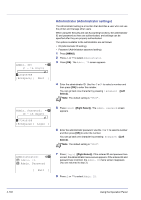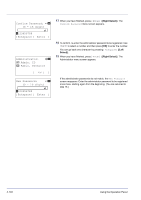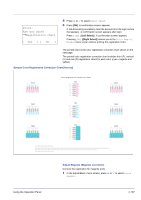Kyocera FS-C8500DN FS-C8500DN Operation Guide - Page 158
Administrator (Administrator settings), Admin. ID, 16 digit, Bckspace] [ Next ], Admin. Password
 |
View all Kyocera FS-C8500DN manuals
Add to My Manuals
Save this manual to your list of manuals |
Page 158 highlights
Admin. ID: P b (1 - 16 digit) S 0123456789 [Bckspace] [ Next ] Administrator (Administrator settings) The Administrator setting is a function that identifies a user who can use the printer and manage other users. When using the Security and Job Accounting functions, the administrator ID and password set here are authenticated, and settings can be specified after they are properly authenticated. The options available to the administrator are as follows: • ID (Administrator ID setting) • Password (Administrator password setting) 1 Press [MENU]. 2 Press U or V to select Administrator. 3 Press [OK]. The Admin. ID screen appears. 4 Enter the administrator ID. Use the Y or Z to select a number and then press [OK] to enter the number. You can go back one character by pressing [Bckspace] ([Left Select]). Note The default setting is "5500". Admin. Password: P b (0 - 16 digit) S 0123456789 [Bckspace] [ Login ] 5 Press [Next] ([Right Select]). The Admin. Password screen appears. 6 Enter the administrator password. Use the Y or Z to select a number and then press [OK] to enter the number. You can go back one character by pressing [Bckspace] ([Left Select]). Note The default setting is "5500". Administrator: a b 1 Admin. ID 2 Admin. Password [ Exit ] 7 Press [Login] ([Right Select]). If the entered ID and password are correct, the Administrator menu screen appears. If the entered ID and password are incorrect, the Admin. ID menu screen reappears. (You are returned to step 3.) 8 Press U or V to select Admin. ID. 4-102 Using the Operation Panel