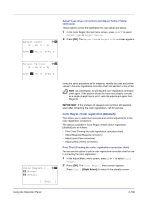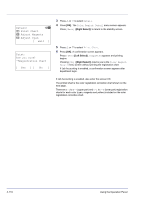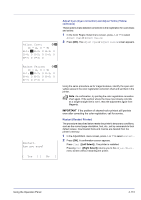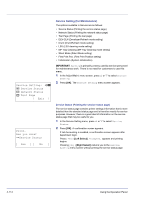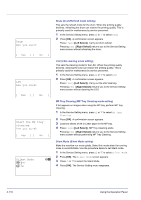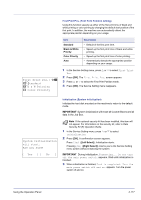Kyocera FS-C8500DN FS-C8500DN Operation Guide - Page 169
Restart (Restart Printer), Adjust Cyan, I -
 |
View all Kyocera FS-C8500DN manuals
Add to My Manuals
Save this manual to your list of manuals |
Page 169 highlights
Adjust Cyan: a b (I - A, 0 - 9) H-1:/0-H-2: 0 H-3: 0 H-4: 0 H-5: 0 H-6: 0 H-7: 0 V-3: 0 Adjust Cyan (Cyan correction) and Adjust Yellow (Yellow correction) These options make detailed corrections to the registration for cyan (blue) and yellow. 1 In the Color Regist. Detail menu screen, press U or V to select Adjust Cyan or Adjust Yellow. 2 Press [OK]. The Adjust Cyan or Adjust Yellow screen appears. Adjust Yellow: a b (I - A, 0 - 9) H-1:/0-H-2: 0 H-3: 0 H-4: 0 H-5: 0 H-6: 0 H-7: 0 V-3: 0 Restart. Are you sure? [ Yes ] [ No ] Using the same procedure as for magenta above, identify the cyan and yellow values in the color registration correction chart and set them in the printer. Note As confirmation, try printing the color registration correction chart again. If the section where the lines most closely coincide as a single straight line is not 0, redo the adjustment again from Magenta. IMPORTANT If the problem of skewed-color printout still persists even after correcting the color registration, call for service. Restart (Restart Printer) The procedure described below resets the printer's temporary conditions, such as the current page orientation, font, etc., set by commands to their default values. Downloaded fonts and macros are deleted from the printer's memory. 1 In the Adjust/Maint. menu screen, press U or V to select Restart.. 2 Press [OK]. A confirmation screen appears. Press [Yes] ([Left Select]). The printer is restarted. Pressing [No] ([Right Select]) returns you to the Adjust/Maint. menu screen without restarting the printer. Using the Operation Panel 4-113