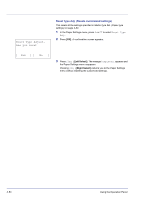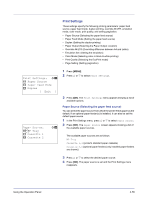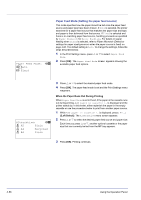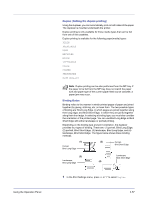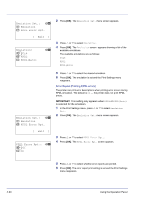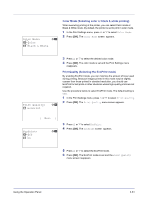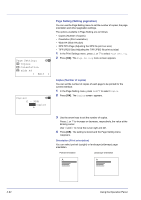Kyocera FS-C8500DN FS-C8500DN Operation Guide - Page 115
Override A4/LTR (Overriding difference between A4 and Letter), Emulation Set. (Setting the emulation)
 |
View all Kyocera FS-C8500DN manuals
Add to My Manuals
Save this manual to your list of manuals |
Page 115 highlights
Override A4/LTR: a b 1 *Off 2 On Tray 3 Face UP* Tray 3 Face Down* Tray 4 Face UP* Tray 4 Face Down* Tray 5 Face UP* Tray 5 Face Down* Tray 6 Face UP* Tray 6 Face Down* Tray 7 Face UP* Tray 7 Face Down* *Tray of optional mail box Document Finisher installed TopTray FaceDown Finisher FaceUP FinisherFaceDown 4 Press [OK]. The selected output location is stored and the Print Settings menu reappears. Override A4/LTR (Overriding difference between A4 and Letter) When the Override A4/LTR is turned On using the operation panel, the printer ignores the difference between A4 and Letter paper sizes. Printing is performed without an error message even if the actual paper size in the current cassette differs from the paper size formatting the job. By default, this feature is On. 1 In the Print Settings menu, press U or V to select Override A4/ LTR. 2 Press [OK]. The Override A4/LTR screen appears showing the shared paper feed mode settings. 3 Press U or V to select the desired shared paper feed mode. 4 Press [OK]. The shared paper feed mode is set and the Print Settings menu reappears. Emulation Set. (Setting the emulation) You can change the emulation mode for the current interface. Use the procedure below to select the mode. 1 In the Print Settings menu, press U or V to select Emulation Set.. Using the Operation Panel 4-59