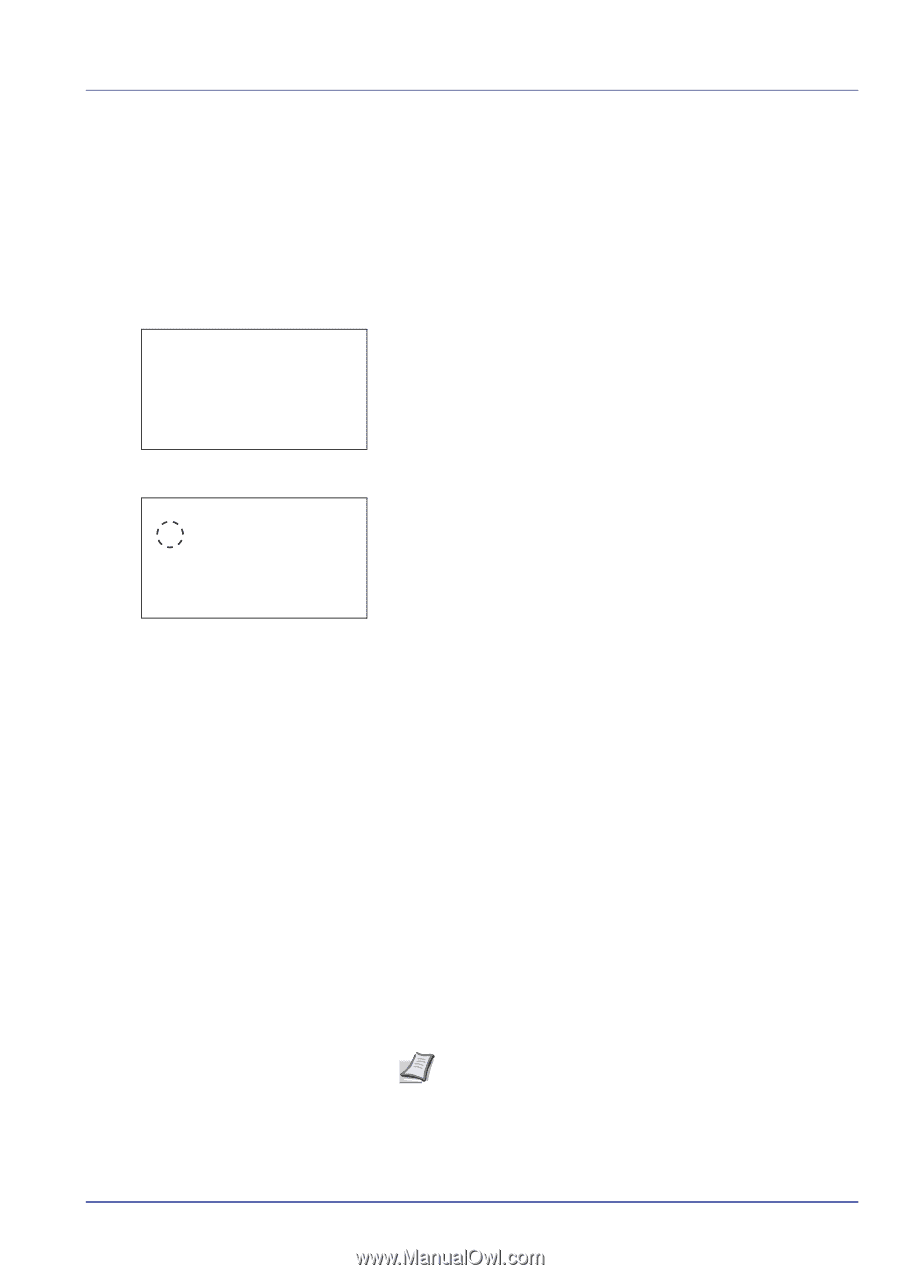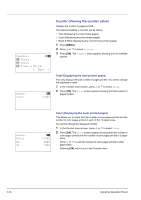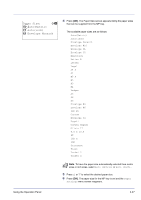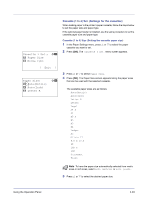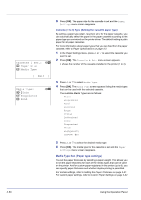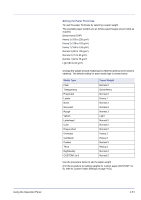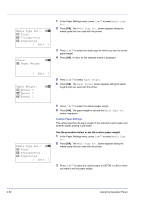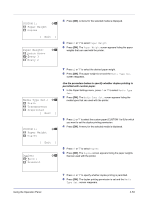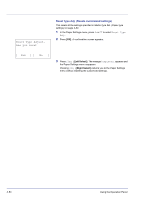Kyocera FS-C8500DN FS-C8500DN Operation Guide - Page 105
Cassette (1 to 4) Set. (Settings for the cassettes), Cassette 1 Set., Paper Size, Media Type, Exit ]
 |
View all Kyocera FS-C8500DN manuals
Add to My Manuals
Save this manual to your list of manuals |
Page 105 highlights
Cassette 1 Set.: a b 1 Paper Size 2 Media Type [ Exit ] Paper Size: a b 1 *Auto(Metric) 2 Auto(Inch) 3 Letter R Cassette (1 to 4) Set. (Settings for the cassettes) When loading paper in the printer's paper cassette, follow the steps below to set the paper size and paper type. If the optional paper feeder is installed, use the same procedure to set the cassette paper size and paper type. Cassette (1 to 4) Size (Setting the cassette paper size) 1 In the Paper Settings menu, press U or V to select the paper cassette you want to set. 2 Press [OK]. The Cassette # Set. menu screen appears. 3 Press U or V to select Paper Size. 4 Press [OK]. The Paper Size screen appears listing the paper sizes that can be used with the selected cassette. The available paper sizes are as follows: Auto(Metric) Auto(Inch) Letter R Letter Legal A4 R A4 B5 R B5 A3 B4 Ledger A5 Oficio II 8.5 x 13.5 8K 16K R 16K Statement Folio Note To have the paper size automatically selected from metric sizes or inch sizes, select Auto (Metric) or Auto (Inch). 5 Press U or V to select the desired paper size. Using the Operation Panel 4-49