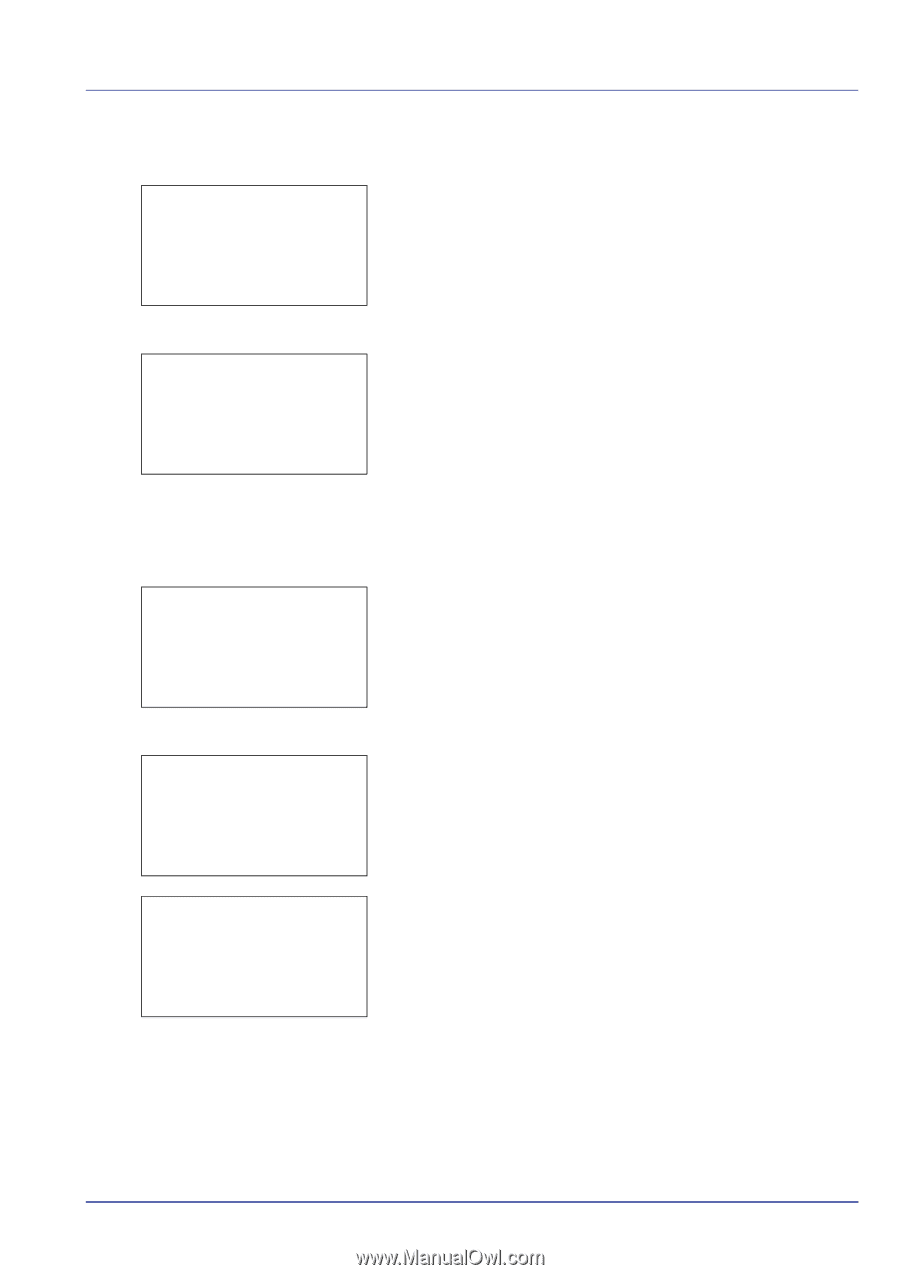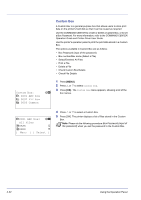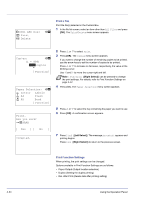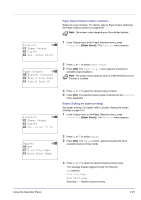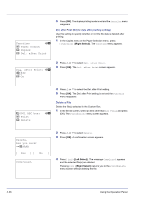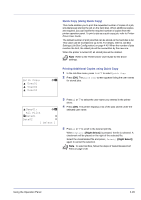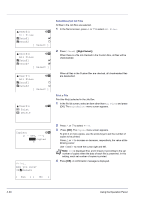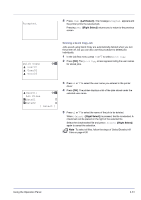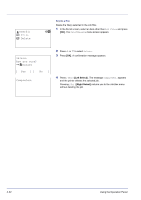Kyocera FS-C8500DN FS-C8500DN Operation Guide - Page 83
Check Custom Box Details, Check File Details, Box Detail, File Detail, Detail, ABC box, File Name
 |
View all Kyocera FS-C8500DN manuals
Add to My Manuals
Save this manual to your list of manuals |
Page 83 highlights
Menu: 1 Box Detail 2 File Detail Check Custom Box Details Details for the Custom Box that is currently displayed will appear. 1 In the file list screen, press [Menu] ([Left Select]). b Detail: ABC box 2 Press U or V to select Box Detail. 3 Press [OK]. Details for the displayed Custom Box appear. b Menu: 1 Box Detail 2 File Detail 4 Pressing [OK] returns you to the file list screen. Check File Details Details for the file that is selected with the cursor will appear. 1 In the file list screen, press [Menu] ([Left Select]). b Detail: P b File Name: 1/ 6 ABCDEFGHIJKLMNOPQR... [ Detail ] Detail: O b ABCDEFGHIJKLMNOPQRSTU VWXYZ.txt [ Detail ] 2 Press U or V to select File Detail. 3 Press [OK]. Details for the file that is selected with the cursor appears. The details for the file covers 6 pages in all. Press Z to view to the next page or Y to return to the previous page. In the File Name screen, if the file name is abbreviated because it cannot be displayed on one line, press [Detail] ([Right Select]) to change the display to three lines. If the file name cannot be displayed in three lines, use U or V to scroll up and down the display. Pressing [OK] in three lines display returns you to one line display. 4 Pressing [OK] while the file details are displayed returns you to the file list screen. Using the Operation Panel 4-27