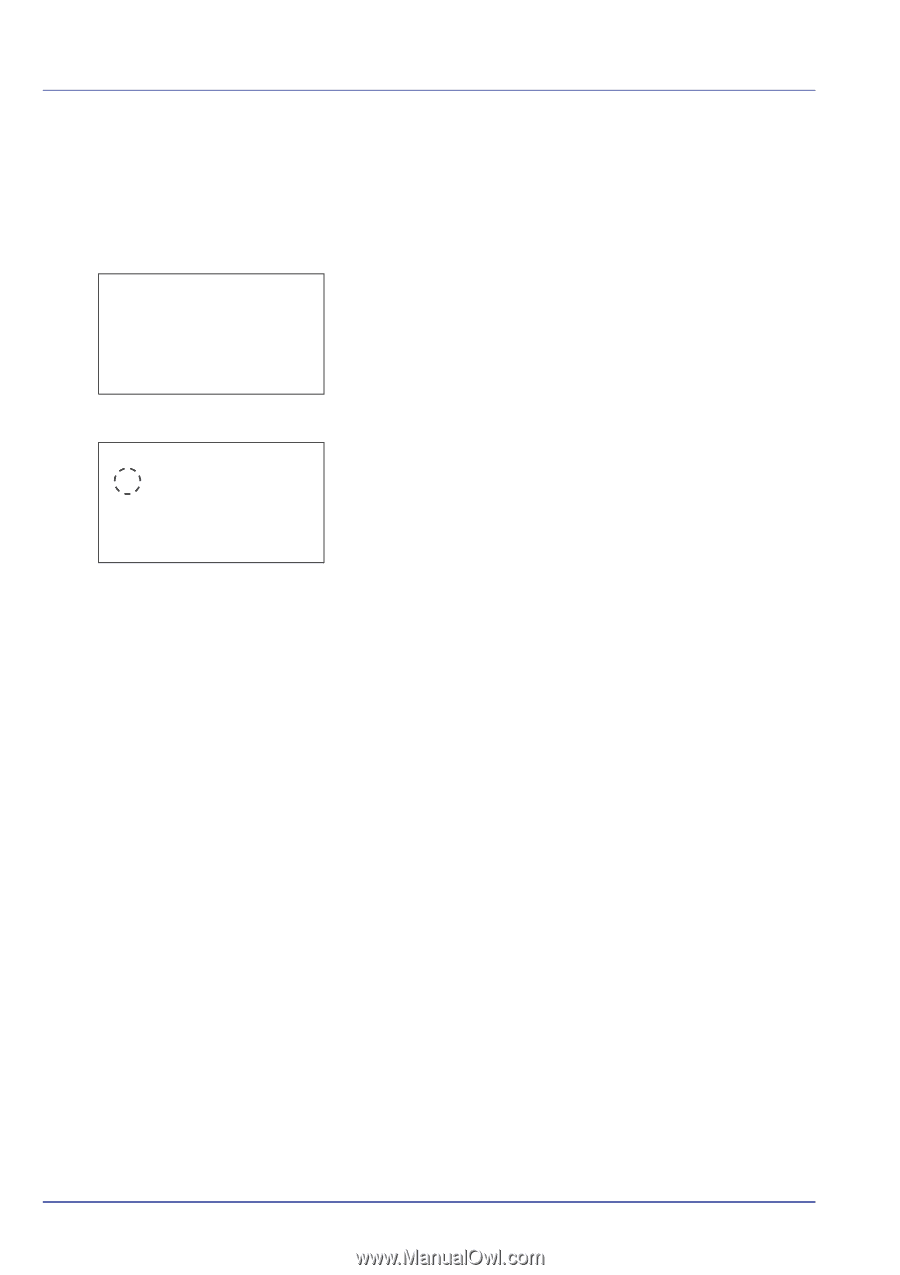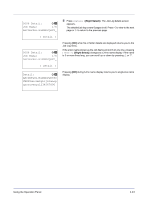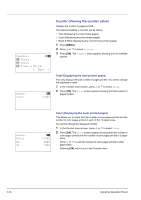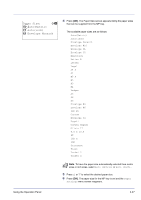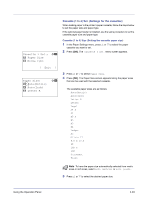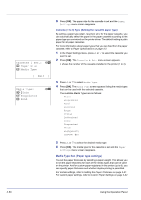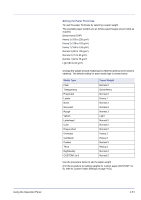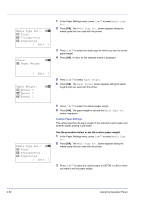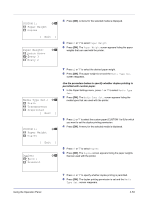Kyocera FS-C8500DN FS-C8500DN Operation Guide - Page 104
MP Tray Set., Paper Size, Media Type, Exit ], Plain, Transparency, Preprinted
 |
View all Kyocera FS-C8500DN manuals
Add to My Manuals
Save this manual to your list of manuals |
Page 104 highlights
MP Tray Set.: a b 1 Paper Size 2 Media Type [ Exit ] Media Type: a b 1 *Plain 2 Transparency 3 Preprinted [ Exit ] Media Type (Paper type setting for MP tray) You can use this to set the paper type that can be supplied from the MP tray. The default setting is PLAIN. For more information about paper types that you can feed from the MP tray, refer to Paper Specifications on page 3-2. 1 In the Paper Settings menu, press U or V to select MP Tray Set.. 2 Press [OK]. The MP Tray Set. menu screen appears. 3 Press U or V to select Media Type. 4 Press [OK]. The Media Type screen appears listing the media types that can be supplied from the MP tray. The available paper types are as follows: Plain Transparency Preprinted Labels Bond Recycled Vellum Rough Letterhead Color Prepunched Envelope Cardstock Coated Thick HighQuality CUSTOM1 to 8 5 Press U or V to select the desired media type. 6 Press [OK]. The media type for the MP tray is set and the Paper Settings menu screen reappears. 4-48 Using the Operation Panel