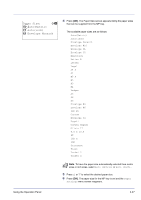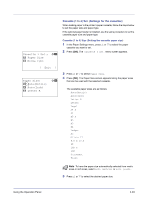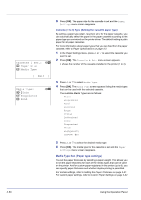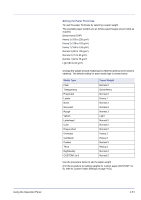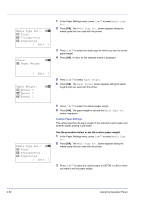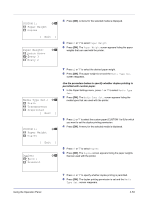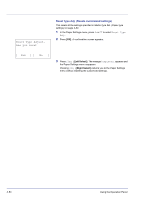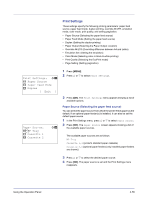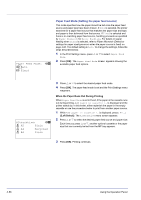Kyocera FS-C8500DN FS-C8500DN Operation Guide - Page 107
Setting the Paper Thickness, Media Type, Paper Weight
 |
View all Kyocera FS-C8500DN manuals
Add to My Manuals
Save this manual to your list of manuals |
Page 107 highlights
Setting the Paper Thickness You set the paper thickness by selecting a paper weight. The available paper weights are as follows (grammages are provided as a guide) Extra Heavy (OHP) Heavy 3 (163 to 220 g/m²) Heavy 2 (128 to 163 g/m²) Heavy 1 (105 to 128 g/m²) Normal 3 (90 to 105 g/m²) Normal 2 (75 to 90 g/m²) Normal 1 (60 to 75 g/m²) Light (60 to 64 g/m²) Change the weight of each media type so that the optimum print result is obtained. The default setting for each media type is shown below. Media Type Plain Transparency Preprinted Labels Bond Recycled Rough Vellum Letterhead Color Prepunched Envelope Cardstock Coated Thick HighQuality CUSTOM1 to 8 Paper Weight Normal 2 Extra Heavy Normal 2 Heavy 1 Normal 3 Normal 2 Normal 3 Light Normal 2 Normal 2 Normal 2 Heavy 2 Heavy 2 Normal 3 Heavy 2 Normal 2 Normal 2 Use the procedure below to set the paper weight. (For the procedure for setting weights for custom paper (CUSTOM 1 to 8), refer to Custom Paper Settings on page 4-52.) Using the Operation Panel 4-51