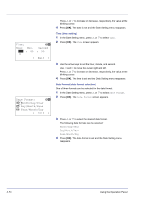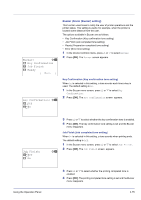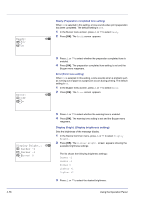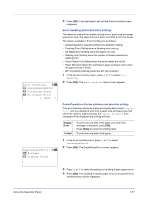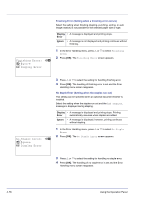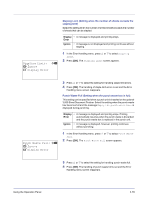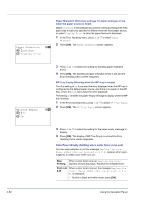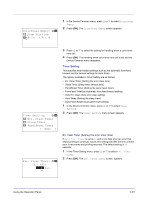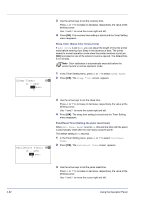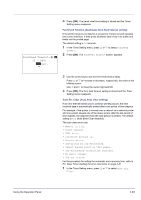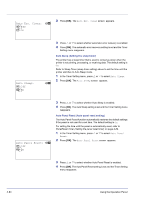Kyocera FS-C8500DN FS-C8500DN Operation Guide - Page 135
Stapling Limit, Ignore, Display Error, Punch Waste Full
 |
View all Kyocera FS-C8500DN manuals
Add to My Manuals
Save this manual to your list of manuals |
Page 135 highlights
Stapling Limit: a b 1 *Ignore 2 Display Error Stapling Limit (Setting when the number of sheets exceeds the stapling limit) Select the setting when the number of printed sheets exceeds the number of sheets that can be stapled. Display • A message is displayed and printing stops. Error Ignore • A message is not displayed and printing continues without stapling. 1 In the Error Handling menu, press U or V to select Stapling Limit. 2 Press [OK]. The Stapling Limit screen appears. Punch Waste Full: a b 1 *Ignore 2 Display Error 3 Press U or V to select the setting for handling staple limit errors. 4 Press [OK]. The handling of staple limit errors is set and the Error Handling menu screen reappears. Punch Waste Full (Setting when the punch waste box is full) This setting can be specified when a punch unit is installed on the optional 3,000 Sheet Document Finisher. Select the setting when the punch waste box becomes full and the message Empty the punch waste box. is displayed during punching. Display • A message is displayed and printing stops. Printing Error automatically resumes when the punch waste is discarded and the punch waste box is replaced in the punch unit. Ignore • A message is displayed, however, printing continues without punching. 1 In the Error Handling menu, press U or V to select Punch Waste Full. 2 Press [OK]. The Punch Waste Full screen appears. 3 Press U or V to select the setting for handling punch waste full. 4 Press [OK]. The handling of punch waste full is set and the Error Handling menu screen reappears. Using the Operation Panel 4-79