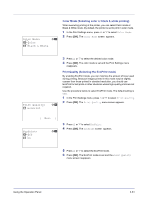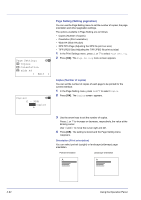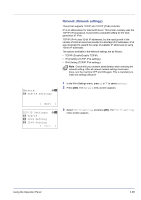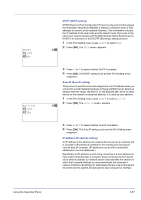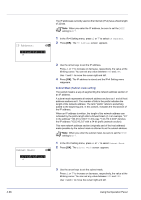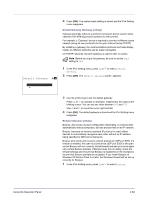Kyocera FS-C8500DN FS-C8500DN Operation Guide - Page 122
TCP/IP (Enable/Disable TCP/IP), IPv4 Setting (TCP/IP IPv4 settings), TCP/IP, IPv4 Setting, Auto-IP
 |
View all Kyocera FS-C8500DN manuals
Add to My Manuals
Save this manual to your list of manuals |
Page 122 highlights
TCP/IP: 1 Off 2 *On a b TCP/IP (Enable/Disable TCP/IP) The TCP/IP system refers to the Internet system, which has a 5-layer structure consisting of the interface layer, link layer, network (IP) layer, transport (TCP/UDP) layer and application layer. The interface layer is a key layer in the TCP/IP system that provides an abstracted interface that is not dependent on the link (communication line: frame relay or Ethernet, etc.) to the IP module (IP layer). This means that the IP module can use this abstracted interface (which is not dependent on the link type) to exchange IP packets back and forth with the link layer. 1 In the TCP/IP Settings menu, press U or V to select TCP/IP. 2 Press [OK]. The TCP/IP screen appears. IPv4 Setting: a b 1 DHCP 2 Auto-IP 3 IP Address [ Exit ] 3 Press U or V to select whether TCP/IP is enabled. 4 Press [OK]. The TCP/IP setting is set and the TCP/IP Set. menu reappears. IPv4 Setting (TCP/IP IPv4 settings) This selects the settings for TCP/IP (IPv4). 1 In the TCP/IP Settings menu, press U or V to select IPv4 Setting. 2 Press [OK]. The IPv4 Setting menu screen appears. The options available in the TCP/IP (IPv4) settings are as follows: • DHCP (DHCP setting) • Auto-IP (Auto-IP setting) • IP Address (IP address setting) • Subnet Mask (Subnet mask setting) • Default Gateway (Gateway setting) • Bonjour (Bonjour setting) IMPORTANT The DHCP, IP address, subnet mask, gateway and Bonjour menu options for TCP/IP (IPv4 settings) are displayed when TCP/IP is enabled. 4-66 Using the Operation Panel