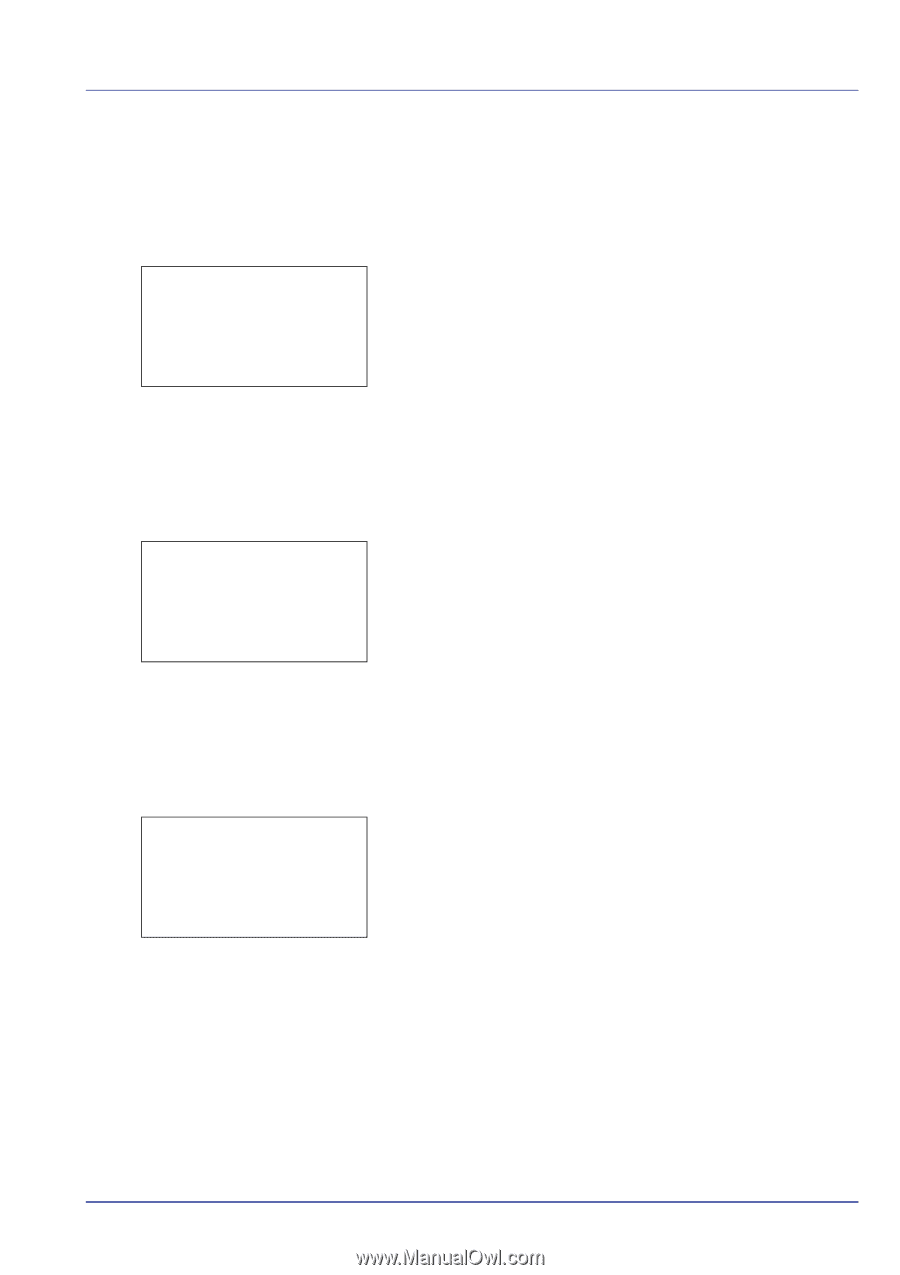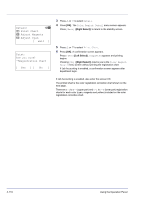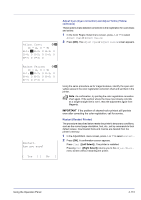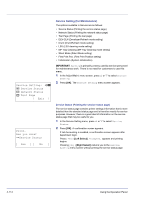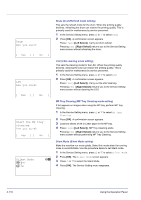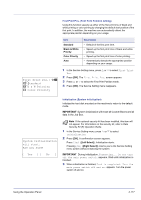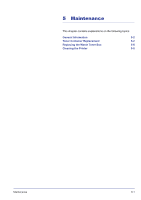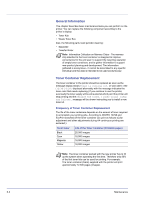Kyocera FS-C8500DN FS-C8500DN Operation Guide - Page 171
Print., Are you sure?, Network Status, Test DEV-CLN
 |
View all Kyocera FS-C8500DN manuals
Add to My Manuals
Save this manual to your list of manuals |
Page 171 highlights
Network Status (Printing the network status page) The network status page contains detailed information on the network settings. This is primarily used for maintenance by service personnel, but it contains information that may also be useful to you. 1 In the Service Setting menu, press U or V to select Network Status. 2 Press [OK]. A confirmation screen appears. Print. Are you sure? If Job Accounting is enabled, a confirmation screen appears after department login. z Network Status Press [Yes] ([Left Select]). Accepted. appears and printing begins. [ Yes ] [ No ] Pressing [No] ([Right Select]) returns you to the Service Setting menu screen without printing the service status page. Test Page (Printing the test page) The test page is printed to check the effectiveness of printer adjustments. This is primarily used for maintenance by service personnel, but it contains information that may also be useful to you. 1 In the Service Setting menu, press U or V to select Test Page. 2 Press [OK]. A confirmation screen appears. Print. Are you sure? If Job Accounting is enabled, a confirmation screen appears after department login. z Test Page Press [Yes] ([Left Select]). Accepted. appears and printing begins. [ Yes ] [ No ] Pressing [No] ([Right Select]) returns you to the Service Setting menu screen without printing the service status page. DEV-CLN Are you sure? DEV-CLN (Developer/Refresh mode setting) This sets the refresh mode for the developer. When the printing quality declines, refreshing the developer can restore the printing quality. This is primarily used for maintenance by service personnel. 1 In the Service Setting menu, press U or V to select DEV-CLN. 2 Press [OK]. A confirmation screen appears. Press [Yes] ([Left Select]). The developer is refreshed. Pressing [No] ([Right Select]) returns you to the Service Setting menu screen without refreshing the developer. [ Yes ] [ No ] Using the Operation Panel 4-115