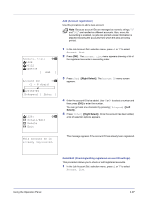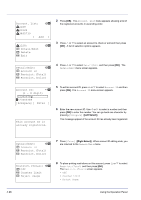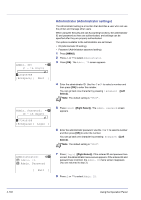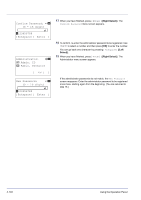Kyocera FS-C8500DN FS-C8500DN Operation Guide - Page 156
Apply Limit (Operation settings when limits are exceeded), Account. List, Detail/Edit, Delete
 |
View all Kyocera FS-C8500DN manuals
Add to My Manuals
Save this manual to your list of manuals |
Page 156 highlights
Account. List: a b k 1228 k 00122 k 3485739 [ Add ] k 1228: a b 1 Detail/Edit 2 Delete 3 Exit Delete (Deleting registered accounts) You can use this procedure to delete a registered account ID. 1 In the Job Account.Set. selection menu, press U or V to select Account. List. 2 Press [OK]. The Account. List menu appears showing a list of the registered accounts in ascending order. 3 Press U or V to select the ID of the account to be deleted. 4 Press [OK]. A list of selection options appears. Delete. Are you sure? z k 1228 [ Yes ] [ No ] Account. List: a b k 00122 k 3485739 [ Add ] Apply Limit: a b 1 Immediately 2 *Subsequently 5 Press U or V to select Delete and then press [OK]. A confirmation screen appears. 6 To proceed with deleting the account, press [Yes] ([Left Select]). Completed. appears and the account is deleted. The Once deleting of the account ends, the Account. List screen reappears. 7 Pressing [No] ([Right Select]) returns you to the Account. List menu screen without deleting the account. Apply Limit (Operation settings when limits are exceeded) Use this to specify the action taken when a department exceeds its printing limits. 1 In the Job Account.Set. selection menu, press U or V to select Apply Limit. 2 Press [OK]. The Apply Limit screen appears. • Immediately (prohibit printing from this job onwards) • Subsequently (prohibit printing from the next job onwards) 4-100 Using the Operation Panel