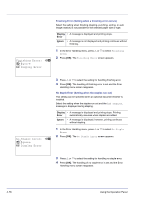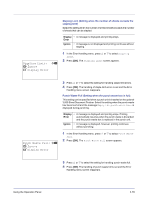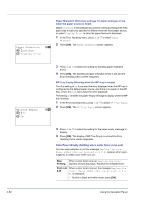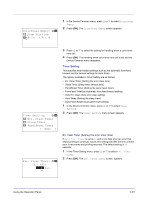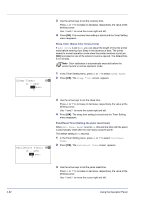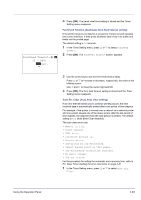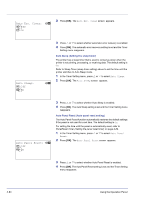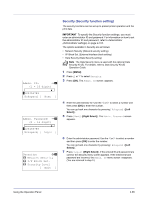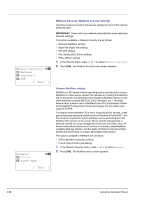Kyocera FS-C8500DN FS-C8500DN Operation Guide - Page 139
FormFeed TimeOut, FormFeed TimeOut Automatic form feed timeout setting
 |
View all Kyocera FS-C8500DN manuals
Add to My Manuals
Save this manual to your list of manuals |
Page 139 highlights
FormFeed TimeOut:a b (5 - 495) /30-sec. M 4 Press [OK]. The panel reset time setting is stored and the Timer Setting menu reappears. FormFeed TimeOut (Automatic form feed timeout setting) If the printer receives no data for a set period, it times out and releases the current interface. It then prints whatever data it has in its buffer and feeds out the printed page. The default setting is 30 seconds. 1 In the Timer Setting menu, press U or V to select FormFeed TimeOut. 2 Press [OK]. The FormFeed TimeOut screen appears. 3 Use the arrow keys to set the form feed timeout delay. Press U or V to increase or decrease, respectively, the value at the blinking cursor. Use Y and Z to move the cursor right and left. 4 Press [OK]. The form feed timeout setting is stored and the Timer Setting menu reappears. Auto Err. Clear (Auto error clear setting) If an error that still allows you to continue printing occurs, the next received data is automatically printed after a set period of time elapses. For example, if the printer is shared over a network as a network printer and one person causes one of the above errors, after the set period of time elapses, the data sent from the next person is printed. The default setting is Off (Auto Error Clear disabled). The auto clear errors are: • Memory is full. • Print overrun. • KPDL error. • Incorrect account ID. • Account error. • Restricted by Job Accounting. • Cannot duplex print on this paper. • Job Accounting restriction exceeded. • No multi copies. • Job not stored. For the procedure for setting the automatic error recovery time, refer to Err. Clear Timer (Setting the error clear time) on page 4-81. 1 In the Timer Setting menu, press U or V to select Auto Err. Clear. Using the Operation Panel 4-83