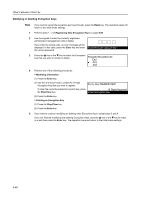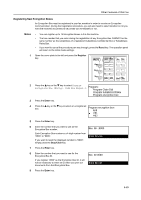Kyocera TASKalfa 181 Fax System (R) Operation Guide - Page 152
Modifying or Deleting Encryption Keys
 |
View all Kyocera TASKalfa 181 manuals
Add to My Manuals
Save this manual to your list of manuals |
Page 152 highlights
Other Features of this Fax Modifying or Deleting Encryption Keys Note 1 If you want to cancel the procedure part way through, press the Reset key. The operation panel will return to the initial mode settings. Perform steps 1 - 3 of Registering New Encryption Keys on page 5-55. 2 Use the keypad to enter the currently registered administrator management code (4 digits). If you enter the wrong code, an error message will be displayed. In this case, press the Enter key and enter the correct password. Enter Pin Code using # Key. 3 Press the S key or the T key to select the Encryption Key that you want to modify or delete. Program Encryption ID: End #01 #02 4 Perform one of the following procedures. > Modifying information (1) Press the Enter key. (2) Use the one-touch keys to create the 16-digit Encryption Key that you want to register. Encry. Key:786ABC8476EF To clear the currently entered Encryption Key, press 16 Digits Required the Stop/Clear key. Enter Encryption Key (3) Press the Enter key. > Deleting an Encryption Key (1) Press the Stop/Clear key. (2) Press the Enter key. 5 If you want to continue modifying or deleting other Encryption Keys, repeat steps 3 and 4. If you are finished modifying and deleting Encryption Keys, pess the S key or the T key to select End and then press the Enter key. The operation panel will return to the initial mode settings. 5-58