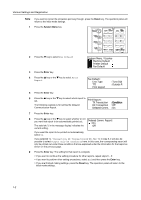Kyocera TASKalfa 181 Fax System (R) Operation Guide - Page 167
Printing the Different Management Reports/List Management Reports/Lists Printout
 |
View all Kyocera TASKalfa 181 manuals
Add to My Manuals
Save this manual to your list of manuals |
Page 167 highlights
Managing Information About Your Fax Communications Printing the Different Management Reports/List (Management Reports/Lists Printout) The results of your fax communications as well as certain fax-related settings in this machine can be checked whenever you want by printing out different management reports. The following procedures explain how to print out the Activity Report, Confirmation Report and User Setting List. Each of these reports can be printed out at any time. Printing Out an Activity Report Print out this report in order to check the status and result of the transmissions and receptions that were carried out on this fax. Information for the 50 most recent communications will be printed on the Activity Report. Notes • If no communications have taken place, an Activity report will not be printed out. • If you want to cancel the procedure part way through, press the Reset key. The operation panel will return to the initial mode settings. 1 Open the cover plate to the left and press the Print Report key. 2 Make sure that Activity Report is selected in the message display and press the Enter key. An Activity Report will be printed out. Print Report: Activity Report Confirmation Report The operation panel will return to the initial mode settings. User Setting List Printing Out a Confirmation Report Print out this report in order to check the status of fax communications held in memory in the waiting state. Notes • If there are no related communications or documents for Polling Transmission held in memory, a Confirmation Report will not be printed out. • If you want to cancel the procedure part way through, press the Reset key. The operation panel will return to the initial mode settings. 1 Open the cover plate to the left and press the Print Report key. 2 Press the S key or the T key to select Confirmation Report. Print Report: Activity Report Confirmation Report User Setting List 3 Press the Enter key. A Confirmation Report will be printed out. The operation panel will return to the initial mode settings. 6-3