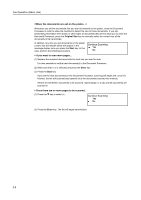Kyocera TASKalfa 181 Fax System (R) Operation Guide - Page 42
Continue Scanning
 |
View all Kyocera TASKalfa 181 manuals
Add to My Manuals
Save this manual to your list of manuals |
Page 42 highlights
Fax Operation (Basic Use) Whenever you set the documents that you want to transmit on the platen, close the Document Processor in order to allow the machine to detect the size of those documents. If you are transmitting information from books or other types of documents that will not allow you to close the Document Processor, press the Original Size key to manually select the correct size of the documents to be transmitted. In addition, any time you set documents on the platen, a menu like that shown below will appear in the message display once you press the Start key. In this case, perform the following procedure. Continue Scanning: Yes No > If you want to scan more pages... (1) Replace the scanned document with the next one you want to scan. It is also possible to set the next document(s) in the Document Processor. (2) Make sure that Yes is selected and press the Enter key. (3) Press the Start key. If you set the next document(s) in the Document Processor, scanning will begin and, once it is finished, the fax will automatically transmit all of the documents scanned into memory. If there are still further documents to be scanned, repeat steps (1) to (3) until all documents are scanned in. > Once there are no more pages to be scanned... (1) Press the T key to select No. Continue Scanning: Yes No (2) Press the Enter key. The fax will begin transmission. 2-8