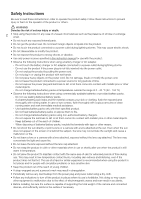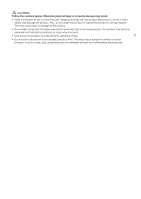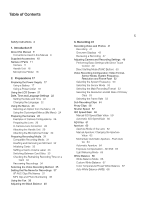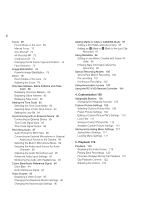Canon EOS C70 Instruction Manual
Canon EOS C70 Manual
 |
View all Canon EOS C70 manuals
Add to My Manuals
Save this manual to your list of manuals |
Canon EOS C70 manual content summary:
- Canon EOS C70 | Instruction Manual - Page 1
PUB. DIE-0551-000 Digital Cinema Camera Instruction Manual - Canon EOS C70 | Instruction Manual - Page 2
specified in this instruction manual for use with the product. • Observe the following instructions when using a the product in hot places and for people with circulation problems or less sensitive skin. • Keep the product out of supporting the total weight of the camera and connected devices, - Canon EOS C70 | Instruction Manual - Page 3
CAUTIONS Follow the cautions below. Otherwise physical injury or property damage may result. • Strap is intended for use on the body only. Hanging the strap with any product attached on a hook or other object may damage the product. Also, do not shake the product or expose the product to strong - Canon EOS C70 | Instruction Manual - Page 4
4 - Canon EOS C70 | Instruction Manual - Page 5
Safety Instructions 2 1. Introduction 9 About this Manual 9 Conventions Used in this Manual 9 Supplied Accessories 10 Names of Parts 11 Camera 11 and Photos 41 Recording 41 Onscreen Displays 43 Reviewing a Recording 47 Adjusting Camera and Recording Settings 49 Performing Basic Settings with - Canon EOS C70 | Instruction Manual - Page 6
Lens 69 Manual Focus 70 Settings 95 Changing the Vectorscope Settings 96 Adding Marks to Clips in CAMERA Mode 97 Adding a Shot Mark while Recording 97 Adding an $ 97 Using Metadata 98 Setting a User Memo Created with Canon XF Utility 98 Entering Slate Information About the Recording 99 Special - Canon EOS C70 | Instruction Manual - Page 7
153 IP Streaming 154 Browser Remote: Controlling the Camera from a Network Device 156 Starting Browser Remote 156 Using Browser Remote 158 8. Additional Information 163 Menu Options 163 Displaying the Status Screens 173 Troubleshooting 182 List of Messages 188 Handling Precautions 194 Maintenance - Canon EOS C70 | Instruction Manual - Page 8
8 - Canon EOS C70 | Instruction Manual - Page 9
Thank you for purchasing the Canon EOS C70. Please read this manual carefully before you use the camera and retain it for future reference. Should the camera fail to operate correctly, refer to Troubleshooting (A 182). Before Using the Camera • Before making important recordings for the first time - Canon EOS C70 | Instruction Manual - Page 10
in this manual are the ones supplied 10 with the camera. CA- CP200 L Compact Power Adapter CG-A20 Battery Charger BP-A30 Battery Pack (incl. terminal cover) Handle Unit Microphone Holder (incl. M4 fixation bolts, x2) Body Cap* SS-1200 Shoulder Strap Tape Measure Hook* Quick Guide - Canon EOS C70 | Instruction Manual - Page 11
3 11 10 12 13 14 15 1 ND FILTER +/- buttons (A 61) 2 WB (white balance) button (A 66)/ Assignable button Camera 1 (A 105) 3 Å (white balance adjustment) button (A 66)/ Assignable button Camera 2 (A 105) 4 Strap mounts Pass one end of the SS-1200 Shoulder Strap through the strap mount and adjust - Canon EOS C70 | Instruction Manual - Page 12
strap mount and pull it from the exhaust ventilation outlet to attach it to the camera. 2 Exhaust ventilation outlet (A 39) 3 ONE-SHOT AF (focus automatically once) button (A 72)/ Assignable button Camera 10 (A 105) 4 Card slots and (A 32) 5 Card compartment cover (A 32) 6 TIME CODE terminal (A 85 - Canon EOS C70 | Instruction Manual - Page 13
) 4 RF lens mount index (A 26) 5 Built-in microphone (A 89) 6 Power indicator (green)/Tally lamp (red) (A 41) 7 Lens lock pin 8 Lens release button (A 26) 9 Assignable button Camera 11 (A 105) 10 Lens contacts (A 26) 11 AF LOCK button (A 74)/ Assignable button - Canon EOS C70 | Instruction Manual - Page 14
Audio level switches for CH1 (top) and CH2 (bottom) (A 90) 10 AUDIO STATUS (display the [¡ Audio Setup] status screens) button (A 177) / Assignable button Camera 13 (A 105) 11 DC IN terminal (A 19) 12 Battery compartment (A 18) 13 BATTERY RELEASE button (A 18) 14 CANCEL button (A 23) 15 SELECT dial - Canon EOS C70 | Instruction Manual - Page 15
measure the distance from the focal plane. 2 Accessory shoe with socket for 1/4"-20 mounting screws (9.2 mm (0.36 in.) deep) 3 Q switch Set to CAMERA to turn on the camera (the power indicator/tally lamp illuminates in green) or to OFF to turn it off (the power indicator/tally lamp goes out - Canon EOS C70 | Instruction Manual - Page 16
Names of Parts Handle Unit (A 29) 1 2 3 16 1 Cable clamp 2 Locking knob 3 Accessory shoe Microphone Holder (A 30) 1 Microphone lock screw 2 Microphone holder 4 4 Sockets for the microphone holder (A 30) 12 3 4 3 Screw hole for the shoe mount bracket 4 Microphone cable clamp - Canon EOS C70 | Instruction Manual - Page 17
battery from the battery charger. IMPORTANT • Do not connect to the battery charger any product that is not expressly recommended for use with this camera. • When using the battery charger or AC adapter, do not fix it permanently to one place as this may cause a malfunction. • To prevent equipment - Canon EOS C70 | Instruction Manual - Page 18
screen (A 178). Fully charging the battery and then depleting it completely will give you a more accurate reading. Attaching the Battery 1 Turn off the camera. 2 Insert the battery all the way into the compartment as ቢ shown in the illustration and press it gently toward the left until it - Canon EOS C70 | Instruction Manual - Page 19
AC adapter and plug it into a power outlet. 2 Connect the AC adapter's DC plug to the DC IN terminal on the camera. IMPORTANT • Make sure to turn off the camera before connecting or disconnecting the AC adapter. • When using the AC adapter, do not fix it permanently to DC IN terminal ቢ one - Canon EOS C70 | Instruction Manual - Page 20
Pass the power cord through the clamp at the bottom of the camera as shown in the illustration to prevent the accidental unplugging of the indicator will turn red and a warning will be displayed. NOTES • The camera will not start recording if the voltage falls below the selected low-power warning - Canon EOS C70 | Instruction Manual - Page 21
, contrast, color saturation, sharpness and luminance of the LCD screen with the respective settings in the > [¢ Monitoring Setup] menu (A 167). • In CAMERA mode, you can use the > [¢ Monitoring Setup] > [B&W Image: LCD] setting to change the image on the screen to black and white display - Canon EOS C70 | Instruction Manual - Page 22
's settings have been reset. The [Date/Time] screen will appear automatically when the camera's clock is not set. Refer to Using the Menus (A 23) for instructions on how to operate the menus. 1 Select the desired time zone* using the joystick or the SELECT dial, and confirm by pressing the SET - Canon EOS C70 | Instruction Manual - Page 23
to menu settings throughout the manual will be abbreviated as follows: > [B System Setup] > [Language H] > Desired option 1 Press the MENU button. • The menu opens. The icon displayed in orange is the menu item that was selected the last time the menu was closed (unless the camera was turned off - Canon EOS C70 | Instruction Manual - Page 24
will be referred to as "press SET" in this manual. 4 Select the desired menu item ([Language H], in the screens, the following icons may be displayed as a guide: , , . They refer, respectively, to . Using the Customized Menus (My Menu) In CAMERA mode, you can register up to 6 frequently used - Canon EOS C70 | Instruction Manual - Page 25
Using the Menus 3 Select [OK]. • The menu setting you registered will now appear under the currently selected My Menu set. Rearranging Menu Settings 25 1 Select > [¥ My Menu] > Desired menu page > [Edit] > [Move]. 2 Select the menu setting you want to move. • The ] icon will appear next to - Canon EOS C70 | Instruction Manual - Page 26
with this camera, refer to Optional Accessories (A 197) and the Cinema EOS System Expansion User Guide (PDF file the instruction manual of the lens/mount adapter used. IMPORTANT • When attaching/removing a lens, avoid direct sunlight or strong light sources. Also, be careful not to drop the camera or - Canon EOS C70 | Instruction Manual - Page 27
EOS R 0.71x Mount Adapter to attach a compatible EF lens to the camera and shoot video with an angle of view equivalent to full frame. Additionally, you can use autofocus, peripheral illumination correction and chromatic aberration correction. For details on compatible lenses, visit your local Canon - Canon EOS C70 | Instruction Manual - Page 28
/mount adapter attached to the camera (only in CAMERA mode). For details about firmware updates, visit your local Canon website. The following example explains menu option is grayed out, the attached lens/mount adapter may not support firmware updates or the SD card used may not contain a valid lens - Canon EOS C70 | Instruction Manual - Page 29
data for future lenses will be made available as part of the regular updates released for the camera's firmware. For more details, visit your local Canon website. • Peripheral illumination/chromatic aberration correction cannot be applied in the following cases: - When the appropriate correction - Canon EOS C70 | Instruction Manual - Page 30
unit. 2 Use a commercially available Phillips head ("crosshead") screwdriver to secure it firmly with the 2 M4 bolts. To an Accessory Shoe (Handle Unit or Camera) 1 Insert the part of the shoe mount bracket with the screw through the mounting hole on the microphone holder, from below (ቢ). Align the - Canon EOS C70 | Instruction Manual - Page 31
files. Compatible Recording Media The following types of memory card can be used with this camera. For the latest information about recording media tested for use with this camera, visit your local Canon website. SD cards SD card type: UHS Speed Class*: Video Speed Class*: . SD cards, /SDHC - Canon EOS C70 | Instruction Manual - Page 32
a card facing the wrong direction can cause a malfunction of the camera. Be sure to insert the card as shown in the illustration. Initializing Cards Initialize cards when you use them with this camera for the first time. You can also initialize a card to permanently - Canon EOS C70 | Instruction Manual - Page 33
XF-AVC clip is recorded on a just initialized card. Options [Canon]: The card's volume label will be "CANON" regardless of the clip file name settings. [Canon + Metadata]: The card's volume label will be "CANON", plus the camera index number and the reel number (A 37). Switching Between Card - Canon EOS C70 | Instruction Manual - Page 34
Recordings Some actions, such as suddenly turning off the camera or removing the card while data is being recorded, the icon). 3 Press SET to open the file menu and select [Recover] > [OK]. • The camera will attempt to recover the corrupted data. NOTES • The file may not be recorded if the power is - Canon EOS C70 | Instruction Manual - Page 35
Selecting the Video Recording Method Selecting the Video Recording Method This camera features various recording modes, as well as video recording methods using two cards. You can also stream the audio/video while recording it on a card (A - Canon EOS C70 | Instruction Manual - Page 36
Selecting the Video Recording Method NOTES • It is not possible to switch between card slots when proxy recording, sub recording or continuous recording is activated. 36 • If a card becomes full during double slot recording, recording on both cards will stop. On the other hand, if an error occurs - Canon EOS C70 | Instruction Manual - Page 37
randomly with each clip. 6 User defined field: 5 characters (numbers 0 to 9 and capital letters A to Z) for any other identification purposes. 7 Proxy clips only: The camera will automatically add the suffix "_P" to the file name of proxy clips. Additionally, when an SD or SDHC card is used to - Canon EOS C70 | Instruction Manual - Page 38
MP4 clip/photo on the card. Recording numbers will continue from the number following that of the last MP4 clip/photo recorded with the camera. This setting is the most convenient for managing files on a computer. We recommend using the [Continuous] setting. NOTES • Each folder can contain up to - Canon EOS C70 | Instruction Manual - Page 39
and speed. In MEDIA mode, the fan runs at all times but you can select its speed. 39 Setting the Fan's Operation in CAMERA Mode 1 Select > [B System Setup] > [Fan Mode] > Desired option. If you selected [Always On] 2 Select > [B System Setup] > [Fan Speed (Always)] > Desired fan speed. If - Canon EOS C70 | Instruction Manual - Page 40
appear on the screen. Repeat the procedure from the beginning. NOTES Adjusting the black balance is necessary in the following cases: - When using the camera for the very first time or after a long period of not using it. - After sudden or extreme changes in ambient temperature. - After changing - Canon EOS C70 | Instruction Manual - Page 41
/ Tally lamp SD card access * indicator * Can be assigned to function as a REC button (A 105). 1 Set the Q switch to CAMERA. • The camera turns on in CAMERA mode and enters record standby mode ([STBY]). The power indicator (tally lamp) illuminates in green. • The access indicators of card slots - Canon EOS C70 | Instruction Manual - Page 42
especially after making important recordings. Canon shall not be liable for , refer to Using Metadata (A 98). • If the camera switches to the other card while recording video due to the will continue on a separate clip. • You can use the review function (A 47) to play back part or all of the - Canon EOS C70 | Instruction Manual - Page 43
for an explanation of the various screen displays that appear in CAMERA mode. You can use the custom display function (A 167) to AF frame - always in white (A 73) AF-Boosted MF frame - in yellow: manual adjustment range; in white: automatic adjustment range (A 73) One-shot AF frame (A 72 - Canon EOS C70 | Instruction Manual - Page 44
lens. Object distance (numeric). • Only when an RF lens or certain EF Cinema lenses are attached. Focus mode (A 69). Face AF (A 75). Image stabilization ] acquired. • Displayed only when a GP-E2 GPS Receiver is connected to the camera. Fan operation: in white - normal (A 39); in red - fan warning - Canon EOS C70 | Instruction Manual - Page 45
Recording Video and Photos Icon/Display Description Custom Display 4 Double slot recording (A 35). 2: [Recording Mode] Recording operation STBY, ÜREC Clip recording: record standby, recording. 45 S&F STBY, S&F ÜREC Slow & fast motion recording (A 100): record standby, recording. PRE - Canon EOS C70 | Instruction Manual - Page 46
Display level 1 Display level 2 Display level 3 Display level 1. In CAMERA mode, you can change the information displayed at each display level in the displays. All onscreen displays. All onscreen displays except for the joystick guide. No onscreen displays. No onscreen displays. - 1 > [¢ - Canon EOS C70 | Instruction Manual - Page 47
screens cannot be rotated. • Direct touch control and the peripheral border display cannot be used when the CAMERA mode screen is rotated. Reviewing a Recording If you set an assignable button to [Review Recording] in advance, you can review all or part of the last clip recorded even with the - Canon EOS C70 | Instruction Manual - Page 48
to record standby mode. Options [Entire Clip]: [Last 4 sec]: Allows you to review the entire clip. Allows you to review just the last 4 seconds of the clip. NOTES • If the camera switched cards during a recording, the camera will play back the clip on the card most recently recorded on. • You - Canon EOS C70 | Instruction Manual - Page 49
camera and recording settings and assistance functions. For details about each function, refer to the respective section on the manual. Adjustment of the value in the current shutter speed mode. A (assistance functions) Focus guide (on/off), peaking (type), WFM, zebra (type), false color (on/off), - Canon EOS C70 | Instruction Manual - Page 50
desired value Direct Setting Mode (FUNC Button) You can adjust main camera functions-white balance, aperture, ISO speed/gain and shutter speed-using the . For details about each function, refer to the respective section on the manual. 1 Press the FUNC button. • The onscreen display of the selected - Canon EOS C70 | Instruction Manual - Page 51
and Recording Settings NOTES • The camera will automatically end the direct setting mode in the following cases. - If no operation was performed for more than 6 seconds. - If the FUNC button is - Canon EOS C70 | Instruction Manual - Page 52
.00P 50.00i 25.00P 24.00P - Ü Ü - - Ü Ü - - - Ü - - - - Ü Ü - - Ü Ü - - - Ü - - - - Ü Ü - - Ü Ü - Ü Ü Ü - Ü Ü - - - Ü - - - Ü Ü Ü - Ü Ü Ü Ü Ü Ü Ü Ü Ü Ü - - - Ü - - - The camera uses a variable bit rate (VBR). Intra-frame options - Canon EOS C70 | Instruction Manual - Page 53
back clips from a card recorded with a different system frequency setting. 1 Select > [Æ Recording/Media Setup] > [System Frequency]. 53 2 Select the desired option. • The camera will reset and restart in the selected mode. Selecting the Sensor Mode You can change the area of the imaging circle - Canon EOS C70 | Instruction Manual - Page 54
Sub Recording Clips Sub Recording Clips While recording a primary clip on an SD card A, you can simultaneously record the same scene on SD card B. See the following table for more details on the video configuration for sub recording clips. For more details on 54 audio, see Recording Audio (A 87). - Canon EOS C70 | Instruction Manual - Page 55
Sub Recording Clips Video configuration for sub recording clips (primary clip: MP4) Primary clip Video configuration of sub recording clips Sub recording format, resolution and bit rate Main recording format Main resolution/bit rate Frame rate MP4 (HEVC) YCC422 10 bit MP4 (HEVC) YCC420 10 - Canon EOS C70 | Instruction Manual - Page 56
Proxy Clips Proxy Clips While recording a primary clip on an SD card A, you can simultaneously record the same scene as a proxy clip (XF-AVC format) on another SD card B. Because proxy clips have smaller files, they are suitable for offline editing. 56 You can also use direct touch control to - Canon EOS C70 | Instruction Manual - Page 57
set the shutter speed according to the shooting conditions. For example, you may want to set slower shutter speeds in darker environments. The camera offers the following modes. You can also perform this function remotely using Browser Remote on a connected network device (A 159). 57 [Speed]: Allows - Canon EOS C70 | Instruction Manual - Page 58
case, use a faster shutter speed or select a lower ISO speed or gain value (A 59). • When an RC-V100 Remote Controller is connected to the camera, you can change the shutter speed mode with the remote controller's SHUTTER SELECT button and the shutter speed value with the remote controller's SHUTTER - Canon EOS C70 | Instruction Manual - Page 59
in the custom picture file (A 113). [Canon Log 2], [Canon Log 3], or [PQ]: ISO 800 / Manual ISO Speed/Gain Value 1 Select > [v Camera Setup] > [ISO/Gain] > [ISO] or [Gain]. 2 Select > [v Camera Setup] > [ISO/Gain Mode] > [Manual]. 3 Depending on your previous selection, select > [v Camera - Canon EOS C70 | Instruction Manual - Page 60
), you can press the button to switch between automatic and manual adjustment. Automatic ISO Speed/Gain The sensitivity is automatically adjusted file is set to one of the [Canon Log 2] or [Canon Log 3] options, or during slow & fast motion recording. Select > [v Camera Setup] > [ISO/Gain Mode] - Canon EOS C70 | Instruction Manual - Page 61
focus may shift, affecting also the indication on the lens's focus distance scale. - When you switch to 8 or 10 stops, depending on the lens, the camera may not be able to focus at infinity focus. Changing the ND filter setting using the RC-V100 Remote Controller - When the remote controller is - Canon EOS C70 | Instruction Manual - Page 62
Required settings vary depending on the lens. Refer to the instruction manual of the lens used. Set the lens to automatic aperture mode. Manual Aperture: Changing the Aperture Value 1 Select > [v Camera Setup] > [Iris Mode] > [Manual]. • This setting is available only when a lens compatible with - Canon EOS C70 | Instruction Manual - Page 63
lens (A 203), you cannot adjust the aperture using the camera. Adjust it using the lens. • When using a lens and left to close the aperture. • Using an EF Cinema lens - The aperture value displayed on the screen will aperture changes. • If you use the EF-EOS R 0.71x Mount Adapter to attach an EF - Canon EOS C70 | Instruction Manual - Page 64
recording is activated. 1 Select > [v Camera Setup] > [Iris Mode] > [Manual]. 2 When using a lens compatible with Cinema lens, when you switch from automatic aperture to manual aperture. - When the aperture controls on the lens are switched between automatic/manual mode. • When using EF Cinema - Canon EOS C70 | Instruction Manual - Page 65
recording conditions. Using the appropriate setting will help achieve a more appropriate exposure level. 1 Select > [v Camera Setup] > [Light Metering]. 2 Select the desired option. • The icon of the selected mode ( again if you change the metering mode after adjusting the aperture manually. - Canon EOS C70 | Instruction Manual - Page 66
set the color temperature between 2,000 K and 15,000 K, and further adjust the color compensation (CC) value. Auto white balance (AWB): The camera automatically adjusts the white balance to the optimal level. NOTES • The [White Balance] and [Color Matrix Tuning] settings in the custom picture file - Canon EOS C70 | Instruction Manual - Page 67
set a new custom white 67 balance, continue the procedure. 2 Point the camera at a gray card or white object so that it fills the center of or CC value, continue the procedure. 2 Press the Å button. • The camera will enter the direct setting mode with the color temperature highlighted in orange. - Canon EOS C70 | Instruction Manual - Page 68
Subjects in a single color (sky, sea or forest) - Under mercury lamps and certain types of fluorescent and LED lights • You can use the > [v Camera Setup] > [AWB Response] setting to change how quickly the white balance changes in auto white balance (AWB) mode. • If you set an assignable button - Canon EOS C70 | Instruction Manual - Page 69
the focus on the selected spot. Face AF*: The camera automatically detects a person's face, focuses on it and can track it if that Refer to the instruction manual of the lens used. Set the lens's focus mode to either automatic or manual. • Either @ (automatic) or A (manual) will appear on - Canon EOS C70 | Instruction Manual - Page 70
the focus on the subject may be lost. • If you focus manually and then leave the camera with the power turned on, the focus on the subject may be lost into full focus. When used in combination with face detection (A 75), the guide will focus on the vicinity of the eyes of the person detected as the - Canon EOS C70 | Instruction Manual - Page 71
the aperture value used is F13 or larger. - When a manual focus lens is attached to the camera, except for compatible EF Cinema lenses (A 203). • When the focus guide and face detection/tracking functions are used together, the focus guide may not focus the main subject's eyes correctly, depending - Canon EOS C70 | Instruction Manual - Page 72
focus mode, you will focus manually in most situations but still have the option to have the camera focus automatically only once on the frame. 1 Set the focus mode on the lens to automatic (A 69). 2 Select > [v Camera Setup] > [AF Mode] > [One Shot]. 3 If necessary, change the type and position - Canon EOS C70 | Instruction Manual - Page 73
75). 4 Turn the focus ring to adjust the focus. • Focus manually to bring the subject closer into focus. When the focus enters the automatic adjustment autofocus function with the following settings. Visit your local Canon website for the latest information. - > [v Camera Setup] > [AF Speed] to set the AF - Canon EOS C70 | Instruction Manual - Page 74
following cases. In such case, focus manually. - Reflective surfaces - Subjects with low the focus on a certain subject and then move the camera to change the composition. 1 While the autofocus is displayed on the screen will be the focus guide frame if [Focus Guide] is set to [On]. • When you - Canon EOS C70 | Instruction Manual - Page 75
the main subject automatically (Face AF). You can use the focus guide to adjust the focus on the main subject manually. You can also change the main subject. 1 Select > [v Camera Setup] > [Face Det. & Tracking] > [On]. 2 Select > [v Camera Setup] > [Face AF] > Desired option when a face is not - Canon EOS C70 | Instruction Manual - Page 76
.98P frame rate). - When both focus guide frames are activated, and also the AF mode is set to [One Shot] or the lens's focus mode is set to manual. - When slow & fast motion recording is activated. - When a manual focus lens is attached to the camera. • The camera may mistakenly detect the faces of - Canon EOS C70 | Instruction Manual - Page 77
Focus NOTES • The camera may start tracking the incorrect subject if there is another subject in the picture with similar color/ pattern characteristics. In that case, select the desired subject again. • Tracking cannot be used in the same cases in which face detection cannot be used. 77 - Canon EOS C70 | Instruction Manual - Page 78
shots. The image stabilizer is more effective at wider angles and the effect is reduced the more you approach the telephoto end. 78 1 Select > [v Camera Setup] > [Digital IS] > [On]. • Press the button assigned to [Digital IS] to turn this function on and off. • The icon appears on the screen - Canon EOS C70 | Instruction Manual - Page 79
to select the lens's zoom mode (automatic, manual). The name of the controls may differ depending on the lens. Refer to the instruction manual of the lens/accessory used. Set the lens's zoom mode to automatic. • Operating the zoom from the camera is enabled. Adjusting the Zoom 1 Enable automatic - Canon EOS C70 | Instruction Manual - Page 80
will not affect your recordings. Displaying Onscreen Markers The camera offers several onscreen markers. You can display multiple onscreen User marker Center marker (100, 250) ([Cross 1] type) Grid marker Aspect guide 4:3 1 Select > [A Assistance Functions] > Desired [Markers:] setting > [On - Canon EOS C70 | Instruction Manual - Page 81
is set to 4096x2160 or 2048x1080 and the marker aspect ratio is set to [1.90:1]. - The same applies when the same aspect ratio is set manually using [Custom]. Safe Area Marker The safe area is displayed using a border line or by masking the image outside the safe area. It can be - Canon EOS C70 | Instruction Manual - Page 82
Functions] > [Zebra] > Desired option. 3 Select > [A Assistance Functions] > [Zebra 1 Level] or [Zebra 2 Level] > Desired option. Displaying False Color In CAMERA mode, you can display the false color overlay to check the brightness levels as different colors. Select > [A Assistance Functions - Canon EOS C70 | Instruction Manual - Page 83
the time code running mode and set the initial time code. The camera will read the selected card and the time code will continue from the running the moment you confirm the selection and keeps running regardless of the camera's operation. Setting the Time Code's Initial Value If you set the time - Canon EOS C70 | Instruction Manual - Page 84
Setting the Time Code Selecting Drop or Non-Drop Frame When the frame rate is set to 59.94P, 59.94i or 29.97P, you can select between a drop frame (DF) or non-drop frame (NDF) time code, depending on how you plan to use your recordings. 84 With all other frame rates, the time code is set to non- - Canon EOS C70 | Instruction Manual - Page 85
the TIME CODE terminal. • If the external time code signal is incorrect or there is no input signal, the internal time code set in the camera will be recorded instead. • When an external time code signal is received, the DF/NDF selection will follow the external time code signal's settings. • If - Canon EOS C70 | Instruction Manual - Page 86
is not connected will cause the synchronization to be disrupted; the correct time code will be restored once you reconnect the cable. - Turning the camera on/off - Switching to MEDIA mode 86 - Changing the video configuration Time Code Signal Output The time code signal output from the TIME CODE - Canon EOS C70 | Instruction Manual - Page 87
Recording Audio Recording Audio The camera features the following options for audio recording and playback. You can record audio using an external microphone/line-in device (INPUT terminal), an external microphone ( - Canon EOS C70 | Instruction Manual - Page 88
> [Main Audio Format (MP4)] or [Sub Audio Format (MP4)] > Desired option. Connecting an External Microphone or External Audio Input Source to the Camera To each of the INPUT terminals you can attach commercially available microphones or analog line in sources with a Mini XLR connector. To the MIC - Canon EOS C70 | Instruction Manual - Page 89
from any INPUT terminal when the corresponding INPUT (audio source selection) switch is set to the MIC+48V position. This may damage the camera and/or device. 89 Selecting the Input Type for the INPUT 1/INPUT 2 Terminals Change the position of the corresponding INPUT (audio source selection - Canon EOS C70 | Instruction Manual - Page 90
INPUT terminals, MIC terminal or the built-in microphone. You can select automatic or manual audio level adjustment, and adjust each audio channel separately or adjust CH1/ CH2 or to A (automatic) to let the camera automatically adjust that channel's audio level. CH1/CH2 audio level switches - Canon EOS C70 | Instruction Manual - Page 91
Audio Level Adjustment for CH1, CH2 or CH1/CH2 You can set the audio level manually from - to +18 dB. 1 Set the audio level switch of the desired channel to M (manual). 2 Turn the corresponding audio level dial to adjust the audio level. • For reference, the 0 corresponds to - , 5 corresponds to - Canon EOS C70 | Instruction Manual - Page 92
Recording Audio Advanced Audio Input Settings You can adjust the audio input settings for the INPUT terminals, MIC terminal, and the built-in microphone. The corresponding menu settings become available only when the respective audio input is active and the following 92 conditions are met: - Canon EOS C70 | Instruction Manual - Page 93
Monitoring the Audio with Headphones Connect headphones with a ∅ 3.5 mm stereo mini-plug to the × (headphone) terminal to monitor the recorded audio. NOTES • You can adjust the headphone volume with the > [¡ Audio Setup] > [Headphone Volume] setting. If you set an assignable button to [ - Canon EOS C70 | Instruction Manual - Page 94
Space] setting in the custom picture is set to an option other than [BT.709 Wide DR] or [BT.709 Normal]. Audio Reference Signal The camera can output a 1 kHz audio reference signal with the color bars. Select > [¡ Audio Setup] > [1 kHz Tone] > Desired option. • You can select one of three audio - Canon EOS C70 | Instruction Manual - Page 95
Video Scopes Video Scopes The camera can display a simplified waveform monitor or a vectorscope to check your recordings. The selected video scope is displayed on the screen and can be output to - Canon EOS C70 | Instruction Manual - Page 96
Video Scopes Options for [Type] [Line]: Sets the waveform monitor to line display mode. [Line+Spot]: The waveform of the area in the red frame is displayed in red on top of the [Line] mode waveform. 96 [Select Line]: The selected horizontal line (in red) will be displayed along with its waveform - Canon EOS C70 | Instruction Manual - Page 97
100 shot marks can be added to a single clip. • There may be up to a 0.5 second delay from when you press the button to when the camera adds the shot mark. • When a clip contains a shot mark, ! will appear next to the clip's thumbnail in the playback index screen. • When pre-recording is - Canon EOS C70 | Instruction Manual - Page 98
save a user memo to an SD card. • For details, refer to Managing User Memo Profiles in the Canon XF Utility Instruction Manual. 2 Insert the SD card into the camera's SD card slot B. 3 Select > [Æ Recording/Media Setup] > [Metadata] > [Setting] > [SD Card]. 4 Select > [Æ Recording/Media Setup - Canon EOS C70 | Instruction Manual - Page 99
Using Metadata Entering Slate Information About the Recording You can enter scene and take information to help identify the recording later on. 1 Select > [Æ Recording/Media Setup] > [Metadata] > [Scene] or [Take] > [Change]. 2 Enter the desired text using the keyboard screen (A 25). 99 • To - Canon EOS C70 | Instruction Manual - Page 100
shooting frame rate to achieve a slow motion or fast motion effect during playback. Recording audio in WAV format is also possible. Pre-recording: The camera will start recording a few seconds before you press the REC button. This is especially useful when it is difficult to predict when to start - Canon EOS C70 | Instruction Manual - Page 101
4 channels. - If video cannot be recorded due to a card problem, audio will also not be recorded. - However, video will be recorded even if audio files can be recorded. Pre-recording When pre-recording is activated, the camera starts recording continuously onto a temporary memory (approx. 3 seconds) so - Canon EOS C70 | Instruction Manual - Page 102
Special Recording Modes 4 Select > [Æ Recording/Media Setup] > [Recording Mode] > [Normal Recording] to stop pre- recording. 102 NOTES • Pre-recording will be canceled if the recording mode is changed. • About the time code when pre-recording is activated: - The time code of the clip will start - Canon EOS C70 | Instruction Manual - Page 103
Using Anamorphic Lenses Using Anamorphic Lenses You can attach an anamorphic lens to the camera and set the anamorphic desqueeze ratio used to display the image from the camera on monitoring devices while shooting or during playback. 103 1 Select > [¢ Monitoring Setup] > Desired [Anamorphic:] - Canon EOS C70 | Instruction Manual - Page 104
to connect and use the remote controller, refer to its instruction manual. Remote cable (supplied with the RC-V100) 1 Turn off the camera and connect the RC-V100 Remote Controller to the camera. 2 Turn on the camera in CAMERA mode. 3 Select > [B System Setup] > [REMOTE Term.] > [RC-V100 (REMOTE - Canon EOS C70 | Instruction Manual - Page 105
assign various function. Assign often-used functions to the buttons you find most convenient to personalize the camera to your needs and preferences. You can find 13 assignable buttons on the camera's body, and 4 assignable buttons on the RC-V100 Remote Controller. In most cases, the names of the - Canon EOS C70 | Instruction Manual - Page 106
tracking standby mode. Ü - 76 [Focus Guide] Turns the focus guide on/off. Ü - 70 [Peaking: All camera automatically adjusts the aperture only while the button is held pressed down. Ü - 64 [Iris Mode] [Iris +], [Iris -] Switches the aperture adjustment mode between automatic and manual - Canon EOS C70 | Instruction Manual - Page 107
on/off. Ü - 80 [Color Bars] Turns color bars on/off. Ü - 94 [IP Streaming] [Photo]1 [Review Recording]1 Turns the IP streaming function on/off. Records a photo. Plays back the last clip recorded in CAMERA mode. Ü - 154 Ü - 42 Ü - 47 [Time Code] [Add Shot Mark]1 [Add $ Mark], [Add - Canon EOS C70 | Instruction Manual - Page 108
from the frame where it stopped. Ü 120 Toggles the focus mode between AF (autofocus) and MF (manual focus). Ü - 43 Functions as the REC button. Can only be assigned to assignable button Camera 4. Ü - 41 Customizable slot. Assign to the button any menu setting you would like to register - Canon EOS C70 | Instruction Manual - Page 109
, you can save up to 20 custom picture files (in the camera or on an SD card), and load them later to apply exactly USER20] [Gamma/Color Space]* [Color Matrix]* Characteristics [BT.709 Wide DR / BT.709] [Canon Log 2 / C.Gamut] [Canon Log 3 / C.Gamut] [PQ / BT.2020] [HLG / BT.2020] [BT.709 - Canon EOS C70 | Instruction Manual - Page 110
110 NOTES About the logarithmic gamma curves (Canon Log settings) - These gamma curves require post-production processing. They were designed to make the most of the imaging sensor characteristics in order to obtain impressive levels of dynamic range. - In CAMERA mode, you can apply a LUT to the - Canon EOS C70 | Instruction Manual - Page 111
• The image quality adjustments set in the Look File will be applied, and will appear on the screen. NOTES About Look files - The camera supports Look Files (.cube format) in 17 grid or 33 grid format created with Blackmagic Design's DaVinci Resolve or other software. - Look Files with input - Canon EOS C70 | Instruction Manual - Page 112
want to save your custom picture files or the card that contains the custom picture file you want to load. Copying a File from the Camera to an SD Card 1 Select a custom picture file (A 109). 2 Select > [/ Custom Picture] > [Save / File] > [Copy to SD Card B]. 3 Select the destination file on - Canon EOS C70 | Instruction Manual - Page 113
color options, the gamma curve is approximately equivalent to this standard. Color space [C.Gamut]: Color space developed by Canon based on the specific characteristics of the camera's imaging sensor. It covers a wider color gamut than that of BT.2020. Use this setting with workflows that require - Canon EOS C70 | Instruction Manual - Page 114
in blacks. These settings are not available when the gamma curve component of the [Gamma/Color Space] setting is set to one of the [Canon Log 2] or [Canon Log 3] options. -50 to +50 (±0) -20 to +50 (±0) These settings control the lower part of the gamma curve (dark areas of the image). These - Canon EOS C70 | Instruction Manual - Page 115
will not be affected but an afterimage may appear for moving subjects. [Off], [Low], [Middle], [High] -16 to +16 (±0) 0 to 31 (16) The camera applies a softening filter to areas in the picture with skin tones to give a more pleasant appearance. By changing these settings, you can determine what - Canon EOS C70 | Instruction Manual - Page 116
curve component of the [Gamma/Color Space] setting is set to one of the [Canon Log 2], [Canon Log 3], [PQ] or [HLG] options. [Through]: Leave the signal unchanged. . • When an RC-V100 Remote Controller is connected to the camera, the following custom picture settings can be changed using the buttons - Canon EOS C70 | Instruction Manual - Page 117
in the same way. 117 Saving Menu Settings 1 Select > [B System Setup] > [Transfer Menu//] > [Save]. 2 Select [To Camera] or [To SD Card B] and then select [OK]. • The camera's menu settings will be saved to the selected destination. If menu settings were previously saved, the old file will be - Canon EOS C70 | Instruction Manual - Page 118
Saving and Loading Menu Settings 118 - Canon EOS C70 | Instruction Manual - Page 119
using an external monitor, refer to Connecting to an External Monitor or Recorder (A 128). 119 Displaying the Index Screen Press the MEDIA button (A 15) • The camera is set to MEDIA mode and the clip thumbnails will appear in the index screen. • Use the joystick or the SELECT dial to move the - Canon EOS C70 | Instruction Manual - Page 120
clips, photos or audio files. You can use the touch screen, assignable buttons, or joystick guide to play back the recordings. Touch the thumbnail of the recording you want to play back - Images not recorded with this camera. - Images edited on a computer. - Images whose file names have been changed. - Canon EOS C70 | Instruction Manual - Page 121
Output onscreen displays (A 129) 4 Recording date and time5 5 Joystick guide (A 122) 6 Playback operation Ð PLAY Playback Ý PAUSE Playback pause channels (A 133) 1 Only when [¢ Monitoring Setup] > [Custom Display] > [Camera Data] is set to [On]. 2 For clips recorded using slow & fast motion - Canon EOS C70 | Instruction Manual - Page 122
3 Audio level meter Clip Playback Controls The following playback types are available using the joystick and onscreen joystick guide. You can press the DISP button to show/hide the joystick guide. You can also change the position in the video using the progress bar. Playback type Fast playback1 - Canon EOS C70 | Instruction Manual - Page 123
File Operations File Operations You can perform various operations on the file selected in the index screen using the file menu. Available options will depend on the type of recording selected. 123 File Menu Operations 1 Select the desired recording. 2 Press SET. • The file menu will be displayed - Canon EOS C70 | Instruction Manual - Page 124
File Operations 124 Displaying Clip Information 1 Select the desired clip in the clip index screen. 2 On the file menu, select [Display Clip Info]. • The [Clip Info] screen will appear. • Push the joystick left/right to move to the previous/next clip. Press the CANCEL button to return to the - Canon EOS C70 | Instruction Manual - Page 125
OK mark ($) or check mark (%) to XF-AVC clips to help you identify particular clips. Since clips with an $ mark cannot be deleted with the camera, you can use this mark also to protect important clips. Adding an $ Mark or % Mark During Playback You can add an $ mark or % mark to - Canon EOS C70 | Instruction Manual - Page 126
File Operations 126 Deleting All the Shot Marks from a Clip 1 Select the desired XF-AVC clip in the index screen. 2 Press SET (file menu) and select [Del. All Shot Marks] > [OK]. • All shot marks in the selected clip are deleted. Deleting Recordings You can delete clips, photos and audio files - Canon EOS C70 | Instruction Manual - Page 127
6 External Connections Video Output Configuration The video signal output from the HDMITM OUT terminal, depends on the clip's video configuration and on various menu settings. 127 HDMI OUT Terminal Video Output Configuration (Recording/Playback) Main recording video configuration Main - Canon EOS C70 | Instruction Manual - Page 128
signal, recording command and various assistance displays (onscreen displays, markers, etc.) in order to check them also on an external monitor. In CAMERA mode, the camera's time code can be output as well. 1 Connect the HDMI cable to the HDMI OUT terminal. 2 Select > [B System Setup] > [HDMI Max - Canon EOS C70 | Instruction Manual - Page 129
from the HDMI OUT terminal will be converted so it runs from 0 to 29. 129 Superimposing Onscreen Displays on Video Outputs You can output the camera's onscreen displays along with the video output from the HDMI OUT terminal to check the onscreen displays on an external monitor. You can also adjust - Canon EOS C70 | Instruction Manual - Page 130
how the image levels are mapped to code values. Moreover, you can select the setting independently for Canon Log output and for HDR output. Applied output range settings [Gamma] [Canon Log 2] [Canon Log 3] [PQ] [HLG] [BT.709 Wide DR] [BT.709 Normal] - Custom picture file [Look File] [Gamma - Canon EOS C70 | Instruction Manual - Page 131
[HDR Assist. (400%)] See the following table. - - - - Ü Ü - Ü Available LUTs (when not using a Look File) [Gamma/Color Space] [Canon Log 2 / C.Gamut], [Canon Log 3 / C.Gamut] [Canon Log 3 / BT.2020] [Canon Log 3 / BT.709] [PQ / BT.2020] [HLG / BT.2020] [BT.709 Wide DR / BT.2020] [BT.709 - Canon EOS C70 | Instruction Manual - Page 132
Applying a LUT to the LCD Screen 132 1 Select > [¢ Monitoring Setup] > [LUT: LCD] > [On]. • The LUT is applied and the gamma curve and color space of the displayed image will change. • You can also use direct touch control (A 49). 2 Select > [¢ Monitoring Setup] > [LUT Selection: LCD] > - Canon EOS C70 | Instruction Manual - Page 133
Audio Output Channels Audio Output Channels The camera can output audio from the HDMI OUT terminal, × (headphone) terminal or speaker. When recording or playing back clips recorded with 4-channel audio, you can select - Canon EOS C70 | Instruction Manual - Page 134
using the software, refer to the instruction manual (PDF file) that is installed with the software. Canon XF Utility (for Windows/macOS): Joining Clips Split by the Camera Use MP4 Join Tool to join MP4 clips split by the camera in the following cases. • When the camera switches to the other SD - Canon EOS C70 | Instruction Manual - Page 135
Working with Files on a Computer Saving Audio Files (WAV) Audio files in WAV format can be saved to a computer in the same way as MP4 files. Copy the desired audio files (located in the "/PRIVATE/AUDIO" folder of the SD card) to the computer. 135 - Canon EOS C70 | Instruction Manual - Page 136
Working with Files on a Computer 136 - Canon EOS C70 | Instruction Manual - Page 137
-Fi-enabled device where the camera serves as the Wi-Fi access point. 137 Before using the network functions • The instructions in this chapter assume you or wireless (Wi-Fi) networks. Canon cannot provide support regarding network configurations. IMPORTANT • Canon shall not be liable for any loss - Canon EOS C70 | Instruction Manual - Page 138
the wireless router's WPS function. For details refer to the instruction manual of your wireless router. Searching for Access Points: If your access point does not support the WPS function or you cannot activate it, you can have the camera search for access points in the area. Entering the SSID and - Canon EOS C70 | Instruction Manual - Page 139
(Ethernet) Network Connect a commercially available Ethernet adapter to the camera's USB terminal to use a wired network with an Ethernet cable adapter and Ethernet cables, refer to the manufacturer's instruction manual. 139 Connecting Ethernet adapter (commercially available) Ethernet port - Canon EOS C70 | Instruction Manual - Page 140
a combination of one or two communication settings (networks, NW) and one or two network function settings (MODE). You can save in the camera up to 25 individual communication settings and function settings, and up to 20 combinations of connection settings (SET1 to SET20). To configure a connection - Canon EOS C70 | Instruction Manual - Page 141
network using the WPS push button method as an example. Refer to the instruction manual of the access point for details about the location and operation of the ) Manual setup without connecting to the network (A 147) 6 Press and hold the WPS button on the wireless router and then, on the camera, - Canon EOS C70 | Instruction Manual - Page 142
function settings are saved to a [MODE] file. 8 Select the connection setting (SET1 to SET20) where to save the settings and then select [OK]. • The camera will connect to the network and will be ready to use the FTP transfer function (A 153). Options for [FTP Mode] [FTP]: Transfer method where - Canon EOS C70 | Instruction Manual - Page 143
protocol used and the receiver's settings. For details refer to the instruction manual of the decoder device or software you will use. 1 Select uses the RTSP (real time streaming) protocol to control the streaming server (camera) in real time and the RTP protocol for the broadcast over IP. With - Canon EOS C70 | Instruction Manual - Page 144
settings are saved to a [MODE] file. 5 Select the connection setting (SET1 to SET20) where to save the settings and then select [OK]. • The camera will connect to the network and will be ready to accept commands from the Browser Remote application (A 156). Options for [User Setting] [One User (Full - Canon EOS C70 | Instruction Manual - Page 145
the network name (SSID) and password automatically. Review the settings for the camera's Wi-Fi access point and select [OK]. • These settings are necessary to connect a network device to the camera. [Manual Connection] 3 Enter the SSID (network name) for the Camera Access Point and then select [OK - Canon EOS C70 | Instruction Manual - Page 146
access point, you only need to enter the selected network's password to connect the camera. For details about the access point's network name (SSID) and password refer to the wireless router's instruction manual or consult the network administrator in charge of the access point. A list of active - Canon EOS C70 | Instruction Manual - Page 147
2 (A 145). 147 Configuring the Camera's IP Address This section explains how to configure the IP address. Available settings will change depending on the network function selected. 1 Select the method used to configure IPv4 settings, [Automatic Setting] or [Manual Setting]. • When using the wizard - Canon EOS C70 | Instruction Manual - Page 148
• Push the joystick left/right or turn the SELECT dial to review all the settings and press the CANCEL button to return to the file. • In the list of communication settings and function settings registered in the camera, only those that can be selected will be displayed in white and others will - Canon EOS C70 | Instruction Manual - Page 149
([NW] files) and function settings ([MODE] files) saved in the camera and change or delete them as necessary. Checking the Content of a Communication displayed. • Push the joystick left/right or turn the SELECT dial to review all the settings and press the CANCEL button to return to the menu - Canon EOS C70 | Instruction Manual - Page 150
] in step 3, configure the [DNS Address]. • Enter the IP address using the data entry screen (A 25). When [Manual Setting] is set to [Enable] 5 Select [Manual Address] (manually entered IPv6 address), [Prefix Length] (bits available for the network address) and [Gateway] (gateway's IP address) and - Canon EOS C70 | Instruction Manual - Page 151
Configuring Connection Settings Individual settings available for manual change (function settings) Menu item [FTP Transfer] [ Output Conf.]* [Audio Out Channels]* Setting options and additional information [Default], [Camera] [Skip], [Save As (New Name)], [Overwrite] Determines how to deal - Canon EOS C70 | Instruction Manual - Page 152
Unless you selected to configure a connection setting offline (without connecting to the network), immediately after configuring a new connection setting, the camera will connect to the network automatically and the selected function settings will be activated. The icons displayed on the screen will - Canon EOS C70 | Instruction Manual - Page 153
files may remain at the transfer destination. - Do not open the card compartment cover. - Do not remove the power source or turn off the camera. • If incomplete files remain at the transfer destination, check the content and make sure they are safe to delete before deleting them. NOTES • Depending - Canon EOS C70 | Instruction Manual - Page 154
. For details about compatible decoders, please visit your local Canon website. Configuration of video streamed over IP Main recording video For details refer to the instruction manual of the decoder device or software you will use. 2 On the camera: Connect the camera to the desired network and - Canon EOS C70 | Instruction Manual - Page 155
IP Streaming • Opening the card compartment cover and removing a card while IP streaming is activated may cause brief stops in the streamed video and audio. • IP streaming cannot be used in the following cases: - When using a recording mode other than [Normal Recording]. - When [2nd Card Rec - Canon EOS C70 | Instruction Manual - Page 156
the same network. * A Web browser that supports JavaScript and is enabled to accept cookies is required. ** For details about compatible devices, operating systems, Web browsers, etc., please visit your local Canon website. Preparations on the Camera 1 Connect the camera to the desired network and - Canon EOS C70 | Instruction Manual - Page 157
Browser Remote: Controlling the Camera from a Network Device 7 When you have finished using Browser Remote, select [ ] > [Log Out] on the Browser Remote screen to end the application. NOTES • Depending on - Canon EOS C70 | Instruction Manual - Page 158
in. NOTES • Browser Remote does not support multi-touch gestures. The Main Remote Operation Screen [v] ([Full]/[Camera] user only) 5 6 7 8 using a slow zoom speed, it may take some time until the lens starts moving. 3 Manual focus controls When [Focus] is active, touch [ ], [ ] or [ ] to focus - Canon EOS C70 | Instruction Manual - Page 159
the main remote recording screen, or [ ] to open the metadata screen (A 161). 9 ISO speed/Gain mode (automatic/manual) 10 Shutter mode 11 Aperture mode (automatic/manual) 12 Detailed camera settings (A 160) Detailed settings for ND filter, aperture, ISO speed/gain and AF operations. 13 White - Canon EOS C70 | Instruction Manual - Page 160
Browser Remote: Controlling the Camera from a Network Device 160 32 [Focus Guide] button Touch to display the focus guide (A 70). 33 [ONE-SHOT AF] button / [AF Lock] button When the AF mode (A 160) is set to [One-Shot], touch to focus automatically once. When - Canon EOS C70 | Instruction Manual - Page 161
for controls in the [ ] (metadata input) screen and for error messages. Still, most of the application's controls emulate physical buttons on the camera and appear in English only, regardless of 1 the language selected. 2 2 Display style 3 Touch to select the background color of the Browser - Canon EOS C70 | Instruction Manual - Page 162
SD card. To use a user memo file saved on a card you will need to set > [Æ Recording/Media Setup] > [Metadata] > [Setting] to [SD Card] on the camera itself. • If you use Browser Remote to transfer user memo information to a relay clip after the switch, the user memo will not be recorded with - Canon EOS C70 | Instruction Manual - Page 163
] [AE Shift] [AE Response] [Shockless WB] Setting options and additional information [Automatic], [Manual] (A 62) This setting is available only when a compatible lens (A 203) is attached to the camera. [1/2 stop], [1/3 stop] (A 62) [On], [Off] [On], [Off] If you are using a compatible - Canon EOS C70 | Instruction Manual - Page 164
1 to 1000 (50) [Lens Squeeze Factor], [x2.0], [x1.3], [Off] * The default value depends on the country/region of purchase. [/ Custom Picture] menu (CAMERA mode only) Menu item [Select / File] [Edit / File] [Rename] [Protect] [Reset] Detailed custom picture settings [Save / File] [Copy to SD Card - Canon EOS C70 | Instruction Manual - Page 165
Menu Options [Æ Recording/Media Setup] menu Menu item [Initialize Media] [Sensor Mode] [System Frequency] [Main Rec Format] [Main Resolution/Bit Rate] [Frame Rate] [Main Audio Format (MP4)] [Recording Mode] [Slow & Fast Frame Rate] [Continuous Recording] [2nd Card Rec Functions] [Sub Rec Format] [ - Canon EOS C70 | Instruction Manual - Page 166
Camera Index] [A] to [Z] (A 37) [Reel Number], [Clip Number] [001] to [999] [User Defined] User defined string up to 5 characters ([CANON Rec Level CH3], [Audio Rec Level CH4], [Audio Rec Level CH3/CH4] [Automatic], [Manual] [CH3 Level], [CH4 Level], [CH3/CH4 Level] 0 to 100 (50) [INPUT - Canon EOS C70 | Instruction Manual - Page 167
Menu Options Menu item [Built-in Mic Att.] [Built-in Mic Low Cut] [1 kHz Tone] [Headphone Volume] [Speaker Volume] [Monitor Channels] [HDMI OUT Channels] Setting options and additional information [On], [Off] (A 92) [Off], [LC1], [LC2] (A 92) [-12 dB], [-18 dB], [-20 dB], [Off] (A 94) [Off - Canon EOS C70 | Instruction Manual - Page 168
/Time]: The date and time when the clip/photo was recorded. [Camera Data]: The aperture value, shutter speed and ISO speed/gain value used 0.5 dB intervals (-3.0 dB) (A 132) [Range: HDMI] (A 130) [During Canon Log Output] [Full Range Priority], [Narrow Range] [During HDR Output] [Full Range - Canon EOS C70 | Instruction Manual - Page 169
Menu Options [A Assistance Functions] menu Menu item [Focus Guide] [Focus Guide 2nd Frame] [Peaking: LCD], [Peaking: HDMI] [Peaking] 2158 in 2-line increments (1080) Available options depend on the resolution and operating mode (CAMERA/MEDIA mode). [Right], [Left] [Normal], [Spot] [1x], [2x] [On - Canon EOS C70 | Instruction Manual - Page 170
Details], [Delete Root Certificate] User defined string up to 16 characters ([C70]) Displays the latest network related error message. [Enable], [Disable] - assigned, refer to the detailed table (A 106). Menu item [Camera] [REMOTE A] Setting options and additional information 1: [White Balance], - Canon EOS C70 | Instruction Manual - Page 171
] [REC Button] Setting options and additional information [All Settings], [Assignable Buttons] These settings reset the following camera settings to default values/settings. [All Settings]: All the camera's settings except for the hour meter. [Assignable Buttons]: Only the assignable buttons. [To - Canon EOS C70 | Instruction Manual - Page 172
[Fan Speed (STBY)] [Fan Speed (REC)], [Fan Speed (Always)], [Fan Speed] [Review Recording] [GPS Auto Time]2 [DC IN Warning (V)] [Retract Lens] [Reset Hour Meter] [Certification Information] [Firmware] [Camera], [Lens], [Mount Adapter] Setting options and additional information [On], [Off] (A 105 - Canon EOS C70 | Instruction Manual - Page 173
] (A 105). 2 Press the assignable button to open the status screens. • The status screen most recently displayed will appear unless you turned off the camera or changed the operating mode. • You can also press the AUDIO STATUS button to open directly only the [¡ Audio Setup] status screen. 3 Scroll - Canon EOS C70 | Instruction Manual - Page 174
Displaying the Status Screens [/] status screens (CAMERA mode only) 1 174 2 2 2 1 Custom picture file name (A 109) 2 Custom picture settings (A 113) - Canon EOS C70 | Instruction Manual - Page 175
(AE) AE shift (A 65), AE response (A 64) 6 White balance (A 66) Shockless white balance, auto white balance (AWB) response 7 In-camera lens correction (A 28) Peripheral illumination, chromatic aberration, lens diffraction and distortion aberration 8 Anamorphic correction (A 103) On the LCD screen - Canon EOS C70 | Instruction Manual - Page 176
Displaying the Status Screens [ Assignable Buttons] status screens 176 2 1 Current functions of the assignable buttons (A 105) 1 On the camera's body 2 On the RC-V100 Remote Controller - Canon EOS C70 | Instruction Manual - Page 177
Displaying the Status Screens [¡ Audio Setup] status screens CAMERA mode: 1 2 3 MEDIA mode: 177 4 5 4 2 3 1 Audio source input, audio level adjustment mode and audio level indicator for each audio channel (A 87) 2 Audio channels output from the - Canon EOS C70 | Instruction Manual - Page 178
the HDMI OUT terminal1 (A 128) 4 User bit1 (A 84) Information about the Canon battery pack (A 17) 5 Remaining recording time 6 Remaining charge level (visual bar) Latitude, longitude, elevation, coordinated universal time (UTC) 1 CAMERA mode only. 2 Only when the GP-E2 GPS Receiver is connected to - Canon EOS C70 | Instruction Manual - Page 179
remaining photos (SD card B only) 2 User memo (A 98) User memo file name, title, creator, location and description 3 Clip name information (A 37) Camera index, reel number, clip number, user-defined field 4 Scene and take information (A 99) 5 Unique material identifier (UMID) code (A 166): country - Canon EOS C70 | Instruction Manual - Page 180
, encryption and key index 1 2 3 4 5 6 7 TCP/IP settings of the current network connection (A 147) 1 IP address assignment method 2 IP address 3 Subnet mask 4 Default gateway 5 DNS server 6 Camera's MAC address 7 IPv6 settings (A 150) - Canon EOS C70 | Instruction Manual - Page 181
the Status Screens 1 4 2 5 181 3 IP streaming settings (CAMERA mode only, A 143) 1 IP streaming activated/deactivated (A 154) Streaming video configuration and audio channels 1 2 4 3 Settings for Browser Remote (CAMERA mode only, A 144) 1 Port number (HTTP) 2 HTTPS connection (A - Canon EOS C70 | Instruction Manual - Page 182
Troubleshooting Troubleshooting If you have a problem with your camera, refer to this section. Consult your dealer or a Canon Service Center if the problem persists. 182 Power source The camera will not turn on or it turns off by itself. - The battery pack is depleted. Replace or charge the battery - Canon EOS C70 | Instruction Manual - Page 183
Troubleshooting Bright red, green or blue dots appear on the screen. - Try adjusting the black balance (A 40). The camera's CMOS system error has occurred. Turn the camera off and then on again. If this does not solve the problem, consult a Canon Service Center. The power indicator/tally lamp - Canon EOS C70 | Instruction Manual - Page 184
a few minutes. Consult a Canon Service Center. i appears on the screen. - The camera and lens cannot communicate normally. Clean the lens's contacts and reattach the lens. The aperture value (T value) appears in gray on the screen. - When using a compatible EF Cinema lens (A 203), the aperture - Canon EOS C70 | Instruction Manual - Page 185
Troubleshooting [MIC Input] setting to [LINE]. - The audio level is adjusted manually and the recording level is set too low. Check the audio level meter (A 31). - Initialize the card (A 32) when you use it with the camera for the first time. - The card is full or it already contains the maximum - Canon EOS C70 | Instruction Manual - Page 186
about supported systems, visit your local Canon website. - Enable JavaScript and cookies in your Web browser's settings. For details, refer to the help modules or online documentation of the Web browser used. Cannot start IP streaming. - Make sure IP streaming was activated on the camera (A 154 - Canon EOS C70 | Instruction Manual - Page 187
the transmission rate drops, the connection is lost, or other problems occur. Positioning a network device (access point, mobile device, etc.) - When using a Wi-Fi network indoors, place the network device in the same room as the camera. - Place the network device in an open, unobstructed location - Canon EOS C70 | Instruction Manual - Page 188
Troubleshooting supported. Some functions may not work correctly. Attached lens not supported by the camera. It may not work properly. - The attached lens is not supported error. Turn the camera off and then on again. If this does not solve the problem, consult a Canon Service Center. * Corrupted - Canon EOS C70 | Instruction Manual - Page 189
Troubleshooting If you change this setting, you will not be able to use the card (A 32). May not be possible to record clips on this media - The card used does not meet the camera's requirements. Use a recommended card (A 31). Media full - The card is full. Replace the card or delete recordings (A - Canon EOS C70 | Instruction Manual - Page 190
is corrupted or there was an encoder error. Turn the camera off and then on again. Then, remove the card being used and reinsert it. Alternatively, replace the card. If this does not solve the problem, consult a Canon Service Center. * Corrupted file control information cannot be recovered. Cards or - Canon EOS C70 | Instruction Manual - Page 191
Troubleshooting instruction manuals of the access point or other external devices you are using. A user with the same login name is already accessing the camera. commercially available) is correctly attached to the camera (A 139). - Visit your local Canon website and check that the model of Ethernet - Canon EOS C70 | Instruction Manual - Page 192
Troubleshooting 192 No address assigned by the DHCP server. - The camera is set to automatic IP address assignment. If the selected network does not use a DHCP server, change the camera's IP address assignment to [Manual Setting] and configure the IP address (A 147). - Check the DNS server. • - Canon EOS C70 | Instruction Manual - Page 193
Troubleshooting Unable to connect to FTP server. - Enter the correct address for the FTP server in the camera's network settings. - The correctly configured on the DNS server and that the same name is used also in the camera's network settings. - Check the FTP server. • Check that the FTP server is - Canon EOS C70 | Instruction Manual - Page 194
maximum performance. • Do not use or store the camera in dusty or sandy places. The camera is not waterproof - avoid also water, mud or salt. If any of the above should get into the camera it may damage the camera and/or the lens. Consult a Canon Service Center as soon as possible. • Be careful to - Canon EOS C70 | Instruction Manual - Page 195
power supply between 100 and 240 V AC, 50/60 Hz. Consult a Canon Service Center for information on plug adapters for overseas use. Long-term storage • recovering the original recordings very difficult. Built-in Backup Battery The camera has a built-in rechargeable lithium battery to keep the date/ - Canon EOS C70 | Instruction Manual - Page 196
in an airtight plastic bag and let it adjust gradually to temperature changes before removing it from the bag. Cleaning Camera body • Use a soft dry cloth to clean the camera's body. Never use chemically treated cloths or volatile solvents such as paint thinner. Lens • Remove any dust or dirt - Canon EOS C70 | Instruction Manual - Page 197
optional accessories are compatible with this camera. The availability differs from area to area. For details on using the optional accessories and on their specifications, refer also to the Cinema EOS System Expansion User Guide (PDF file), available from your local Canon website. 197 BP-A30, BP - Canon EOS C70 | Instruction Manual - Page 198
Specifications Specifications 198 C70 System • Recording System Clips: XF-AVC Video compression: MPEG 24 bit, 48 kHz, 4 channels File format: BWF Photos: DCF (Design rule for Camera File system), compatible with Exif Ver. 2.31, JPEG compression • Video Configuration (recording/playback) - Canon EOS C70 | Instruction Manual - Page 199
RF, EF and EF Cinema lenses2 Distortion aberration correction is available only for Canon RF lenses2 2 Some lenses are not compatible with in-camera correction. • Shutter Speed Speed (1/3-stop increments, 1/4-stop increments), angle, clear scan, slow, off • Iris Manual (1/2-stop increments, 1/3-stop - Canon EOS C70 | Instruction Manual - Page 200
Specifications 200 • Focus Manual focus, autofocus (one-shot AF, AF-boosted MF, continuous AF, Face AF); face detection and subject tracking available AF type: Dual Pixel CMOS AF, contrast- - Canon EOS C70 | Instruction Manual - Page 201
: 260 x 266 x 171 mm (10.2 x 10.5 x 6.7 in.) • Weight6 (including tape measure hook and grip belt) Camera body: 1,190 g (2.6 lb.) Camera with BP-A30 battery, 2 cards: 1,420 g (3.1 lb.) Camera with handle unit, microphone holder, BP-A30 battery, 2 cards: 1,620 g (3.6 lb.) 201 Accessories CG-A20 - Canon EOS C70 | Instruction Manual - Page 202
Specifications 202 BP-A30 Battery Pack • Battery Type: Rechargeable lithium ion battery, compatible with Intelligent System • Rated Voltage: 14.4 V DC • Rated Battery Capacity: 3,100 mAh / 45 Wh • Operating Temperature: 0 - 40 °C (32 - 104 °F) • Dimensions6 (W x H x D): 41.5 x 45.1 x 69.7 mm (1.6 - Canon EOS C70 | Instruction Manual - Page 203
local Canon website or consult a Canon Service Center. Lens RF lenses EF lenses2 EF lenses compatible with auto iris EF Cinema lenses2 CN7x17 KAS S/E14 CN10x25 IAS S/E14 CN20x50 IAS H/E14 CN-E18-80mm T4.4 L IS KAS S, CN-E70-200mm T4.4 L IS KAS S Manual focus lenses compatible with focus guide CN - Canon EOS C70 | Instruction Manual - Page 204
focus lenses compatible with focus guide Manual Ü Focus control from the camera Continuous One-shot AF AF Face AF Ü Ü Ü Ü - - - Ü Ü Ü Ü Ü - - - Ü Ü Ü Ü - - - - Tracking Ü Focus guide Ü - Ü Ü Ü - - Ü Ü - Ü 1 One of the available Canon EF-EOS R Mount Adapters is - Canon EOS C70 | Instruction Manual - Page 205
Reference Tables Approximate Recording Time on a Card Main recording format and bit rate 410 Mbps 310 Mbps XF-AVC 260 Mbps 160 Mbps 50 Mbps 225 Mbps MP4 (HEVC) 170 Mbps 135 Mbps 100 Mbps MP4 (H.264) 150 Mbps 35 Mbps 32 GB 9 min. 12 min. 15 min. 25 min. 80 min. 16 min. 23 min. 29 min. - Canon EOS C70 | Instruction Manual - Page 206
Appendix: Camera Dimensions Appendix: Camera Dimensions Unless indicated with the " (inch) mark, all units are in mm. 206 Top represents the depth of a hole or socket. 1/4" 9.2 Front 35.15 Left - Canon EOS C70 | Instruction Manual - Page 207
Camera with handle unit and microphone holder 259.88 71.8 161.68 Appendix: Camera Dimensions 207 80.53 144.9 266.2 202.2 8.5 60.48 Handle unit 92.05 167.01 115.68 90.50 78.95 26.2 34 4.72 77.98 1/4" screw 64.78 - Canon EOS C70 | Instruction Manual - Page 208
mode (WPS 138, 141 C Camera Access Point 145 Camera dimensions 206 CAMERA mode 15 Camera nickname 148 Canon Log 2, Canon Log 3 (gamma curves 113 Canon XF Utility (download 134 Card volume label 33 Check marks 97, 125 Cinema EOS System Expansion User Guide 197 Clips Adding $ marks/% marks - Canon EOS C70 | Instruction Manual - Page 209
Face-only AF 75 Focus assistance functions 70 Manual focus 70 One-shot AF 72 Tracking 76 Focus guide 70 Focus ring (lens 70 Frame rate recording (primary clips 35, 53 Main recording format 53 Maintenance 196 Manual network configuration 146 MEDIA button 15 MEDIA mode 15 Menu settings - Canon EOS C70 | Instruction Manual - Page 210
Power indicator 13 Power supply 17 AC adapter (DC IN 19, 201 Canon battery packs 17 Checking power levels/remaining battery charge 19, 45, 178 operation 104, 156 REMOTE terminal 104 Resetting all camera settings 171 Resolution (frame size 53 Reviewing a clip 47 Root certificate (FTPS 147 - Canon EOS C70 | Instruction Manual - Page 211
85 System frequency 53 T Tally lamp 41 Time code 83 Time code synchronization 85 TIME CODE terminal 85 Tracking 76 Tripod 12, 15 Troubleshooting 182 Turning the camera on/off 11 U USB terminal 13 User bit 84 User memo 98, 161 User settings (user names/passwords for Browser Remote 144 - Canon EOS C70 | Instruction Manual - Page 212
WPA, WPA2, and the Wi-Fi Certified logo are trademarks of the Wi-Fi Alliance. • WPS as used on the camera's settings, onscreen displays and in this manual signifies Wi-Fi Protected Setup. • JavaScript is a trademark or registered trademark of Oracle Corporation, its affiliates or subsidiaries in the - Canon EOS C70 | Instruction Manual - Page 213
CANON INFORMATION CENTER AT 855-CINE-EOS (855-246-3367) or on the internet at pro.usa.canon.com/support. You will be directed to the nearest service use of non-Canon accessories or failure to follow operating, maintenance or environmental instructions prescribed in Canon USA's user's manual; B. If - Canon EOS C70 | Instruction Manual - Page 214
by Canon Canada Inc. ('Canon Canada') with respect to (a) the Canon Cinema EOS product, and (b) the accessories for the Canon Cinema EOS Product service calls or service problems; D. If defects or damages are caused by service other than Canon Canada's factory service centers or authorized service - Canon EOS C70 | Instruction Manual - Page 215
, Ohta-ku, Tokyo 146-8501, Japan Canon Europa N.V. Bovenkerkerweg 59, 1185 XB Amstelveen, The Netherlands http://www.canon-europe.com The information in this document is verified as of September 2020. Subject to change without notice. Visit your local Canon website to download the latest version
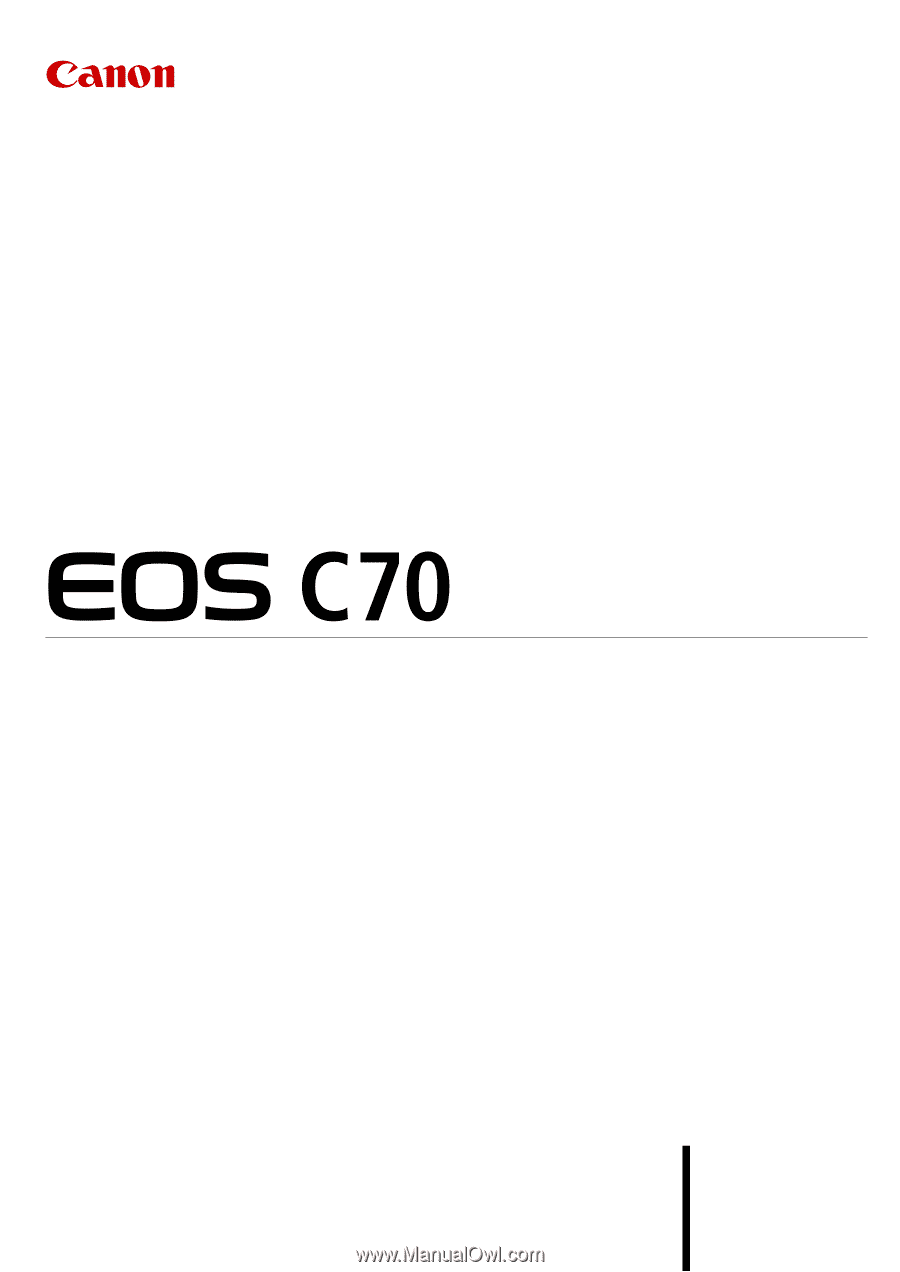
Digital Cinema Camera
Instruction Manual
PUB. DIE-0551-000