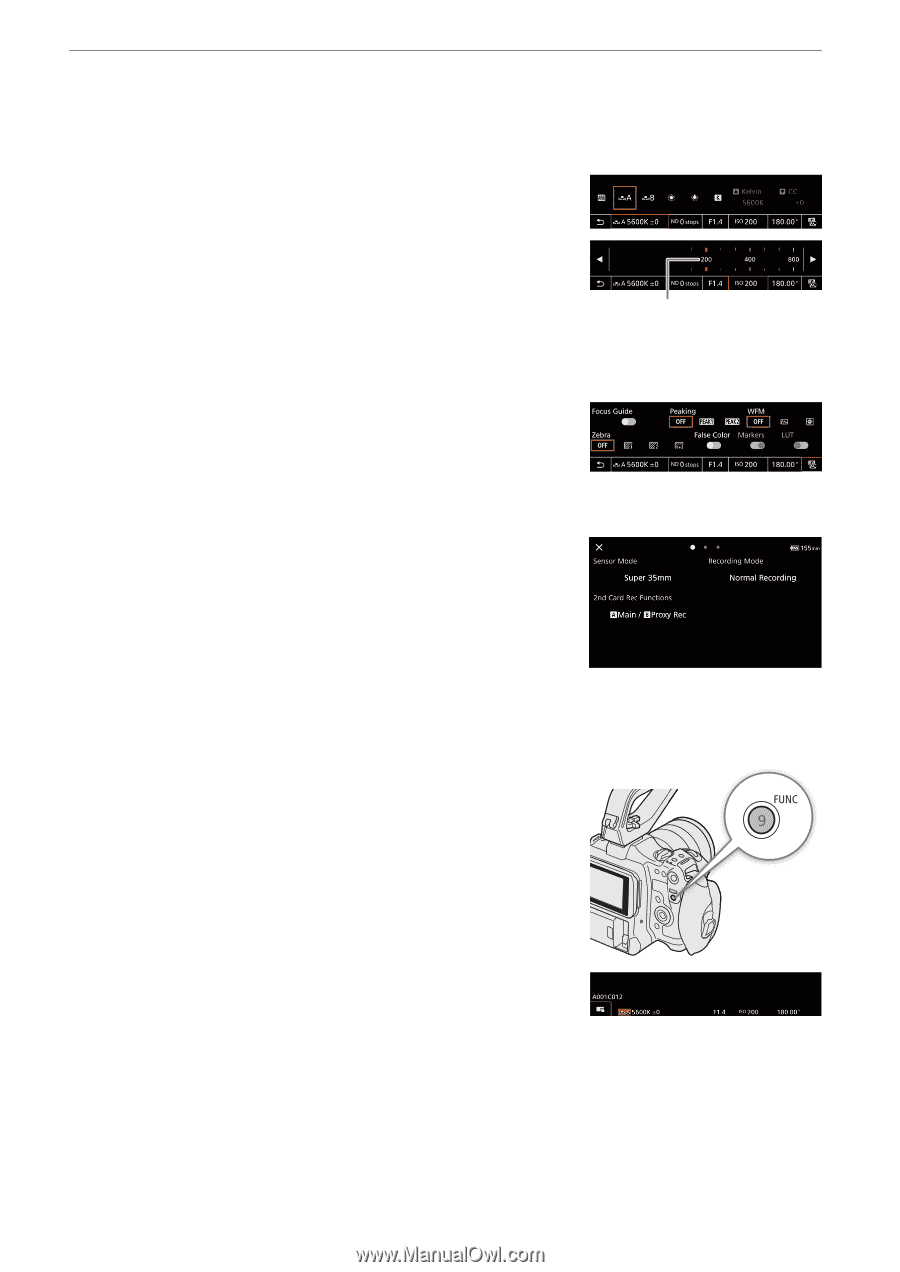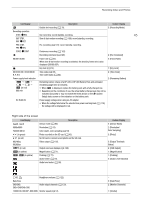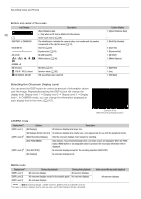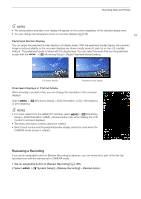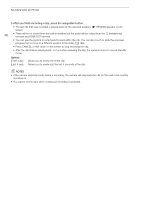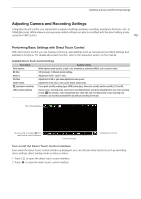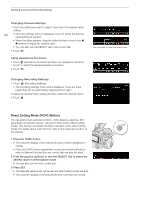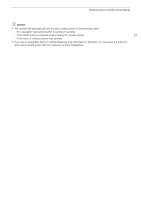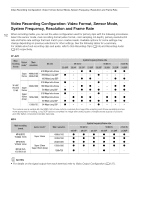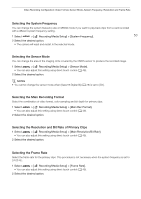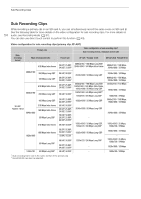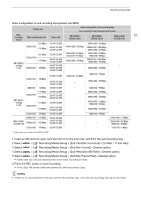Canon EOS C70 Instruction Manual - Page 50
Direct Setting Mode (FUNC Button), Changing Camera Settings, Using Assistance Functions
 |
View all Canon EOS C70 manuals
Add to My Manuals
Save this manual to your list of manuals |
Page 50 highlights
Adjusting Camera and Recording Settings Changing Camera Settings 1 Touch the setting you want to adjust, then select the desired value/ setting. 50 • Once the settings menu is displayed, touch to select the desired value/setting as needed. • When the slider appears, drag the slider left/right or touch the / buttons to adjust the desired value. • You can also use the SELECT dial or the control dial. 2 Touch K. Using Assistance Functions 1 Touch A (assistance functions) and then turn assistance functions on/off, or select the desired assistance function. 2 Touch K. Changing Recording Settings 1 Touch Æ (Recording Settings) • The recording settings menu will be displayed. There are three pages that can be switched by swiping left and right. 2 Select the desired menu setting and then select the desired option. 3 Touch X. Drag the slider to select the desired value Direct Setting Mode (FUNC Button) You can adjust main camera functions-white balance, aperture, ISO speed/gain and shutter speed-using the FUNC button (direct setting mode). This section will explain the basic operation of the direct setting mode. For details about each function, refer to the respective section on the manual. 1 Press the FUNC button. • The onscreen display of the selected function will be highlighted in orange. • Press the FUNC button repeatedly or push the joystick left/right to select a different function (the rear control dial can also be used). 2 Push the joystick up/down or turn the SELECT dial to select the desired value or white balance mode. • You can also use the front control dial. 3 Press SET. • The selected value/mode will be set and direct setting mode will end. • The onscreen display of the selected function will return to normal.