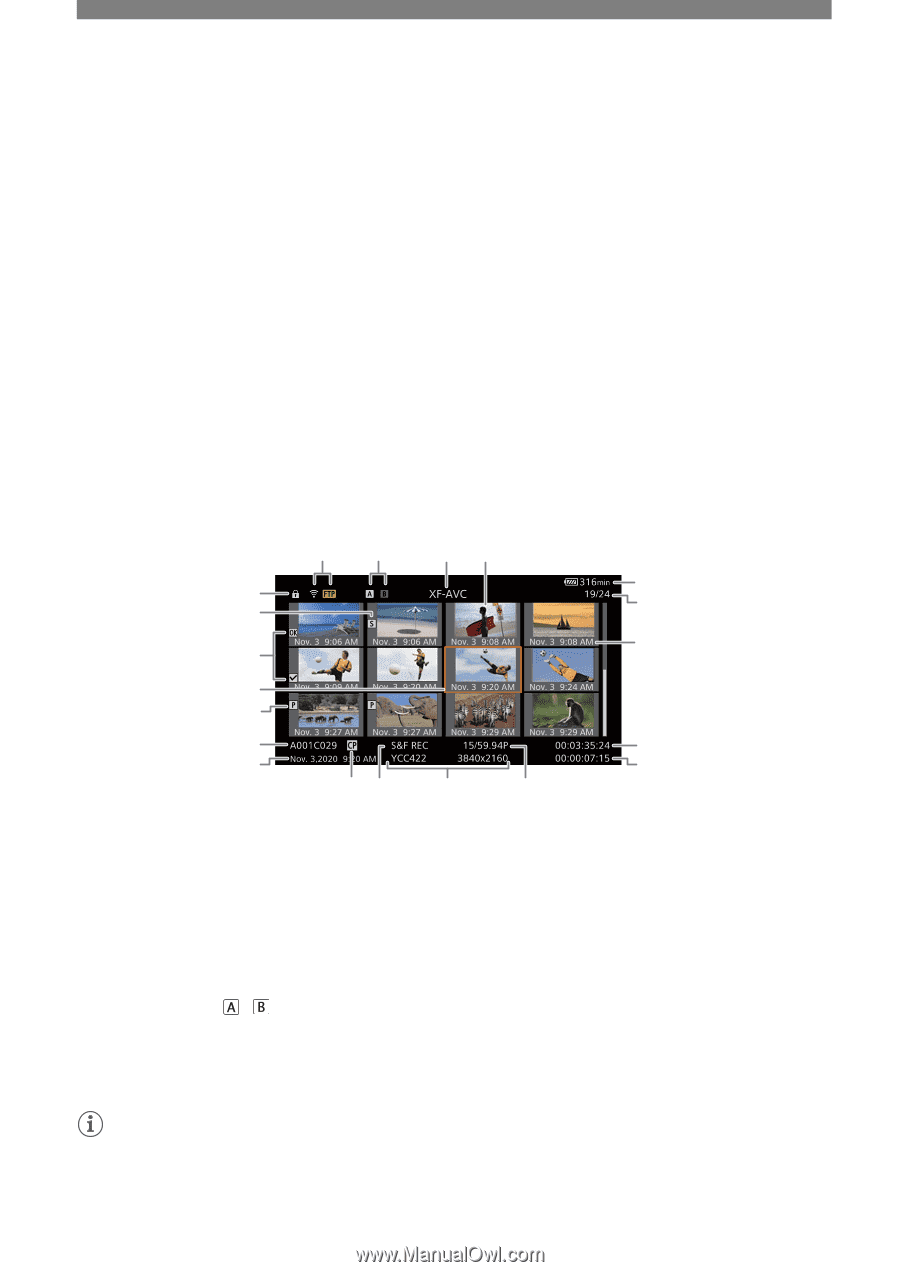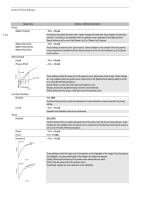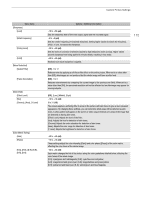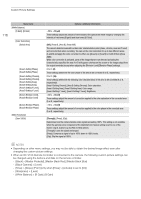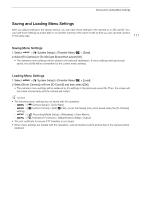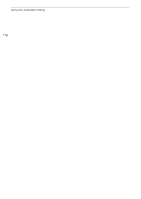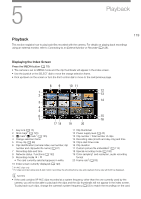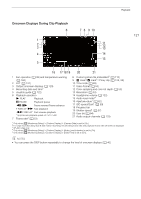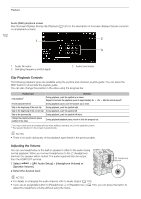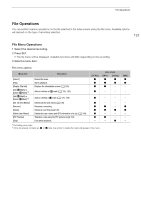Canon EOS C70 Instruction Manual - Page 119
Playback, Displaying the Index Screen
 |
View all Canon EOS C70 manuals
Add to My Manuals
Save this manual to your list of manuals |
Page 119 highlights
5 Playback Playback This section explains how to play back files recorded with the camera. For details on playing back recordings using an external monitor, refer to Connecting to an External Monitor or Recorder (A 128). 119 Displaying the Index Screen Press the MEDIA button (A 15) • The camera is set to MEDIA mode and the clip thumbnails will appear in the index screen. • Use the joystick or the SELECT dial to move the orange selection frame. • Flick up/down on the screen or turn the front control dial to move to the next/previous page. 89 10 11 1 2 12 13 14 3 4 5 6 15 7 16 17 18 19 20 1 Key lock (A 15) 2 Shot mark1 (A 125) 3 $ mark1/% mark1 (A 125) 11 Clip thumbnail 12 Power supply level (A 45) 13 Clip number / Total number of clips 4 Orange selection frame 14 Recording date (month and day only) and time 5 Proxy clip (A 56) 15 Clip's start time code 6 Clip identification (camera index, reel number, clip number and clip/audio file name) (A 37) 7 Recording date and time 8 Network status / functions (A 152) 16 Clip duration 17 Custom picture file embedded1 (A 112) 18 Special recording mode (A 100) 19 Color sampling1 and resolution, audio recording 9 Recording media / • The card currently selected appears in white. format 20 Frame rate2 (A 53) 10 Index screen currently displayed (A 120) 1 XF-AVC clips only. 2 For clips recorded using slow & fast motion recording, the shooting frame rate and playback frame rate will both be displayed. NOTES • If the card contains XF-AVC clips recorded at a system frequency other than the one currently used by the camera, you will not be able to play back the clips and the clip thumbnails will not appear in the index screen. To play back such clips, change the camera's system frequency (A 53) to match the recordings on the card.