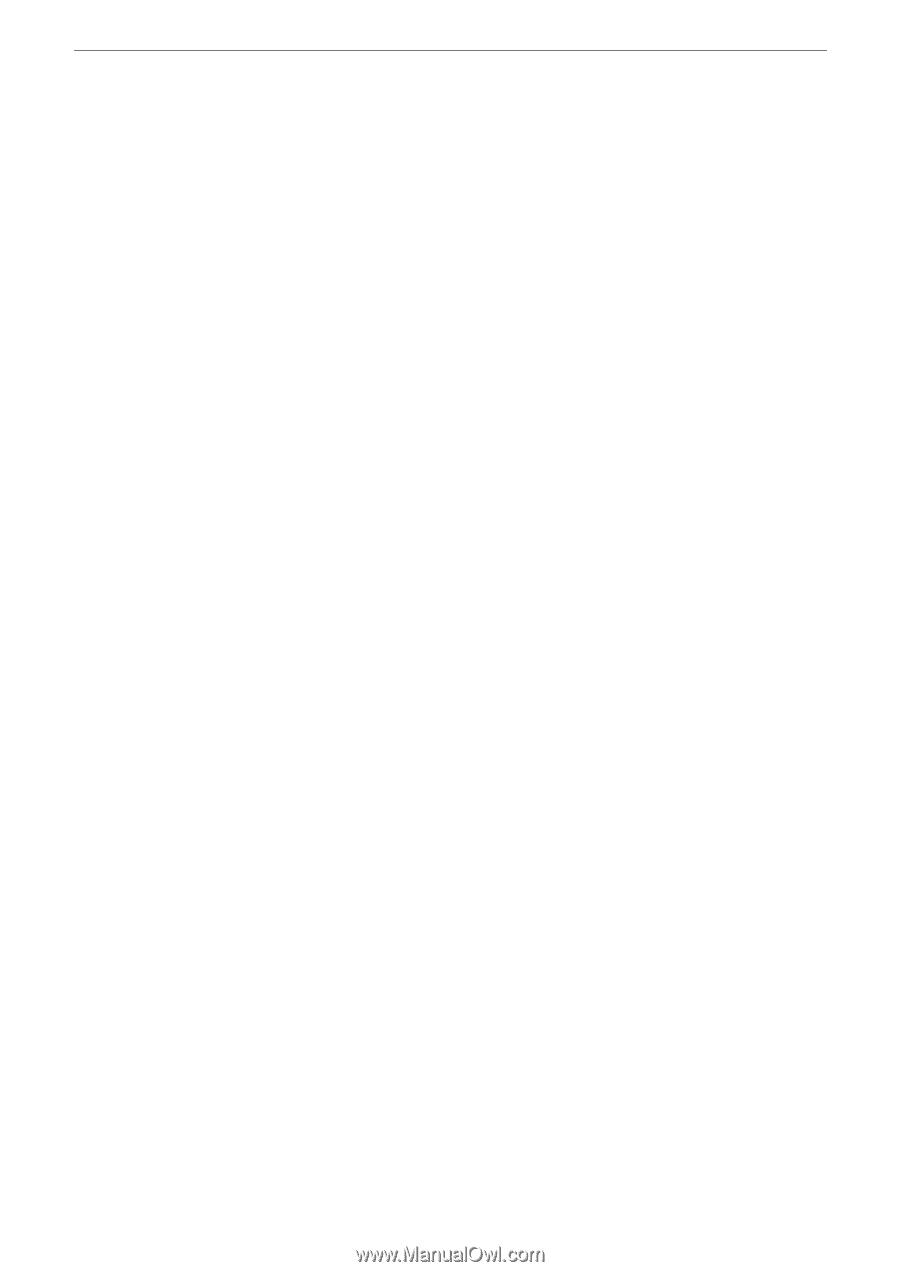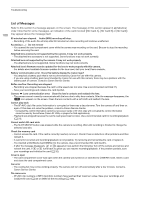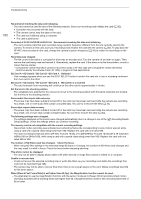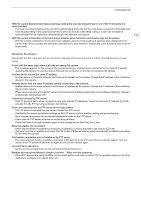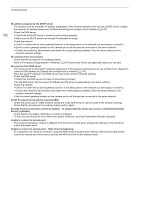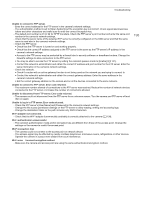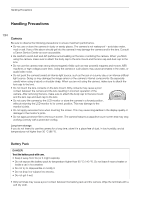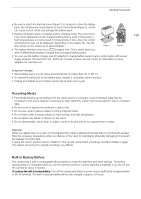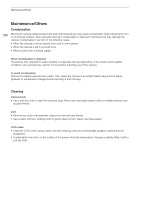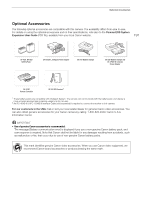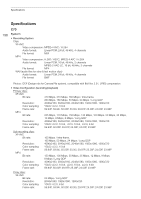Canon EOS C70 Instruction Manual - Page 193
reached. Reduce the number of networ, connected to the FTP
 |
View all Canon EOS C70 manuals
Add to My Manuals
Save this manual to your list of manuals |
Page 193 highlights
Troubleshooting Unable to connect to FTP server. - Enter the correct address for the FTP server in the camera's network settings. - The authentication method is set to [Open System] but the encryption key is incorrect. Check uppercase/lowercase letters and other characters and make sure to enter the correct encryption key. - The default port number is 21 (or 22 for SFTP transfers). Check the FTP server's port number and enter the same port number in the camera's network settings. - Check that the server name of the selected FTP server is correctly configured on the DNS server and that the same name is used also in the camera's network settings. - Check the FTP server. • Check that the FTP server is turned on and working properly. • Check that the correct IP address assigned to the FTP server is the same as the FTP server's IP address in the camera's network settings. • Access to the FTP server may be protected by a firewall due to security software or broadband routers. Change the firewall's settings to allow connection to the FTP server. • You may be able to access the FTP server by setting the camera's passive mode to [Enable] (A 141). • Contact the network's administrator and obtain the correct IP address and port number for the FTP server. Enter the same information in the camera's network settings. - Check the network. • Check if a router with an active gateway function is not being used on the network you are trying to connect to. • Contact the network's administrator and obtain the correct gateway address. Enter the same address in the camera's network settings. • Set the correct gateway address on the camera and on all the devices connected to the same network. Unable to connect to FTP server. Error code returned. - The maximum number allowed of connections to the FTP server was reached. Reduce the number of network devices connected to the FTP server or increase the number of connections allowed. Unable to disconnect from FTP server. Error code returned. - The camera could not disconnect from the FTP server for an unknown reason. Turn the camera and FTP server off and then on again. Unable to log in to FTP server. Error code returned. - Check the FTP server's [User Name] and [Password] in the camera's network settings. - Change the file access permission settings on the FTP server to allow reading, writing and accessing logs. - Change the destination folder so the path includes only ASCII characters. Wi-Fi adapter not connected. - Check that the Wi-Fi adapter (commercially available) is correctly attached to the camera (A 138). Wi-Fi authentication unsuccessful - The camera's authentication mode and/or encryption key are different from those of the access point. Change the settings on the camera to match the access point. Wi-Fi connection lost. - The camera could not connect to the access point or network device. - The wireless signal may be affected by nearby cordless telephones, microwave ovens, refrigerators or other devices. Operate the camera in a place more distant from such interference. Wi-Fi error. Incorrect encryption method. - Make sure the camera and access point are using the same authentication/encryption method. 193