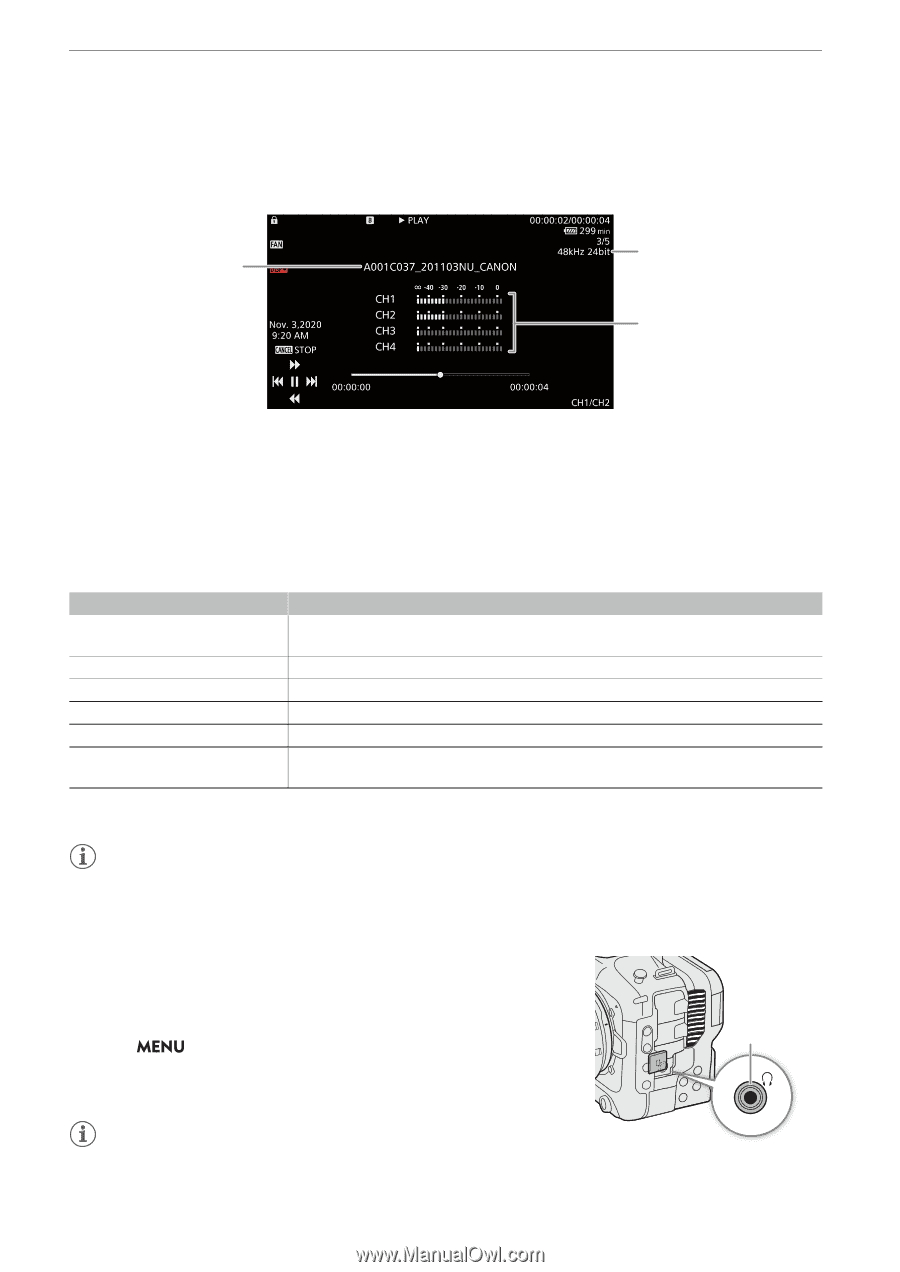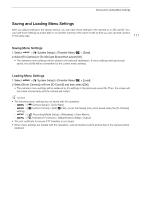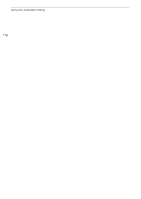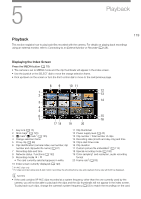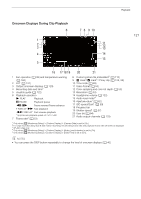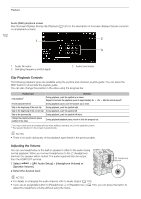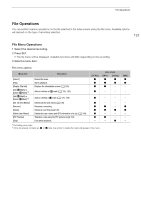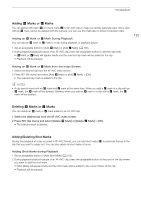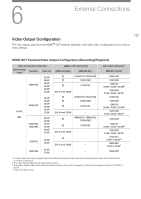Canon EOS C70 Instruction Manual - Page 122
Clip Playback Controls, Adjusting the Volume, elect, Audio, etup] > [Headphone Volume] or
 |
View all Canon EOS C70 manuals
Add to My Manuals
Save this manual to your list of manuals |
Page 122 highlights
Playback Audio (WAV) playback screen See Onscreen Displays During Clip Playback (A 121) for the description of onscreen displays that are common on all playback screens. 122 1 2 3 1 Audio file name 2 Sampling frequency and bit depth 3 Audio level meter Clip Playback Controls The following playback types are available using the joystick and onscreen joystick guide. You can press the DISP button to show/hide the joystick guide. You can also change the position in the video using the progress bar. Playback type Fast playback1 Frame advance/reverse Skip to the beginning of the next clip Skip to the beginning of the current clip Skip to the previous clip Change the playback/playback pause position in the video Operation During playback, push the joystick up or down. Repeat to increase the playback speed to approximately 5x 15x During playback pause, push the joystick up or down. During playback, push the joystick right. During playback, push the joystick left. During playback, push the joystick left twice. During playback/playback pause, touch or slide the progress bar. 1 You may notice some anomalies (blocky video artifacts, banding, etc.) in the playback picture. 2 The speed indicated on the screen is approximate. 60x the normal speed2. NOTES • There is no audio during any of the playback types listed in the previous table. Adjusting the Volume You can use headphones or the built-in speaker to listen to the audio during normal playback. When you connect headphones to the × (headphone) terminal, the speaker will be muted. The audio signal will also be output from the HDMI OUT terminal. 1 Select > [¡ Audio Setup] > [Headphone Volume] or [Speaker Volume]. 2 Select the desired level. × (headphone) terminal NOTES • For details on changing the audio channel, refer to Audio Output (A 133). • If you set an assignable button to [Headphones +] or [Headphones -] (A 105), you can press the button to adjust the headphone volume without using the menu.