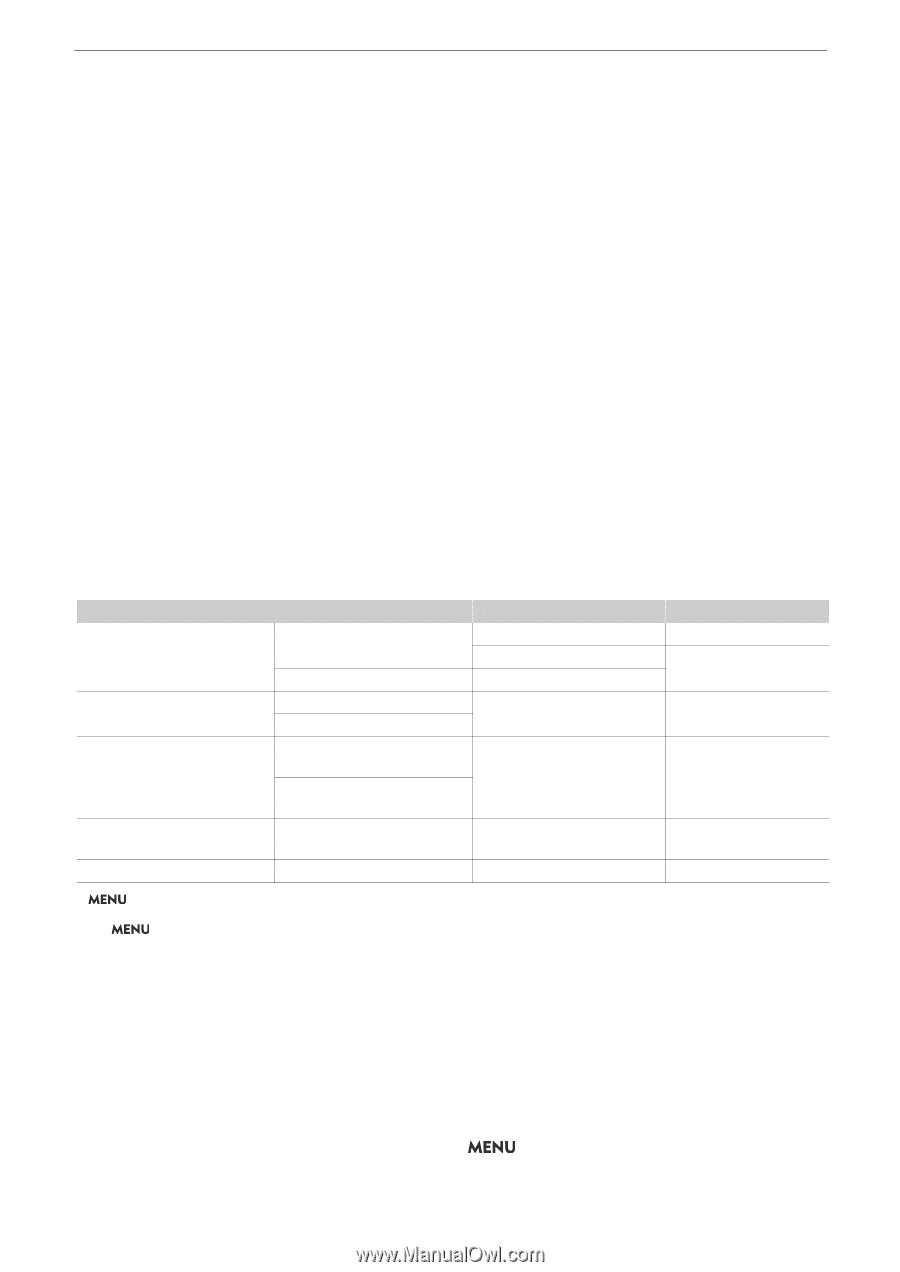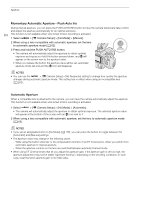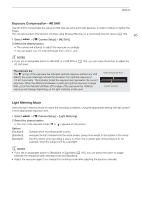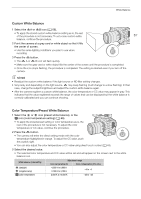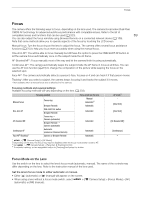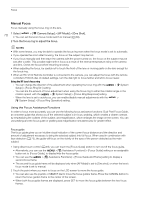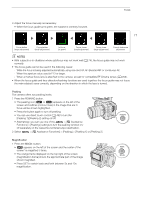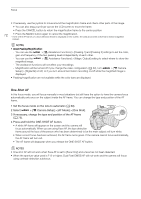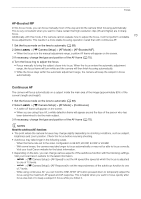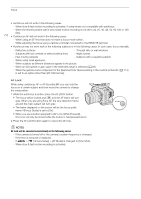Canon EOS C70 Instruction Manual - Page 69
Focus, Focus Mode on the Lens
 |
View all Canon EOS C70 manuals
Add to My Manuals
Save this manual to your list of manuals |
Page 69 highlights
Focus Focus The camera offers the following ways to focus, depending on the lens used. The camera incorporates Dual Pixel CMOS AF technology for advanced autofocus performance with compatible lenses. Refer to the list of compatible lenses and functions that can be used (A 203). 69 You can also adjust the focus remotely using Browser Remote on a connected network device (A 158). Note that some methods allow you to operate aspects of the focus by touching the LCD screen. Manual focus: Turn the focus ring on the lens to adjust the focus. The camera offers several focus assistance functions (A 70) to help you focus more accurately when using the manual focus. One-shot AF*: You will be able to focus manually but still have the option to press the ONE-SHOT AF button to let the camera focus automatically once on the subject inside the AF frame. AF-Boosted MF*: Focus manually most of the way and let the camera finish focusing automatically. Continuous AF*: The camera automatically keeps the subject inside the AF frame in focus at all times. You can use the AF lock function (A 74) to change the composition of the picture while keeping the focus on the selected spot. Face AF*: The camera automatically detects a person's face, focuses on it and can track it if that person moves. Tracking*: After you select a subject, the camera keeps focusing it and tracks the subject if it moves. * Not available when a manual focus lens is attached to the camera. Focusing methods and required settings Available focusing methods will vary depending on the lens (A 203). Manual focus One-shot AF AF-Boosted MF Continuous AF Face AF3/Tracking4 Focusing method Focus ring Browser Remote ONE-SHOT AF button Browser Remote Focus ring Camera (automatic) Browser Remote Camera (automatic) Automatic (camera or Browser Remote) Camera or Browser Remote Focus mode on the lens Manual Automatic2 Automatic Automatic Automatic Automatic Automatic 1 > [v Camera Setup] > [AF Mode]. 2 Depending on the lens, the focus ring may be disabled when the focus mode switch is set to AF. 3 Set > [v Camera Setup] > [Face Det. & Tracking] to [On]. 4 To activate tracking, set an assignable button to [Tracking] and press the button. AF mode1 - [One Shot] [One Shot] [AF-Boosted MF] [Continuous] - Focus Mode on the Lens Use the switch on the lens to select the lens's focus mode (automatic, manual). The name of the controls may differ depending on the lens. Refer to the instruction manual of the lens used. Set the lens's focus mode to either automatic or manual. • Either @ (automatic) or A (manual) will appear on the screen. • When using a lens without a focus mode switch, select (automatic) or [MF] (manual). > [v Camera Setup] > [Focus Mode] > [AF]