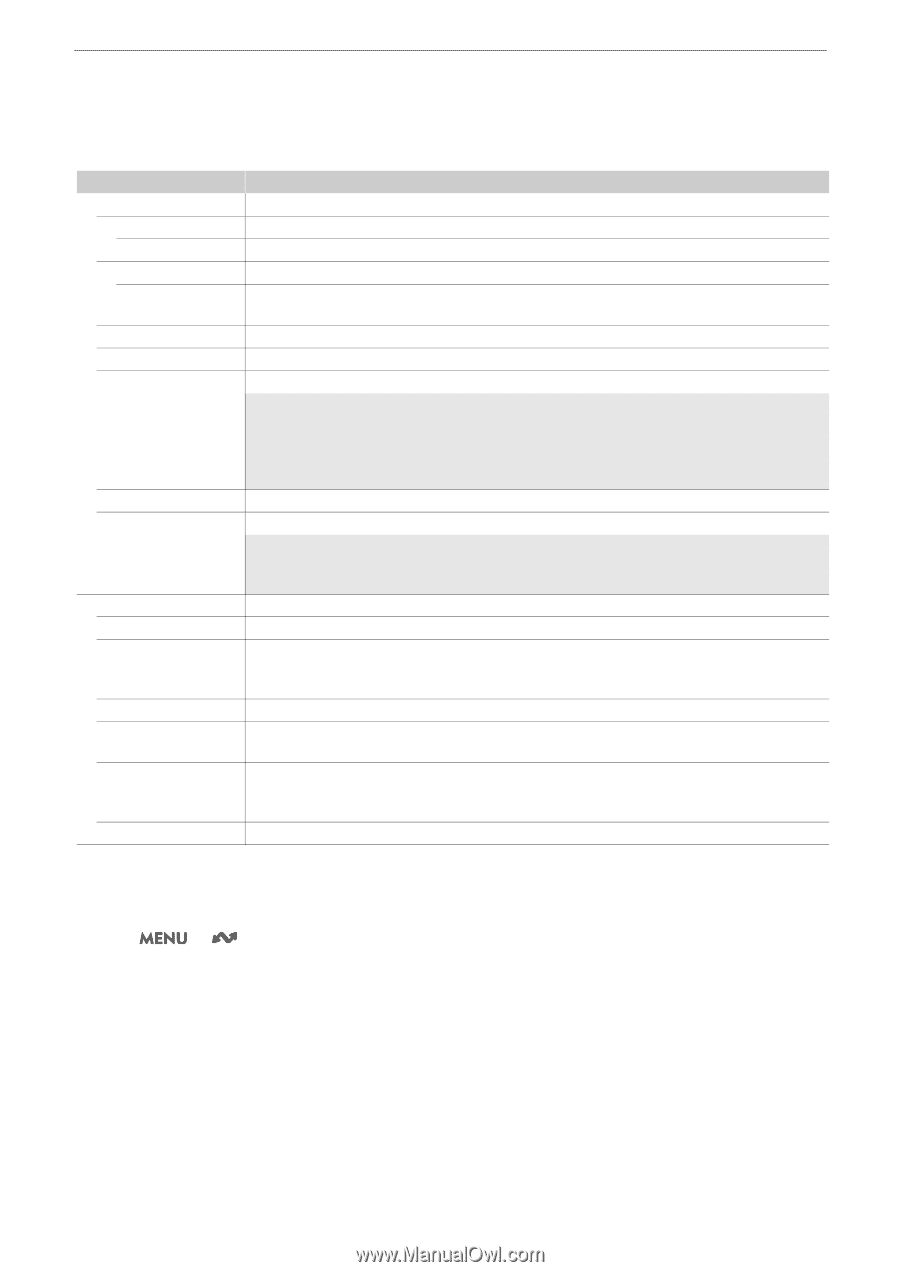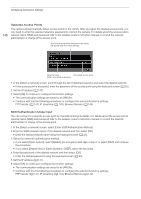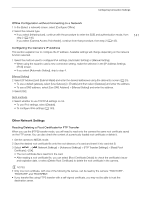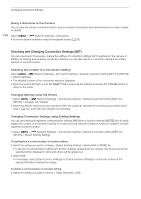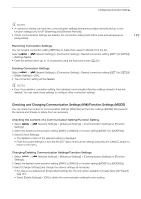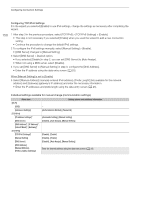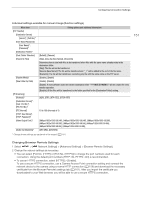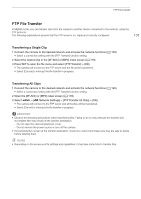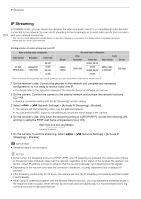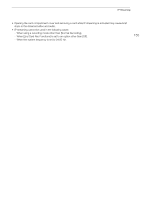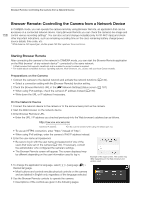Canon EOS C70 Instruction Manual - Page 151
Network Settings] > [Advanced Settings] > [Browser Remote Settings].
 |
View all Canon EOS C70 manuals
Add to My Manuals
Save this manual to your list of manuals |
Page 151 highlights
Configuring Connection Settings Individual settings available for manual change (function settings) Menu item [FTP Transfer] [Destination Server] [Server]*, [Port No.]* [User Name/Password] [User Name]*, [Password]* [Destination Folder]* [Dest. Folder Structure] [Overwrite Files] [Passive Mode]* [New Folder by Date] [IP Streaming] [Protocol]* [Destination Server]*, [Dest. Port No.]*, [FEC Port No.]* [FEC Interval] [RTSP: User Name]*, [RTSP: Password]* [Video Output Conf.]* [Audio Out Channels]* Setting options and additional information [Default], [Camera] [Skip], [Save As (New Name)], [Overwrite] Determines how to deal with files to be transferred when files with the same name already exists in the destination folder. [Skip]: The file will not be transferred. [Save As (New Name)]: The file will be transferred and "_1" will be added to the end of the file name. [Overwrite]: The file will be transferred, overwriting any file with the same name on the FTP server. [Disable], [Enable] [Enable], [Disable] [Enable]: A new subfolder under the transfer destination folder "YYYYMMDD\HHMMSS" will be created for every transfer operation. [Disable]: All the files will be transferred to the folder specified for the [Destination Folder] setting. [UDP], [RTP], [RTP+FEC], [RTSP+RTP] 10 to 100 (intervals of 5) [9Mbps/1920x1080 59.94P], [4Mbps/1920x1080 59.94P], [9Mbps/1920x1080 50.00P], [4Mbps/1920x1080 50.00P], [9Mbps/1920x1080 59.94i], [4Mbps/1920x1080 59.94i], [9Mbps/1920x1080 50.00i], [4Mbps/1920x1080 50.00i], [CH1/CH2], [CH3/CH4] * Change these settings as explained in the wizard (A 141). 151 Changing Browser Remote Settings 1 Select > [ Network Settings] > [Advanced Settings] > [Browser Remote Settings]. 2 Change the various settings as necessary. • You can select [Port No. (HTTP)] or [Port No. (HTTPS)] to change the port numbers used for each connection. Using the default port numbers (HTTP: 80, HTTPS: 443) is recommended. • To use an HTTPS connection, select [HTTPS] > [Enable]. To use a secure HTTPS connection, use a Camera Access Point connection setting and connect the network device to the camera using a normal HTTP connection (A 156) and download the necessary certificate from the Browser Remote's settings tab (A 161). After you import the certificate you downloaded to your Web browser, you will be able to use a secure HTTPS connection.