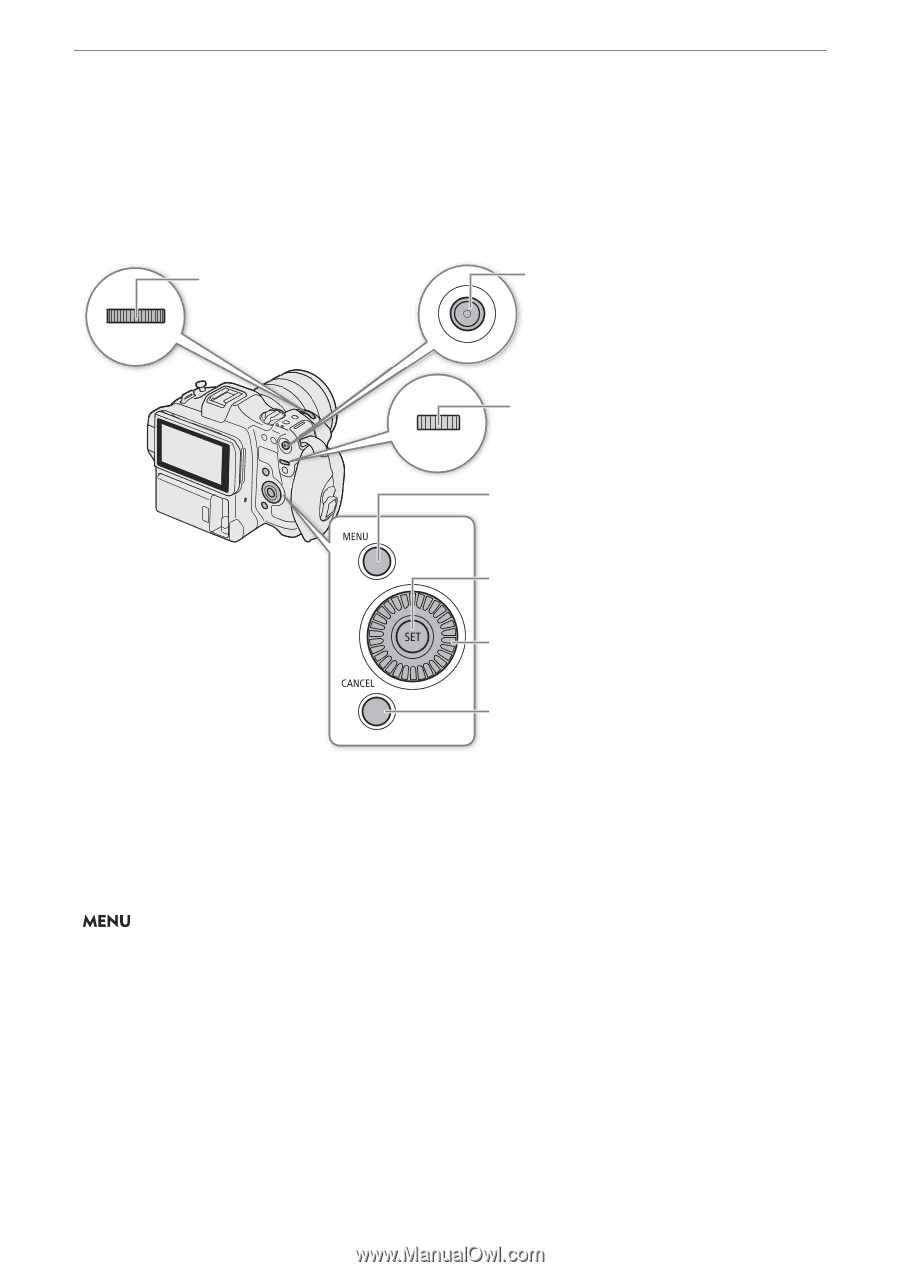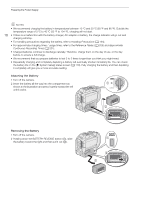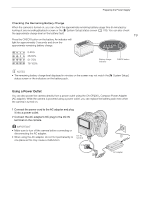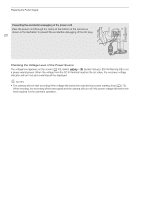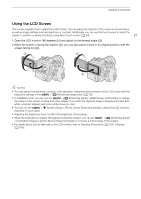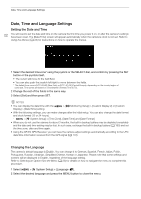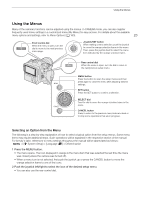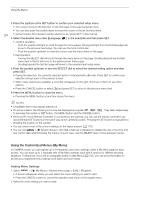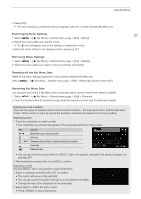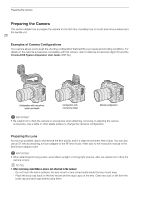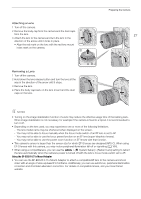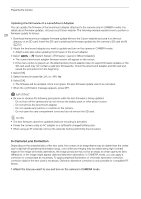Canon EOS C70 Instruction Manual - Page 23
Using the Menus, Selecting an Option from the Menu, the MENU button., h the joy, left/right
 |
View all Canon EOS C70 manuals
Add to My Manuals
Save this manual to your list of manuals |
Page 23 highlights
Using the Menus Using the Menus Many of the camera's functions can be adjusted using the menus. In CAMERA mode, you can also register frequently used menu settings in a customized menu (My Menu) for easy access. For details about the available menu options and settings, refer to Menu Options (A 163). 23 Front control dial When the menu is open, turn the dial to move to the next/previous menu page. Joystick/SET button When making a menu selection, push the joystick to move the orange selection frame in the menu. Then, press the joystick itself to select the menu item indicated by the orange selection frame. Rear control dial When the menu is open, turn the dial to move to the next/previous setup menu. MENU button Press the button to open the setup menus and then press again to close the menu after adjusting desired settings. SET button Press the SET button to confirm a selection. SELECT dial Turn the dial to move the orange selection frame in the menu. CANCEL button Press to return to the previous menu/submenu level or to stop some operations that are in progress. Selecting an Option from the Menu The following is a step-by-step explanation of how to select a typical option from the setup menus. Some menu items may require additional steps. Such operations will be explained in the respective section of the manual. For brevity's sake, references to menu settings throughout the manual will be abbreviated as follows: > [B System Setup] > [Language H] > Desired option 1 Press the MENU button. • The menu opens. The icon displayed in orange is the menu item that was selected the last time the menu was closed (unless the camera was turned off). • When a menu icon is not selected, first push the joystick up or press the CANCEL button to move the orange selection frame to one of the icons. 2 Push the joystick left/right to select the icon of the desired setup menu. • You can also use the rear control dial.