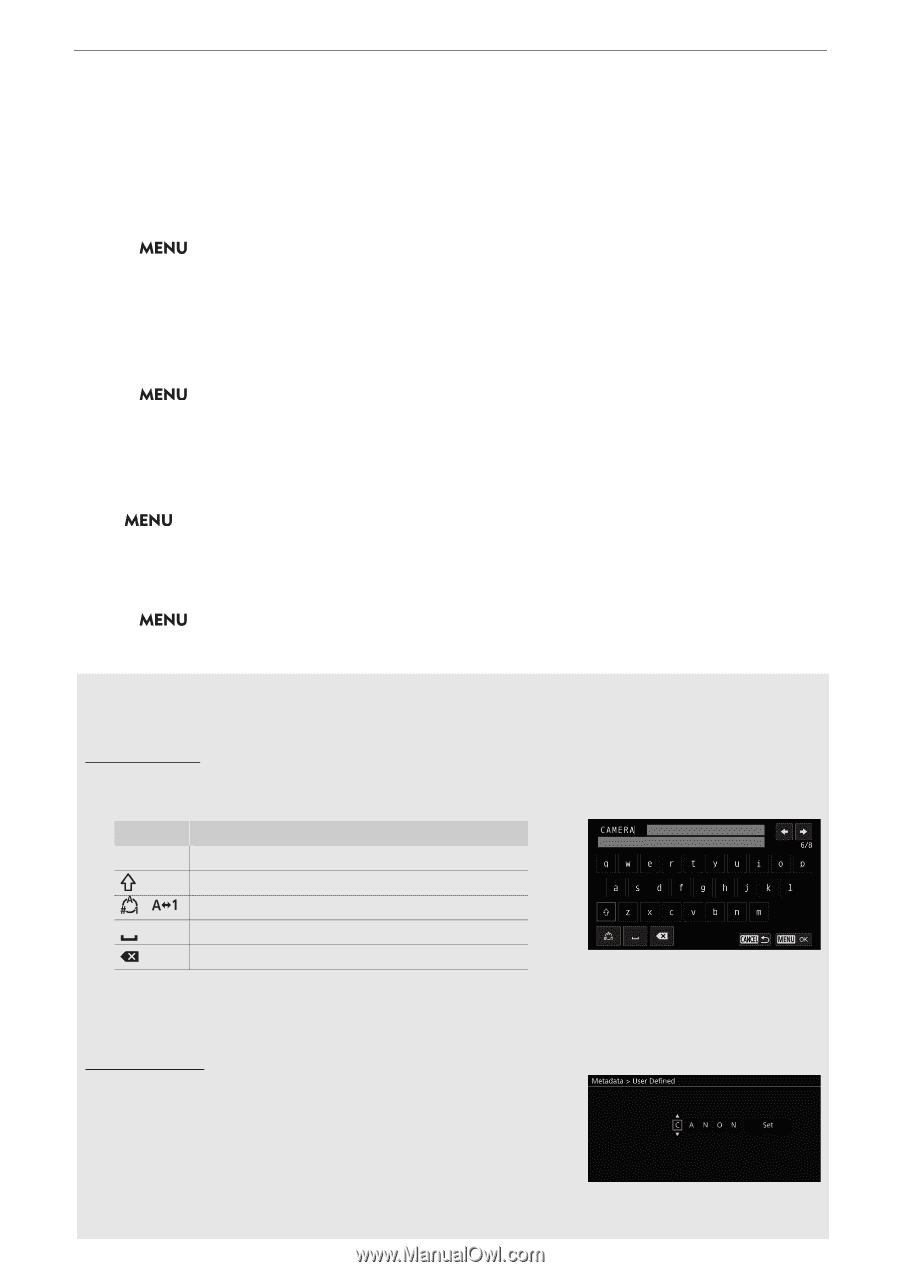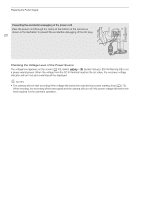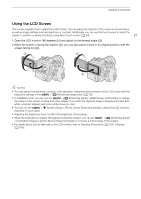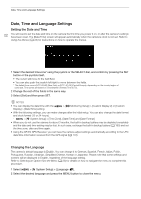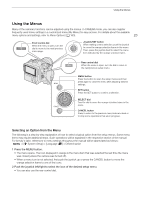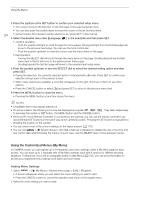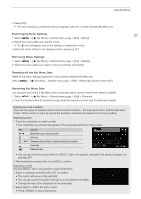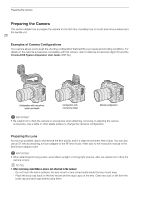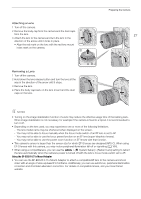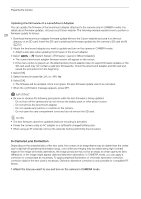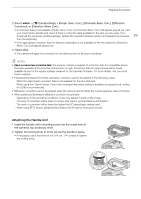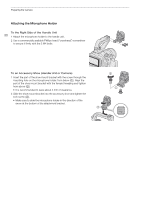Canon EOS C70 Instruction Manual - Page 25
Rearranging Menu Settings, Resetting All the My Menu Sets, Renaming My Menu Sets, Select [OK].
 |
View all Canon EOS C70 manuals
Add to My Manuals
Save this manual to your list of manuals |
Page 25 highlights
Using the Menus 3 Select [OK]. • The menu setting you registered will now appear under the currently selected My Menu set. Rearranging Menu Settings 25 1 Select > [¥ My Menu] > Desired menu page > [Edit] > [Move]. 2 Select the menu setting you want to move. • The ] icon will appear next to the setting you selected to move. 3 Move the menu setting to the desired position and press SET. Removing Menu Settings 1 Select > [¥ My Menu] > Desired menu page > [Edit] > [Delete]. 2 Select the menu setting you want to remove and then select [OK]. Resetting All the My Menu Sets Reset all the menu settings registered to the currently selected My Menu set. Select > [¥ My Menu] > Desired menu page > [Edit] > [Reset All] and then select [OK]. Renaming My Menu Sets You can give each of the 5 My Menu sets a more descriptive name to make them easier to identify. 1 Select > [¥ My Menu] > Desired menu page > [Edit] > [Rename]. 2 Enter the desired name (8 characters long) using the keyboard screen (see the following sidebar). Entering text and numbers There are two types of screens used to enter text and numbers - the keyboard screen, and the data entry screen. Which screen is used, as well as the available characters will depend on the menu setting. Keyboard screen 1 Touch the character you wish to enter. • The characters you entered will appear in the input area at the top of the screen. Key / / Function Moves the cursor in the input area. Shift key Switches between letters, numbers and special characters. Space key Backspace key • You can also move the cursor with the SELECT dial or the joystick, and select the desired character by pressing SET. 2 After entering the desired text, touch [OK] to confirm. Data entry screen Use the SELECT dial or the joystick to select characters. 1 Select a character and then press SET to confirm. • The cursor will move to the next field. • You can also push the joystick left/right to move between the fields. • Change the rest of the characters in the same way. 2 Select [Set] to confirm the text or value. • Press CANCEL to stop entering text.