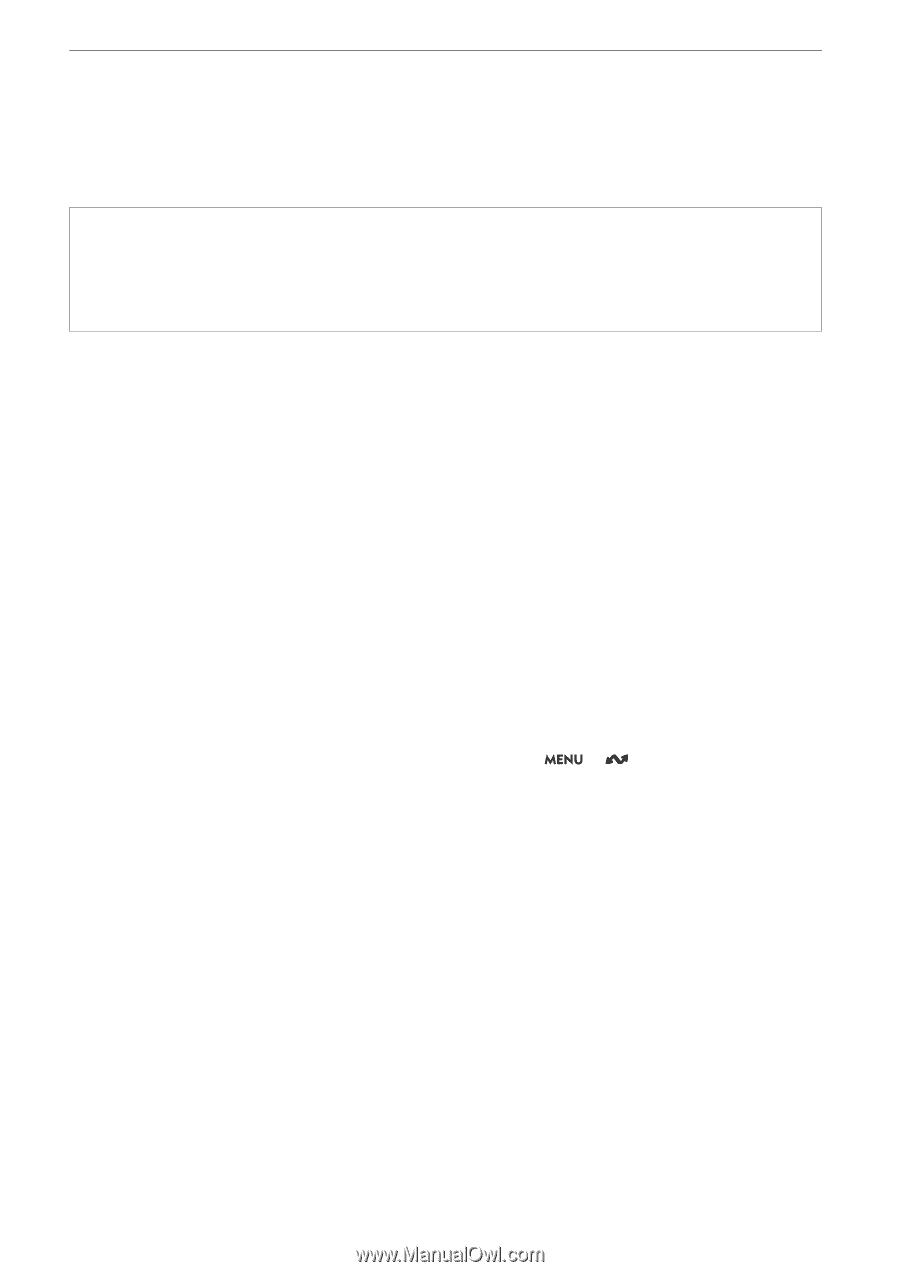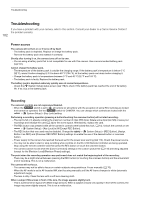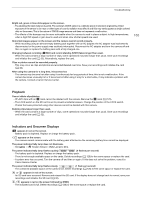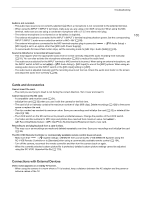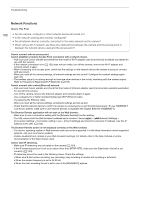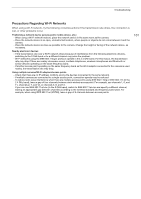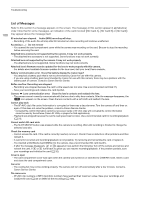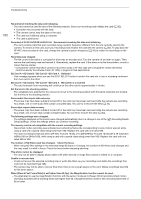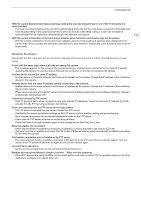Canon EOS C70 Instruction Manual - Page 186
Network Function, Is the network working and correctly con d?
 |
View all Canon EOS C70 manuals
Add to My Manuals
Save this manual to your list of manuals |
Page 186 highlights
Troubleshooting Network Functions Check This First 186 • Are the camera, computer or other network devices all turned on? • Is the network working and correctly configured? • Are all network devices correctly connected to the same network as the camera? • When using a Wi-Fi network, are there any obstructions between the camera and the access point or between the network device used and the access point? Cannot connect with an access point. Cannot establish a Camera Access Point connection with a network device. - Visit your local Canon website and check that the model of Wi-Fi adapter used (commercially available) was tested for use with this camera. - If the network connection icon (A 152) does not turn white, turn off the camera, remove the Wi-Fi adapter and correctly attach it again. - When connecting to an access point, check that the settings on the network device the camera is trying to connect with are correct. - When you reset all the camera settings, all network settings are lost as well. Configure the network settings again (A 145). - The wireless signal is not strong enough or there are other devices in the vicinity interfering with the wireless signal. Refer to Precautions Regarding Wi-Fi Networks (A 187). Cannot connect with a wired (Ethernet) network. - Visit your local Canon website and check that the model of Ethernet adapter used (commercially available) was tested for use with this camera. - Turn off the camera, remove the Ethernet adapter and correctly attach it again. - Use a category 5e or better shielded twisted pair (STP) Ethernet cable. - Try replacing the Ethernet cable. - When you reset all the camera settings, all network settings are lost as well. - Check that the network device to which the camera is connected is on and functioning properly. To use 1000BASE-T connection speeds, make sure to use network devices compatible with Gigabit Ethernet (1000BASE-T). The Browser Remote application will not start on the Web browser. - Make sure to use a connection setting with the [Browser Remote] function setting. - The URL entered into the Web browser's address bar is incorrect. Select > [ Network Settings] > [Connection Setting] > Connection setting in use > [Check Settings] and check the camera's IP address. Use this IP address as the URL (A 156). The Browser Remote screen is not displayed correctly on the Web browser. - The device, operating system or Web browser used may not be supported. For the latest information about supported systems, visit your local Canon website. - Enable JavaScript and cookies in your Web browser's settings. For details, refer to the help modules or online documentation of the Web browser used. Cannot start IP streaming. - Make sure IP streaming was activated on the camera (A 154). - If the IP streaming protocol is set to an option other than [RTSP+RTP], make sure the [Destination Server] is set correctly (A 143). - IP streaming cannot be used in the following cases. Check the settings. • When slow & fast motion recording, pre-recording, relay recording or double slot recording is activated. • When the system frequency is set to 24.00 Hz. • When the main recording format is set to one of the [MP4(HEVC)] options.