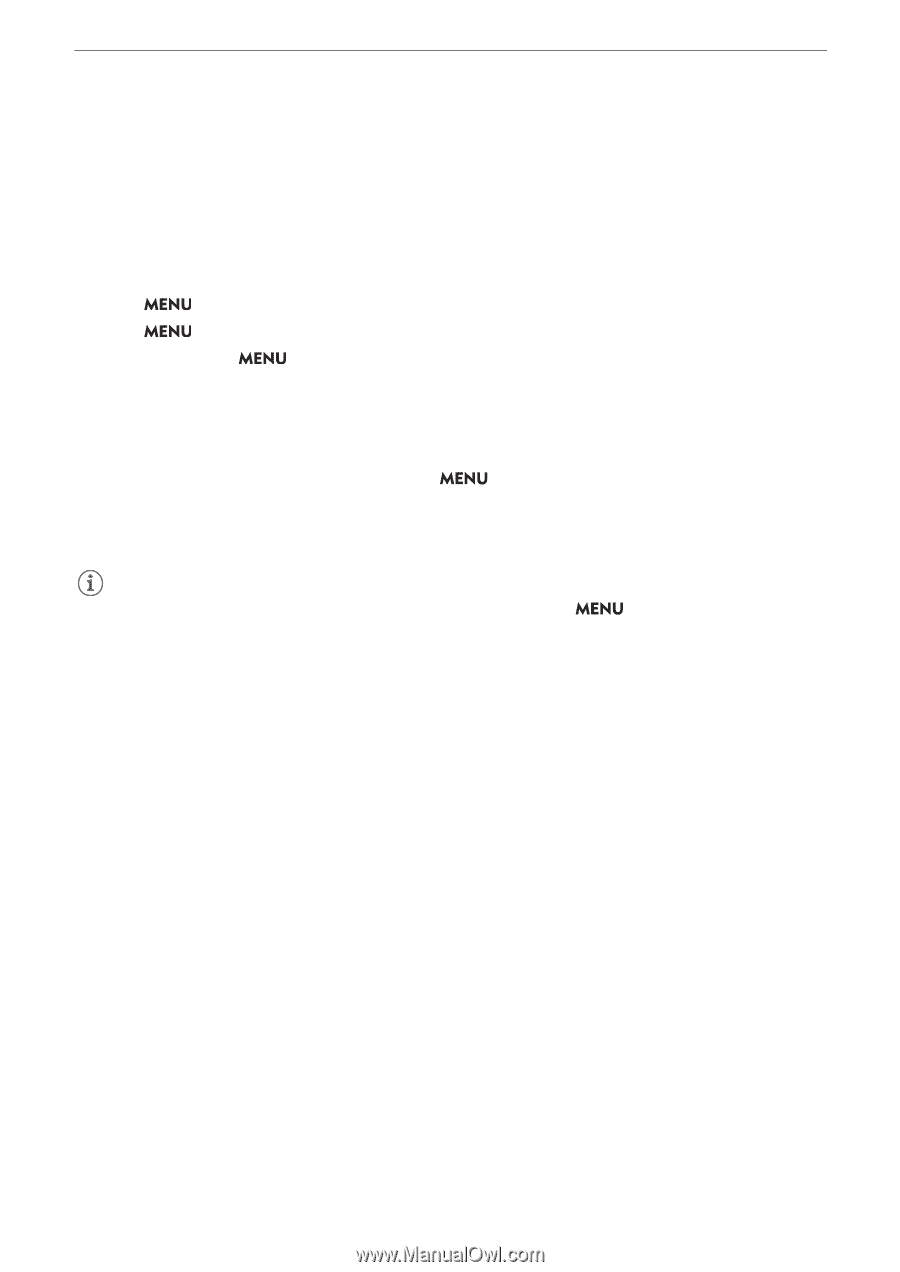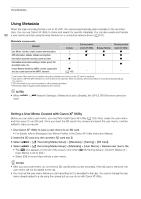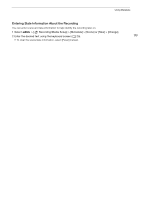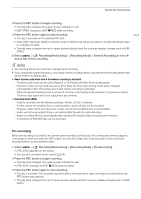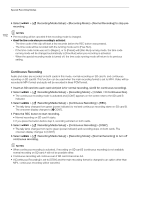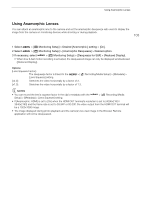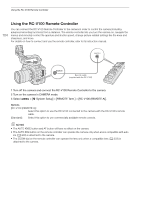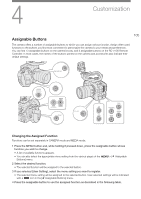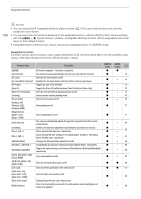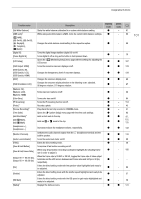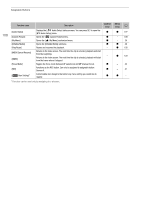Canon EOS C70 Instruction Manual - Page 103
Using Anamorphic Lenses, etup] > [De
 |
View all Canon EOS C70 manuals
Add to My Manuals
Save this manual to your list of manuals |
Page 103 highlights
Using Anamorphic Lenses Using Anamorphic Lenses You can attach an anamorphic lens to the camera and set the anamorphic desqueeze ratio used to display the image from the camera on monitoring devices while shooting or during playback. 103 1 Select > [¢ Monitoring Setup] > Desired [Anamorphic:] setting > [On]. 2 Select > [¢ Monitoring Setup] > [Anamorphic Desqueeze] > Desired option. 3 If necessary, select > [¢ Monitoring Setup] > [Desqueeze for S&F] > [Reduced Display]. • When slow & fast motion recording is activated, the desqueezed image can only be displayed windowboxed ([Reduced Display]). Options [Lens Squeeze Factor]: The desqueeze factor is linked to the > [Æ Recording/Media Setup] > [Metadata] > [Lens Squeeze] setting. [x2.0]: Stretches the video horizontally by a factor of 2. [x1.3]: Stretches the video horizontally by a factor of 1.3. NOTES • You can record the lens's squeeze factor in the clip's metadata with the Setup] > [Metadata] > [Lens Squeeze] setting. > [Æ Recording/Media • If [Anamorphic: HDMI] is set to [On] when the HDMI OUT terminal's resolution is set to [4096x2160 / 3840x2160] and the frame rate is set to 59.94P or 50.00P, the video output from the HDMI OUT terminal will be a 1920x1080 image. • The image displayed during photo playback and the camera's live view image in the Browser Remote application will not be desqueezed.