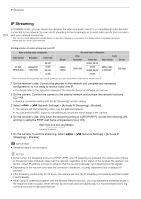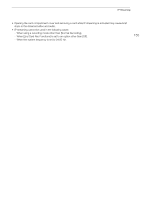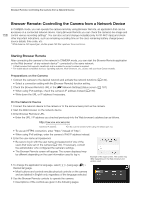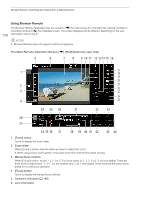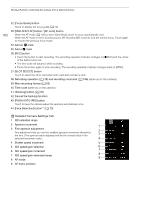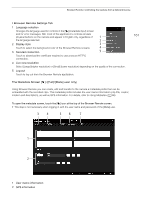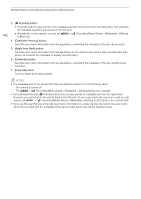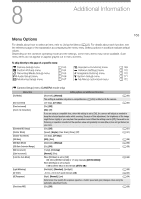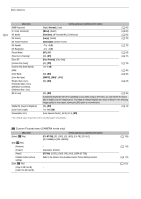Canon EOS C70 Instruction Manual - Page 159
Full] user only, B, touch to register a custom white balance.
 |
View all Canon EOS C70 manuals
Add to My Manuals
Save this manual to your list of manuals |
Page 159 highlights
Browser Remote: Controlling the Camera from a Network Device 7 Live view screen Shows the camera's live view image. 8 Browser Remote screen selection ([Full] user only) Touch [v] to open the main remote recording screen, or [ ] to open the metadata screen (A 161). 9 ISO speed/Gain mode (automatic/manual) 10 Shutter mode 11 Aperture mode (automatic/manual) 12 Detailed camera settings (A 160) Detailed settings for ND filter, aperture, ISO speed/gain and AF operations. 13 White balance mode 14 [AWB Lock] button / Å (register white balance) button When the white balance mode is set to , touch to lock the current white balance settings. Touch again to resume the automatic white balance (AWB). When the white balance mode is set to ÅA or ÅB, touch to register a custom white balance. 15 Key lock button Touch the icon to lock the Browser Remote screens in order to prevent settings from being changed inadvertently. Controls on the camera are not locked. 16 Browser Remote settings (A 161) 17 ND filter 18 Aperture value 19 Shutter speed 20 ISO speed/gain value 21 AE shift 22 Color temperature 23 Color compensation (CC) value 24 Face AF function Touch to select the Face AF mode (A 75). 25 AF speed 26 [LIVE VIEW] button Touch the button to display the camera's live view image on the Browser Remote screen. 27 [D Touch Focus] button Touch the button to unlock (enable) the touch focus mode. 28 Add a shot mark 29 IP streaming Available only when using a connection setting with both the [Browser Remote] and [IP Streaming] function settings. 30 Card selection and approximate remaining recording time 31 Status indicators : 4: è, etc. : Network connection indicator. While Browser Remote is correctly connected to the camera, the dots will keep turning on and off in a loop. Appears during double slot recording (A 35). Remaining battery charge / Power supply level (A 45) 159