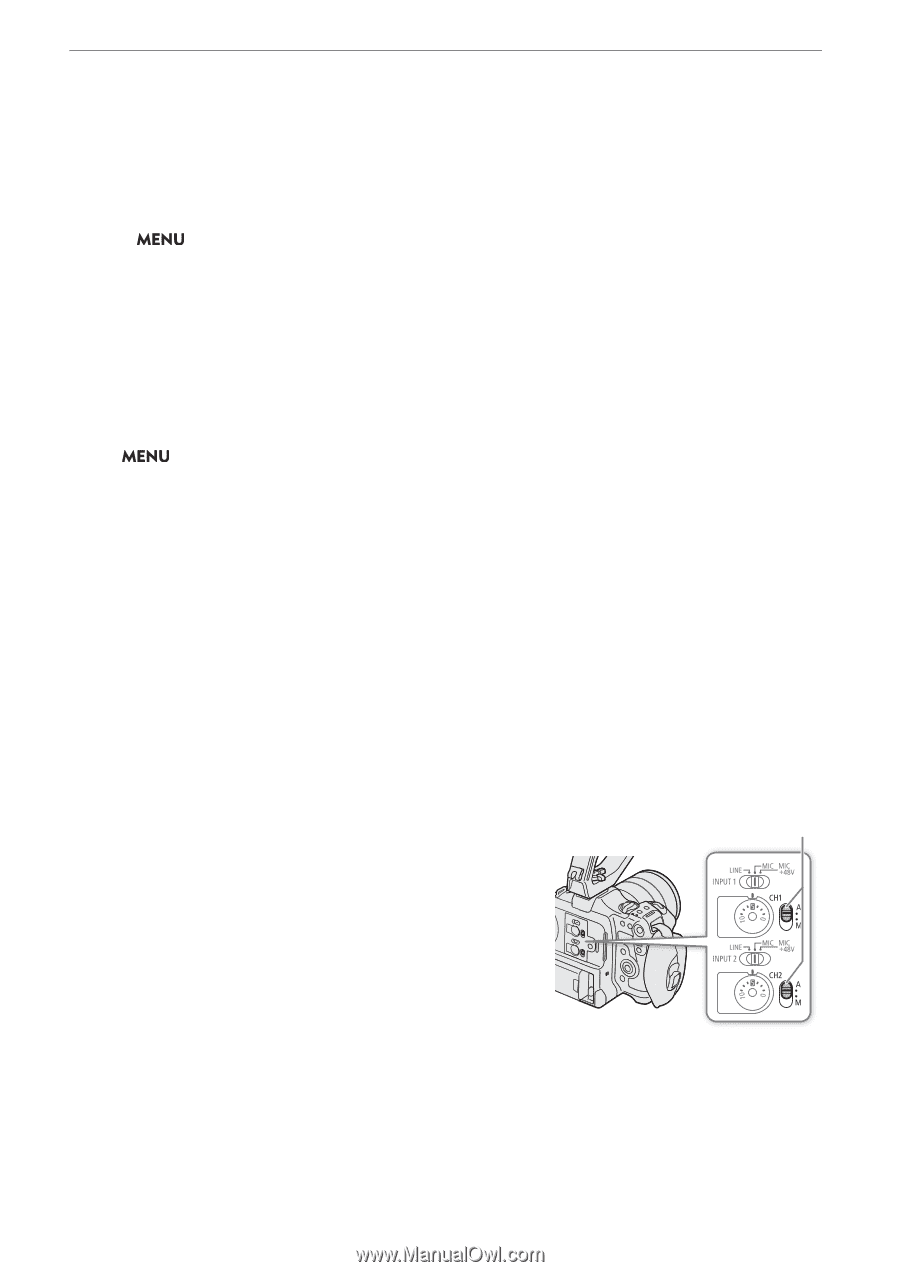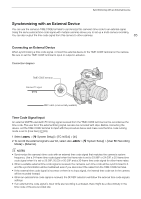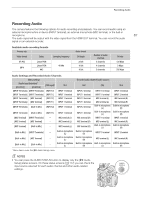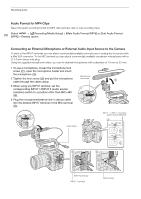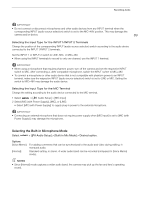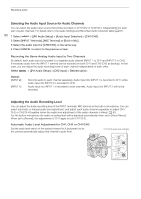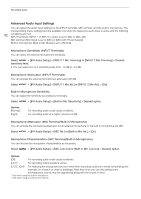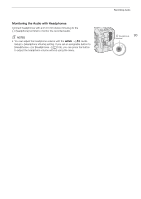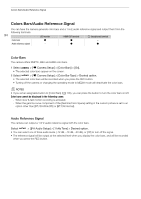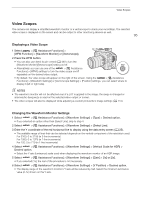Canon EOS C70 Instruction Manual - Page 90
Selecting the Audio Input Source for Audio Channels, Adjusting the Audio Recording Level
 |
View all Canon EOS C70 manuals
Add to My Manuals
Save this manual to your list of manuals |
Page 90 highlights
Recording Audio Selecting the Audio Input Source for Audio Channels You can select the audio input source that will be recorded on CH1/CH2 or CH3/CH4, independently for each pair of audio channels. For details refer to the Audio Settings and Recorded Audio Channels table (A 87). 90 1 Select > [¡ Audio Setup] > [Audio Input Selection] > [CH1/CH2]. 2 Select [INPUT Terminals], [MIC Terminal] or [Built-in Mic]. 3 Select the audio input for [CH3/CH4], in the same way. 4 Press CANCEL to return to the previous screen. Recording the Same Analog Audio Input to Two Channels By default, each audio input is recorded to a separate audio channel (INPUT 1 to CH1 and INPUT 2 to CH2). If necessary audio from the INPUT 1 terminal can be recorded on both CH1 and CH2 (CH2 as backup). In that case, you can adjust the audio recording levels of each channel independently of each other. Select > [¡ Audio Setup] > [CH2 Input] > Desired option. Options [INPUT 2]: [INPUT 1]: Records audio to each channel separately. Audio input into INPUT 1 is recorded to CH1, while audio input into INPUT 2 is recorded to CH2. Audio input into INPUT 1 is recorded to both channels. Audio input into INPUT 2 will not be recorded. Adjusting the Audio Recording Level You can adjust the audio recording level of the INPUT terminals, MIC terminal or the built-in microphone. You can select automatic or manual audio level adjustment, and adjust each audio channel separately or adjust CH1/ CH2 or CH3/CH4 together (when the audio level adjustment of the audio channels is linked, A 91). For the built-in microphone the audio recording level will be adjusted automatically when set to [Voice Memo]. When set to [Normal], the adjustments of CH1 apply to both CH1/CH2. Automatic Audio Level Adjustment for CH1, CH2 or CH1/CH2 Set the audio level switch of the desired channel to A (automatic) to let the camera automatically adjust that channel's audio level. CH1/CH2 audio level switches