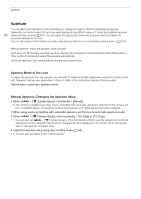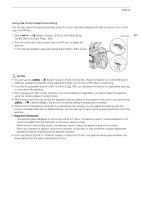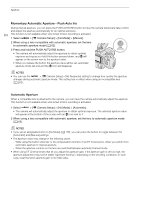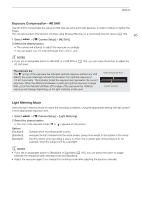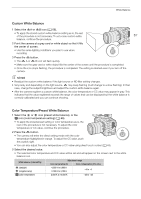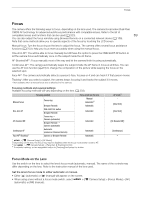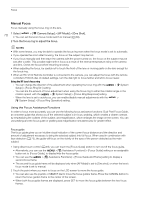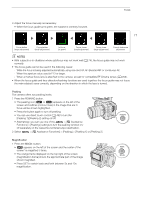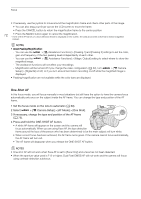Canon EOS C70 Instruction Manual - Page 67
Custom White Balance, Color Temperature/Preset White Balance, the center
 |
View all Canon EOS C70 manuals
Add to My Manuals
Save this manual to your list of manuals |
Page 67 highlights
White Balance Custom White Balance 1 Select the ÅA or ÅB icon (A 66). • To apply the stored custom white balance setting as is, the rest of the procedure is not necessary. To set a new custom white 67 balance, continue the procedure. 2 Point the camera at a gray card or white object so that it fills the center of screen. • Use the same lighting conditions you plan to use when recording. 3 Press the Å button. • The Å A or Å B icon will flash quickly. • Make sure the gray card or white object fills the center of the screen until the procedure is completed. • Once the icon stops flashing, the procedure is completed. The setting is retained even if you turn off the camera. NOTES • Readjust the custom white balance if the light source or ND filter setting changes. • Very rarely and depending on the light source, Å may keep flashing (it will change to a slow flashing). In that case, change the subject brightness and adjust the custom white balance again. • After the camera registers a custom white balance, the color temperature or CC value may appear in gray. This indicates that the value registered exceeds the range of values that can be displayed but the white balance is correctly calibrated and you can continue shooting. Color Temperature/Preset White Balance 1 Select the ¼ or É icon (preset white balance), or the È icon (color temperature setting) (A 66). • To apply the stored preset setting or color temperature as is, the rest of the procedure is not necessary. To adjust the color temperature or CC value, continue the procedure. 2 Press the Å button. • The camera will enter the direct setting mode with the color temperature highlighted in orange. To adjust the CC value, push the joystick right. • You can also adjust the color temperature or CC value using direct touch control (A 49). 3 Select the desired value. • The selected color temperature and CC value will be set and will appear on the screen next to the white balance icon. White balance mode/setting ¼ (daylight) É (tungsten lamp) È (color temperature) Adjustment range Color temperature (K) Color compensation (CC) value 4,300 K to 8,000 K 2,700 K to 3,700 K -5 to +5 2,000 K to 15,000 K -20 to +20